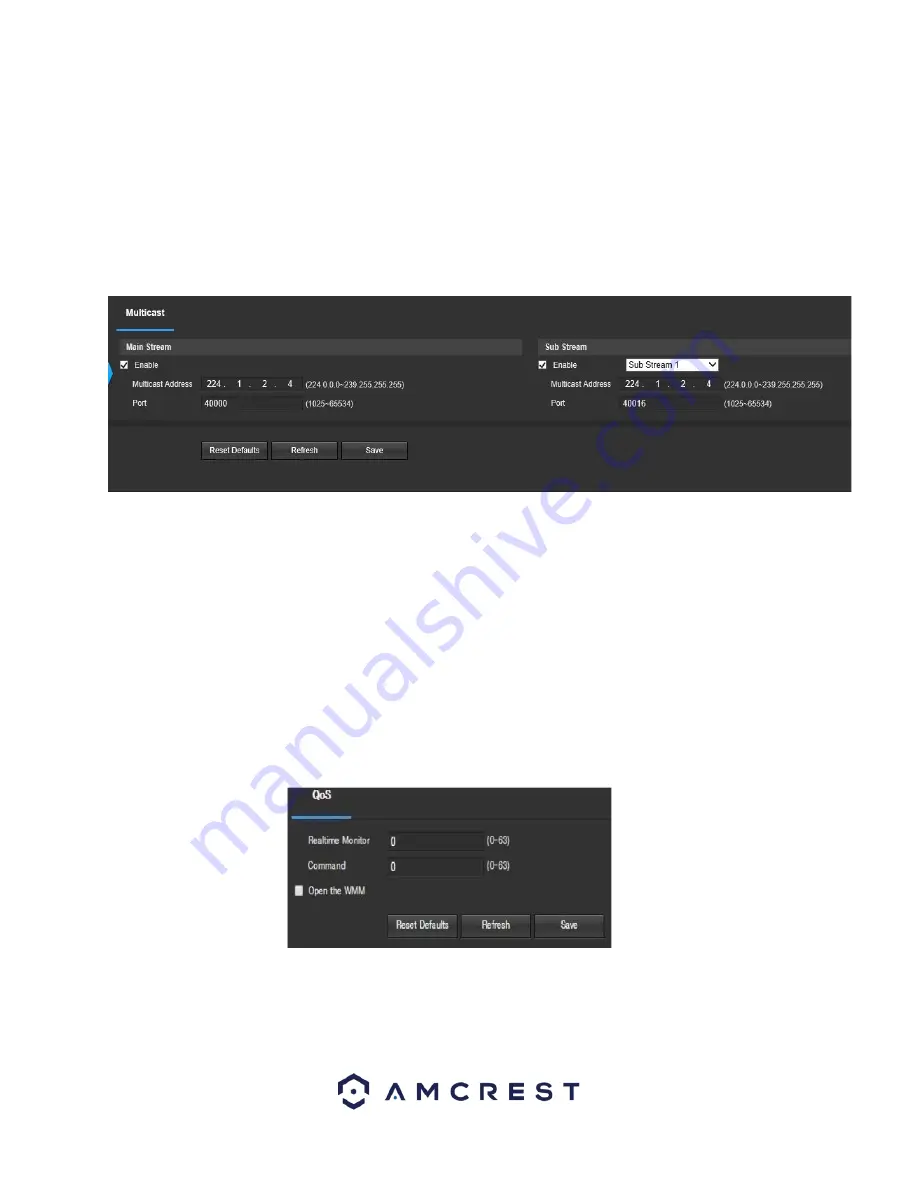
40
Note:
This feature may not be available on all model cameras.
To reset to default settings, click the Reset Defaults button. To refresh the page, click the Refresh
button. To save the settings, click the Save button.
5.4.2.8. Multicast
Multicast is a feature that enables the camera to broadcast its live view to multiple computers on the
same network. Below is a screenshot of the multicast screen:
Below is an explanation of the fields in the Multicast settings screen:
•
Enable
: This checkbox allows the user to enable Multicast functionality.
•
Multicast Address
: This field allows the user to enter a multicast address.
•
Port
: This field allows the user to enter a multicast port.
To reset to default settings, click the Reset Defaults button. To refresh the page, click the Refresh
button. To save the settings, click the Save button.
5.4.2.9. QoS
QoS stands for Quality of Service and it refers to the overall performance of a computer network,
particularly the performance seen by the users of the network. Below is a screenshot of the QoS
screen:
Below is an explanation of the fields on the QoS screen:
•
Realtime Monitor
: This field allows the user to enter in a priority value for real time monitoring
packets. The range is between 0-63.
















































