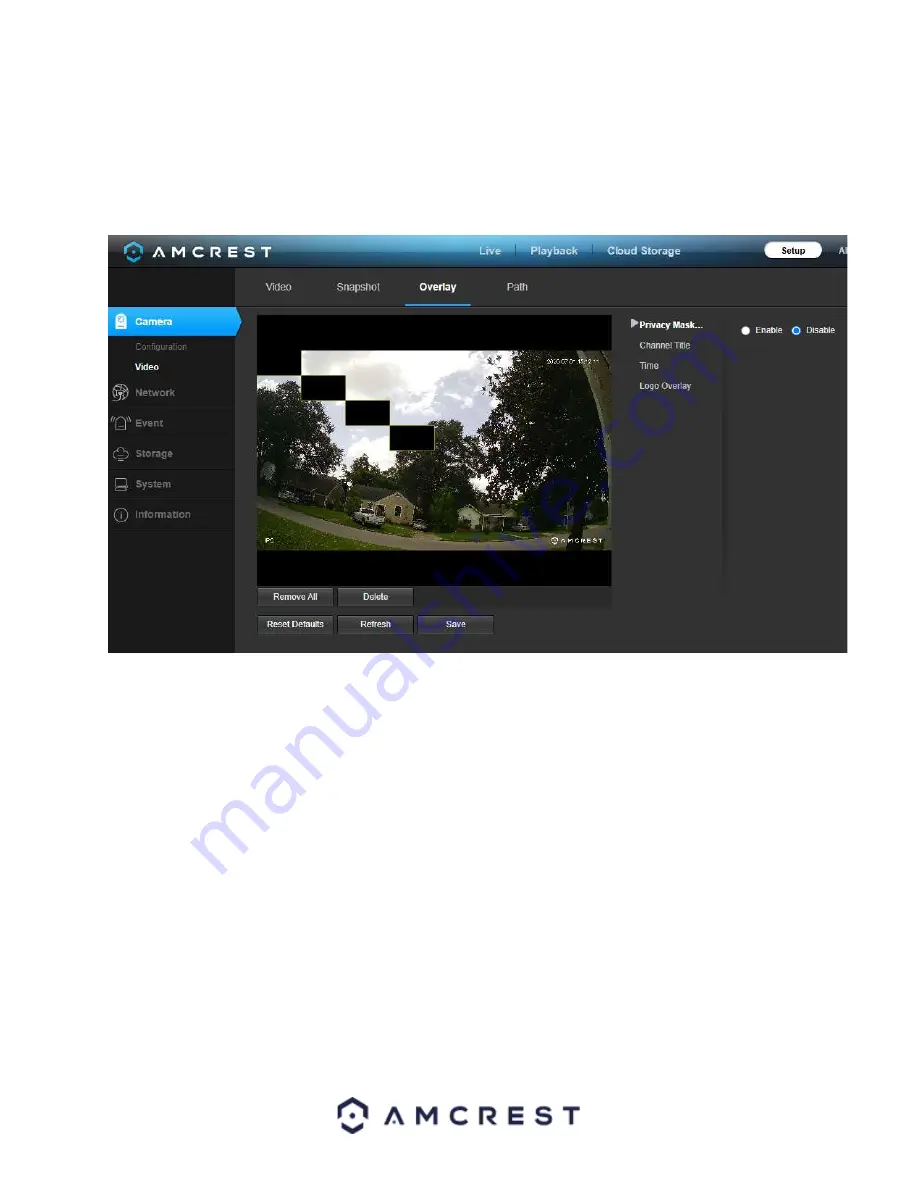
22
To reset to default settings, click the
Reset Defaults
button. To refresh the screen, click on Refresh. To save the
settings, click the
Save
button.
Overlay
Below is a screenshot that shows the Overlay tab in the Video menu item:
The menu on the left allows the user to select which overlay to modify. Privacy Masking, Channel Title, Time, and
Text Overlay can all be modified in this menu.
For
Privacy Masking
, the radio button enables or disables the feature. To set a privacy mask, click one of the boxes
in the live view window, and position or resize it as needed. To remove a box, click on it, then click the delete
button. To remove all privacy filter boxes, click the remove all button.
For
Channel Title
, the radio button enables or disables the feature. The Input Channel Title field allows the channel
title to be modified.
For
Time
, the radio button enables or disables the feature. Clicking the Display Weekdays checkbox will show the
weekday at the end of the timestamp.
For
Logo Overlay,
the radio button enables or disabled the Amcrest logo from the live view screen.
To remove all the settings applied in this menu, click
Remove All
. To delete a specific setting, select the setting you
wish to delete can click
Delete
. To reset to default settings, click the
Reset Defaults
button. To refresh the screen,
click on Refresh. To save the settings, click the
Save
button.






























