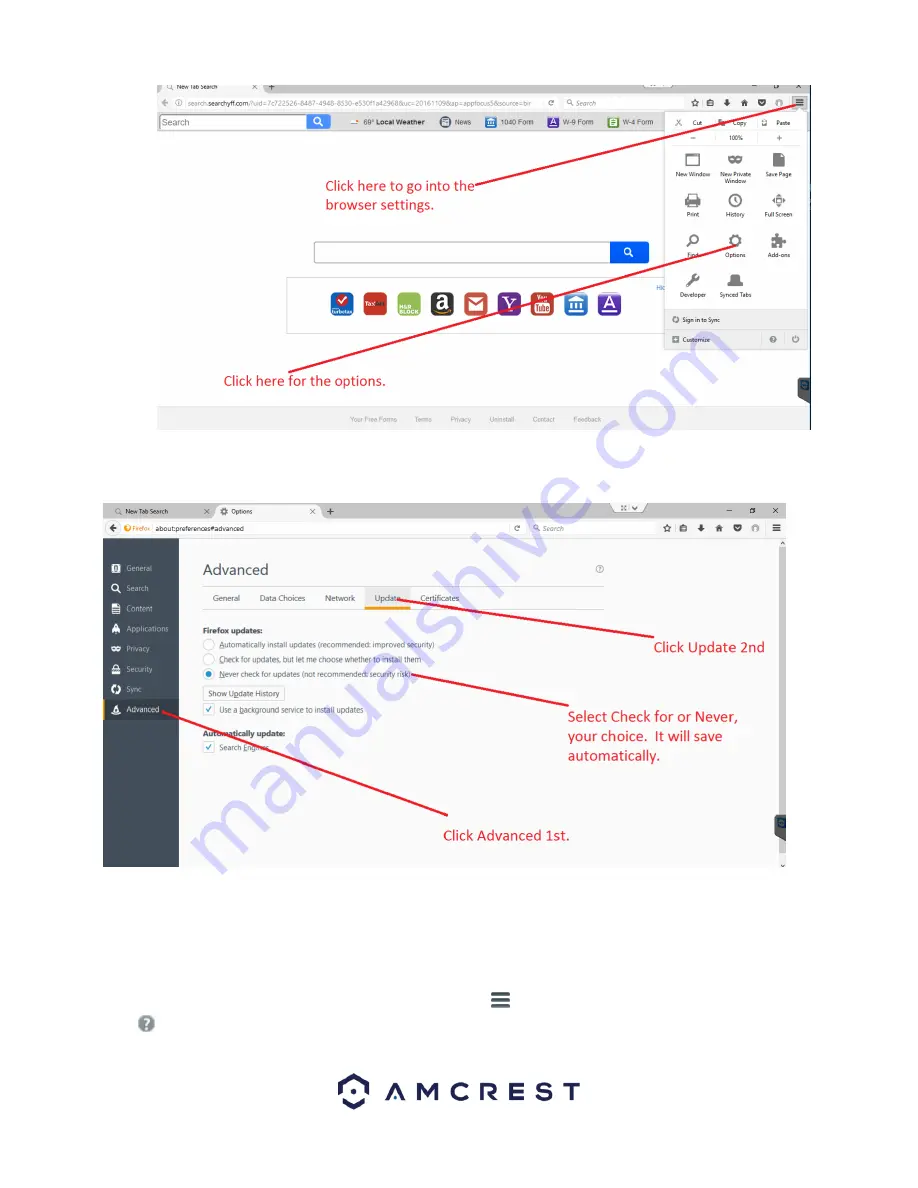
56
In the options menu, click on
Advanced
and then click on the
Update
tab. In the update tab, select the
Never check for
updates
radio button. This will deactivate your browser from obtaining any future updates of the browser.
How to Access the Web User Interface Using Firefox
Before accessing your device using Mozilla Firefox, ensure you are using the correct version of Firefox. As discussed
previously, later versions of Firefox may prevent the use of plugins which are needed to access your device.
Verify the Correct Version of Firefox is Being Used
To verify the correct version is being used, click on the settings
menu located at the top of your screen and click on the
help
menu at the bottom of the settings menu






























