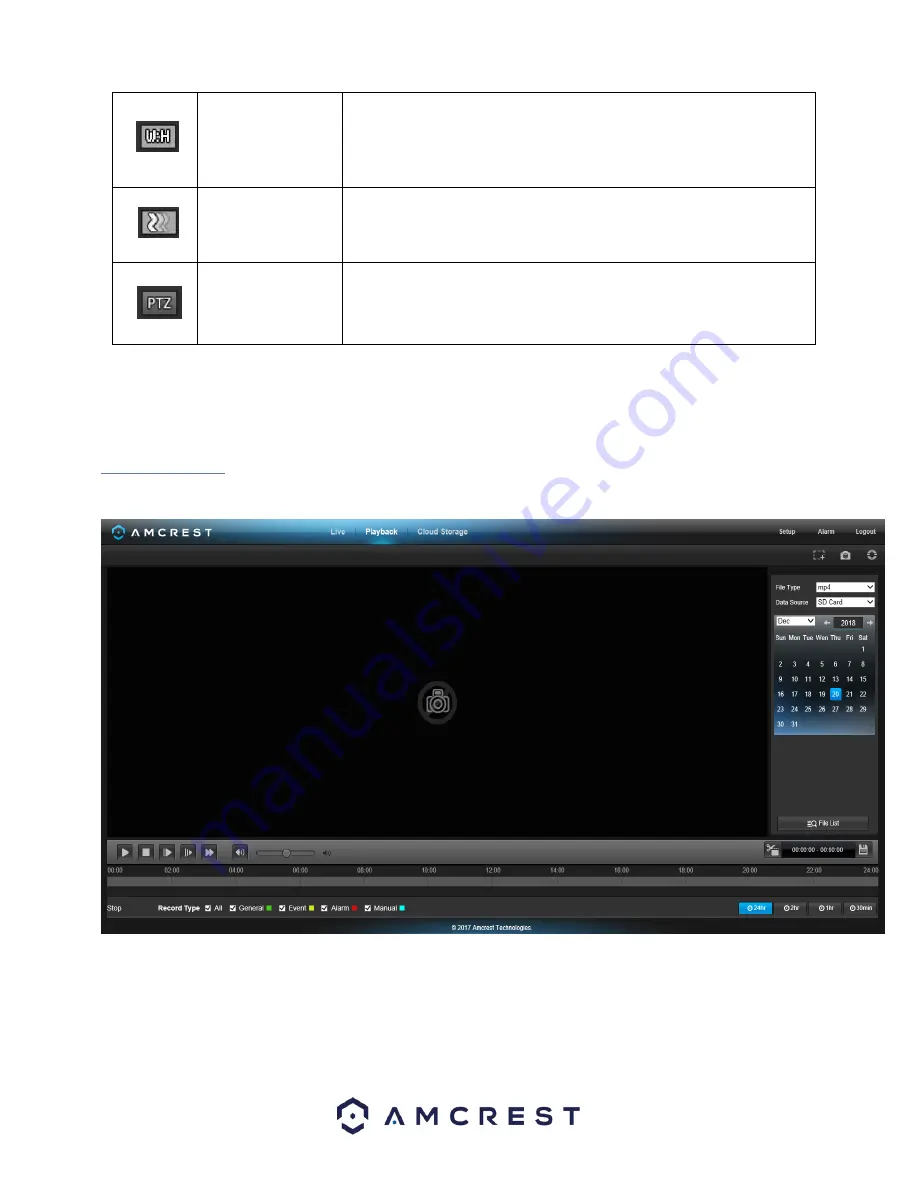
21
Width/Height Ratio
This button allows the user to change the width/height ratio for the live feed.
The options are Original and Adaptive. Original uses the aspect ratio of the
stream’s set resolution, and adaptive fits the feed to the aspect ratio of the
monitor display the feed is being viewed on.
Stream Fluency
This button allows the user to change the stream fluency. There are 3
options. Realtime reduces delay and decreases fluency, and Fluency has a
larger delay, but the video stream becomes more fluid.
Pan Tilt Zoom
This button allows the user to show or hide the pan tilt zoom control panel
on the live view screen.
THIS CAMERA ONLY PROVIDES OPTICAL ZOOM,
FOCUS, AND IRIS CONTROL FUNCTIONALITY.
It does not have the capability
of providing pan/tilt.
Section 4
: This section of the Live tab shows the picture that the camera is broadcasting. The bitrate is shown in the
top left corner, the native resolution is shown in the top right corner, the time stamp is shown below the native
resolution, and the camera type is shown in the bottom left corner.
5.2 Playback
The Playback tab allows the user to playback the camera’s recorded video. Below is a screenshot of the Playback tab:
This is the interface for the playback menu. There are 7 main sections:
1.
Quick Actions
: This panel allows the user to zoom in on playback footage, take a snapshot of the playback footage, or
open the help menu.






























