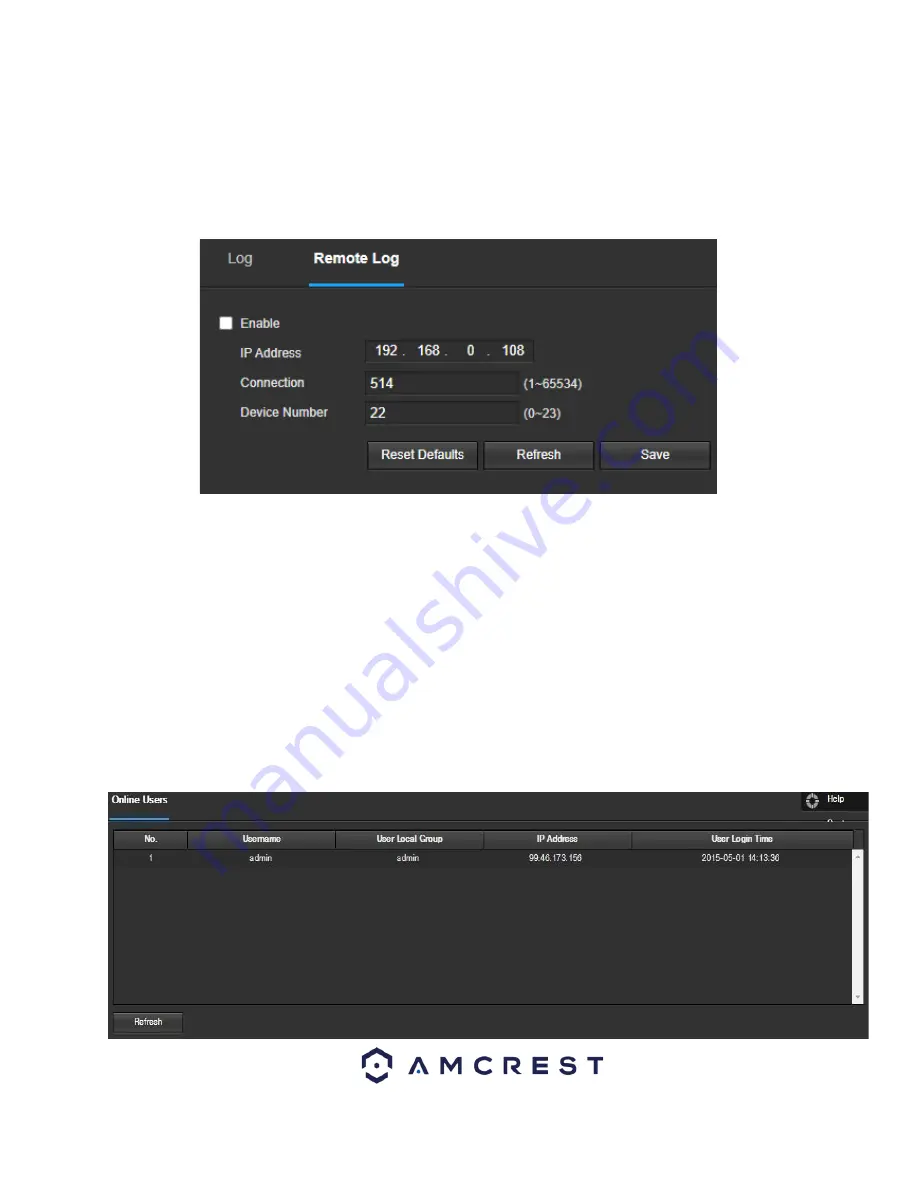
51
To back up the log, click the
Backup
button. To clear the log, click the
Clear
button.
Remote Log
This screen allows the user to set a remote log of the camera
’
s activity. An IP address of the remote location must
be applied to the interface. Below is a screenshot of the remote log menu:
Below is a description of the features in this menu:
Enable:
This checkbox enables or disables the feature.
IP Address:
Enter the IP address of the remote log location.
Connection:
The port number of the remote log location.
Device number:
The number of the in the log. It can range from 0-23.
To reset to default settings, click the
Reset Defaults
button. To refresh the page, click the
Refresh
button. To save
the settings, click the
Save
button
Online Users
This screen allows the user to see which users are online. Below is a screenshot of the Online Users screen:

























