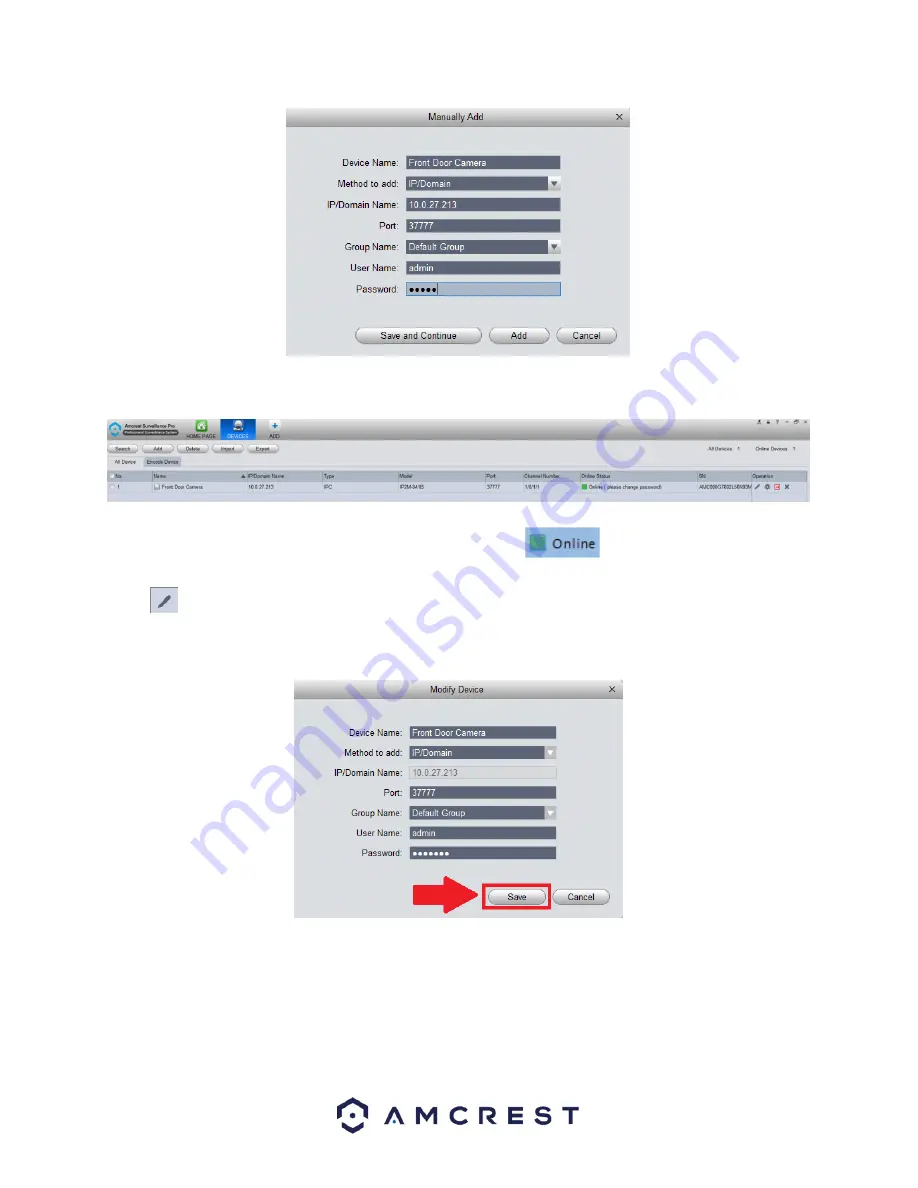
28
Once the device has been properly added the added device will appear in the
Device
menu.
If the device is properly connected in the software, you will notice a
icon in the
Online Status
field. If
the device is not connected properly, click on the online status will be red. To modify settings for your device, click
on the
icon located in the
Operation
menu. This menu allows to rename the camera as well as change the
port number, username, and password. To update the password, remove the default password and type the new
password in this field. When done, click on
Save
to save the information for the device.
Setting a Device to a Static IP
For security purposes it is highly recommended to set the camera to a static IP address. Setting your device to a
static IP will ensure the stability and the efficiency of your device while operating it in the Amcrest Surveillance Pro
software. To set your device to a static IP, click on the
Home Page
icon and navigate to the
Device Config
menu.






























