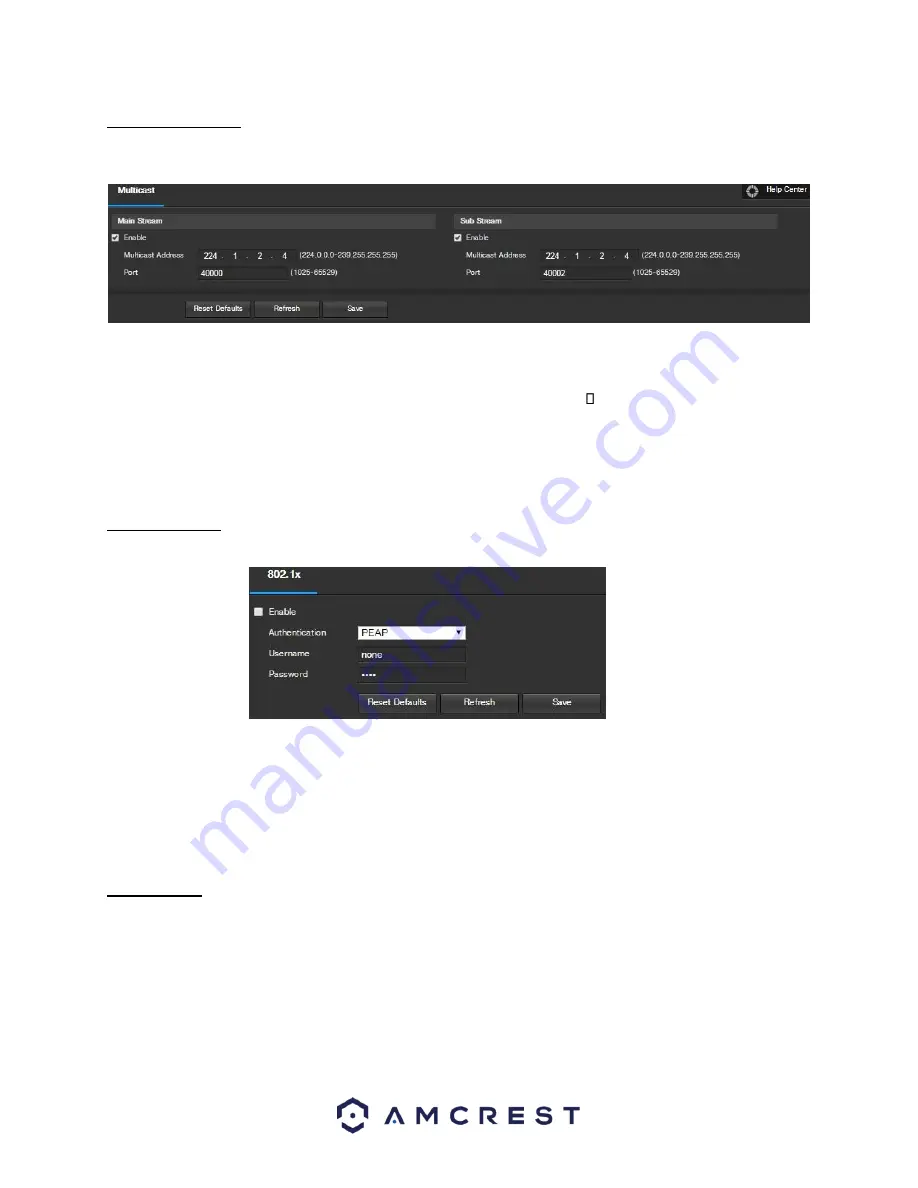
66
5.4.2.10 Multicast
Multicast is a feature that enables the camera to broadcast its live view to multiple computers on the same
network. Below is a screenshot of the multicast screen:
Below is an explanation of the fields in the Multicast settings screen:
•
Enable
: This checkbox allows the user to enable Multicast functionality.
•
Multicast Address
: This field allows the user to enter a multicast address.
Port
:
This field allows the user to enter a multicast port.
To reset to default settings, click the Reset Defaults button. To refresh the page, click the Refresh button. To save
the settings, click the Save button.
5.4.2.11 802.1x
802.1x is an authentication method for connecting to a network. Below is a screenshot of the 802.1x screen:
To enable 802.1x, click the checkbox next to Enable. An authentication method can be chosen from the dropdown
box, and a username and password can be entered in their respective fields.
To reset to default settings, click the Reset Defaults button. To refresh the page, click the Refresh button. To save
the settings, click the Save button.
5.4.2.12 QoS
QoS stands for Quality of Service and it refers to the overall performance of a computer network, particularly the
performance seen by the users of the network. Below is a screenshot of the QoS screen:






























