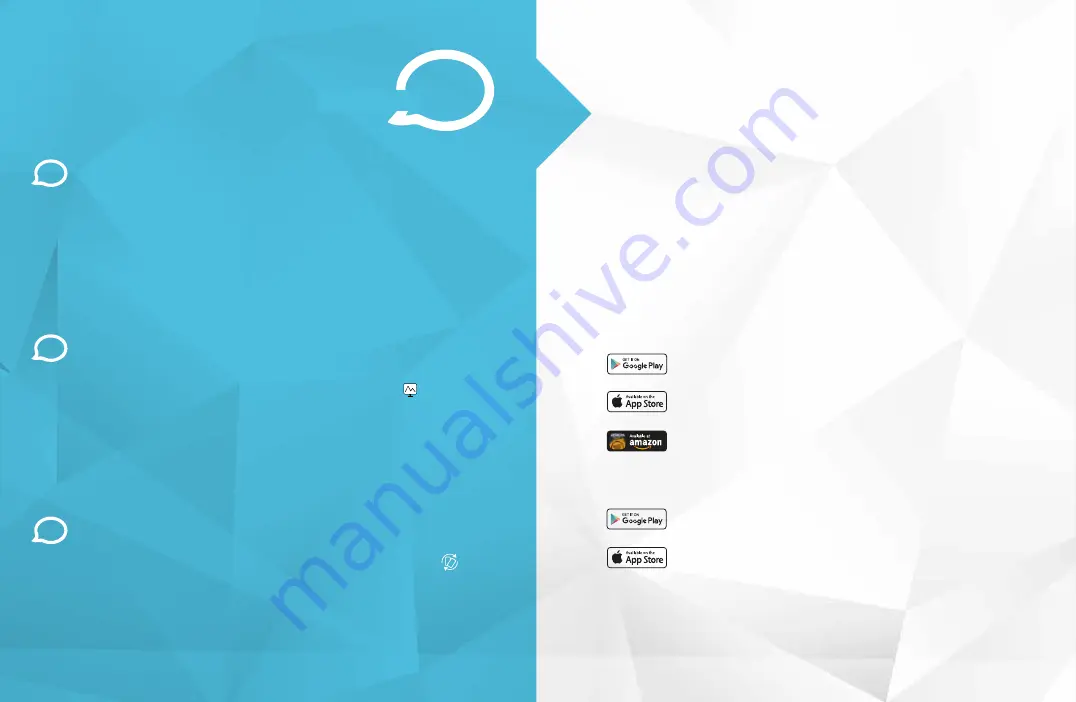
TROUBLESHOOTING
FREQUENTLY ASKED QUESTIONS
I'VE LOCKED MYSELF OUT OF THE
CAMERA ACCIDENTALLY
As a security precaution, your Amcrest camera will lock out any user who tries to log in
with the wrong password after a handful of consecutive attempts. If you find that you
accidentally locked yourself out, you can wait 5 minutes to log back in or you can power
cycle the camera by unplugging and replugging the camera’s power cable. If you have
forgotten your password entirely, you can hard reset the camera by finding and pushing
the reset button for 15 seconds. The reset button will either be on back of camera, on an
attached wire, or a button on the internals of the camera. Please consult your camera’s
user manual for more details.
HOW DO I CHANGE MY VIDEO
STREAM RESOLUTION?
On the Amcrest View app, the live stream is set by default to Standard Resolution (not HD)
to enable quick connection. To enable HD, tap the resolution icon HD/ then tap the HD
icon on the right. On Desktop Access the default resolution is set to HD. To change the live
stream resolution on the desktop interface, click the Main Stream (higher quality) or Sub
Stream (lower quality) buttons near the top right hand side. On Amcrest Cloud, find your
camera in the camera list, click the pencil icon on the far right of that row, then select a
resolution from the Quality dropdown box, then click Apply. On AmcrestView.com, click
the "S" icon next to the name of the camera to change the stream to "M" (main stream).
HOW DO I FLIP MY CAMERA'S
VIDEO STREAM?
To flip or mirror the camera's video stream, tap the flip/mirror icon in the app . You can
also flip/mirror the camera via Desktop Access as well. Once you've logged into the
camera’s Desktop Interface, click the Setup tab near the top right, click the Camera menu
on the left hand side, then click the Configuration menu item. On this screen, change the
Flip dropdown box to 180°, then change the Mirror radio button to ON. Changes should
reflect in the preview window on the Configuration screen. Once you are satisfied, click
Save to save your settings.
INFORMATION & LINKS
www.
amcrest
.com
Product Support
Amcrest View Pro App
Amcrest Cloud App
User Manual
To contact our customer service team, please email
or call
USA Toll Free:
(888) 212-7538
USA Direct:
713-893-8956
Canada:
437-888-0177
UK:
203-769-2757
International Callers:
+1-713-893-8956
To view our Product Support center,
visit
To view our Product Support videos,
visit
To download the Amcrest View Pro app for
iOS, visit
To download the Amcrest View Pro app for
Amazon, visit
To download the Amcrest View Pro app for
Android, visit
To download the Amcrest Cloud app for
iOS, visit
To download the Amcrest Cloud app for
Android, visit
17
18
Amcrest View Pro App
Features
To help guide you through the features
of the Amcrest View Pro App, please
refer to the user manual or visit:
To download the WiFi Camera User Manual,
visit











