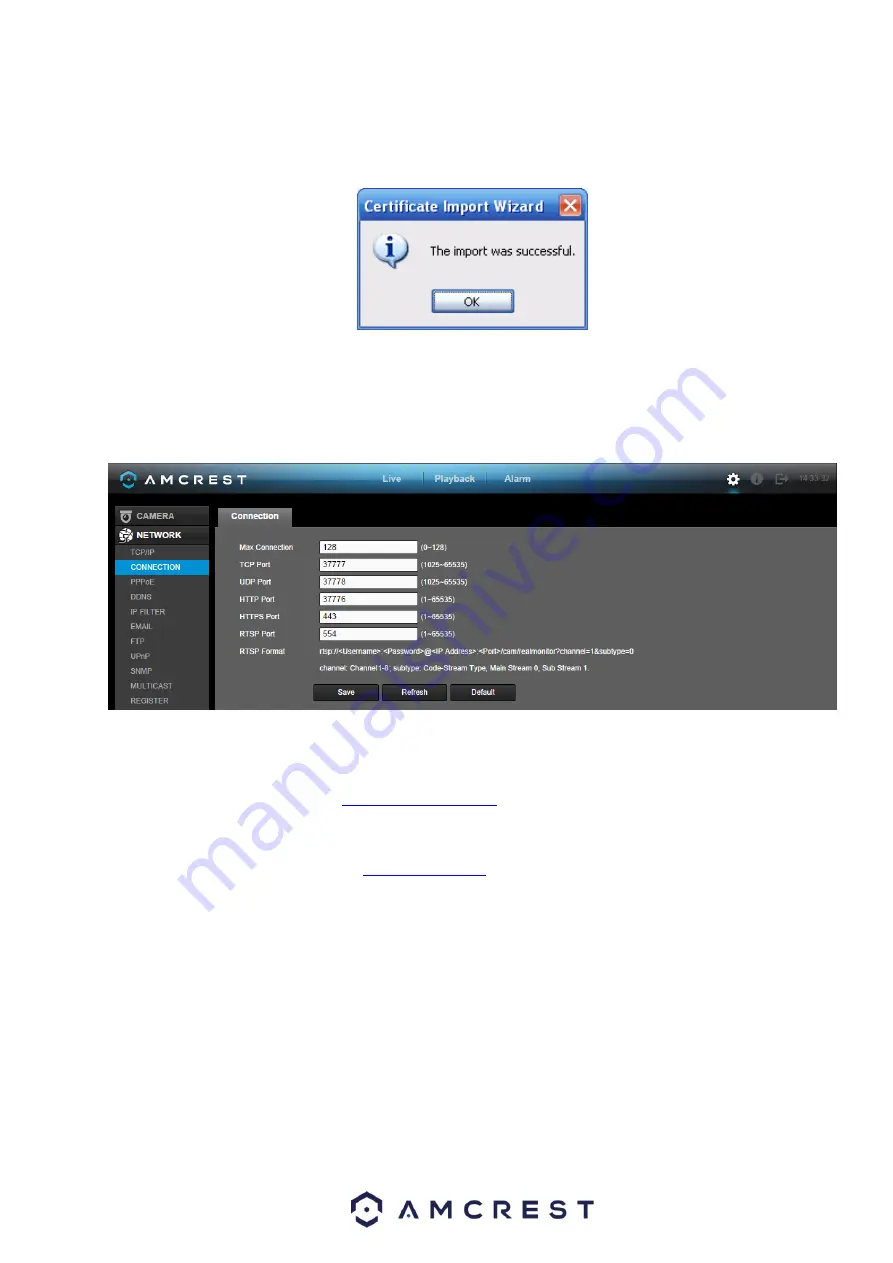
133
Figure 5-41
Click the Yes button and the system pops up the following dialogue box. You can see the certificate
download is complete. See Figure 5-42.
Figure 5-42
5.8.2.13.3 View and set HTTPS port
From Setup->Network->Connection, you can see the following interface. See Figure 5-43.
You can see the HTTPS default value is 443.
Figure 5-43
5.8.2.13.4 Login
Open the browser and then input
xx.xx.xx.xx: is your device IP or domain name.
Port is your HTTPS port. If you are using default HTTPS port, the value is 443. You do not need to add
port information here. You can input
Now you can see the login interface if your setup is correct.
5.8.3 Event
5.8.3.1 Video detect
5.8.3.1.1 Motion Detect
The motion detect interface is shown as in Figure 5-44.
Summary of Contents for General 1080P(V2) Mini 1U Series
Page 1: ...Amcrest Series DVR User s Manual Version 1 0 0...
Page 2: ...2...
Page 88: ...79 Figure 4 531 Figure 4 54 Figure 4 55...
Page 92: ...83 Figure 4 60 Figure 4 79...
Page 143: ...134 Figure 5 44 Figure 5 45...
Page 183: ...174 Maxtor DiamondMax 20 STM3320820AS 320G SATA Maxtor DiamondMax 20 STM3250820AS 250G SATA...






























