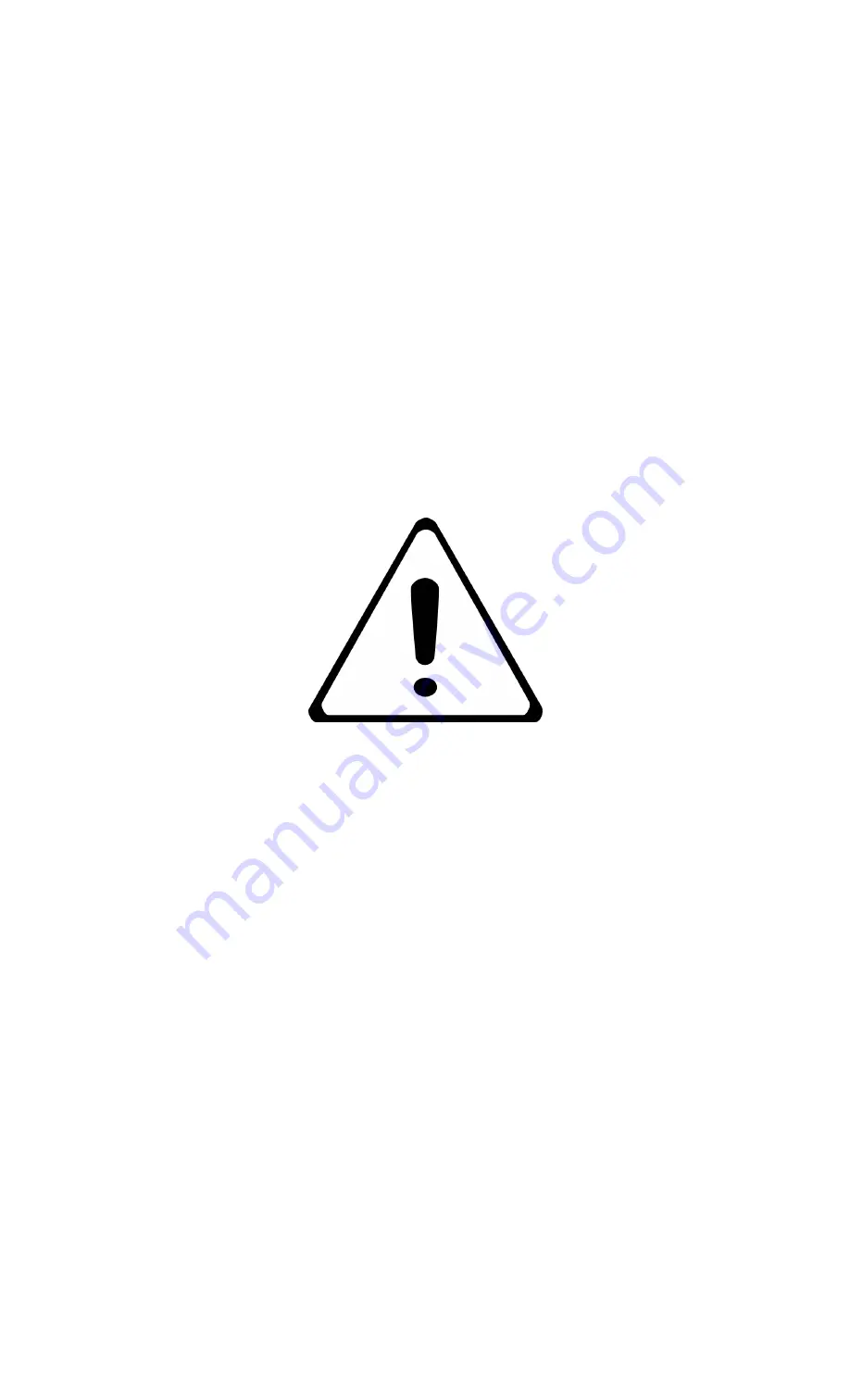
3
2. Cautions
The working voltage of the camera is 6.0V. The camera can be powered by four or
eight AA batteries (using four AA batteries will offer less battery output).
Please unlock write-protection before inserting the SD-card.
Please insert the SD-card when the power switch is in the OFF position before testing
the camera.
Please do not insert or take out the SD-card when the power switch is in the ON
position.
It is recommended to format the SD-card with the camera when being used for the
first time.
The camera will be in USB mode when connected to a USB port of a computer. In this
case, the SD-card functions as a removable disk.
Please ensure there is sufficient battery life when upgrading the firmware, otherwise
the upgrade process can be interrupted. If any issue occurs after an improper upgrading
process, the camera can potentially stop functioning properly.















