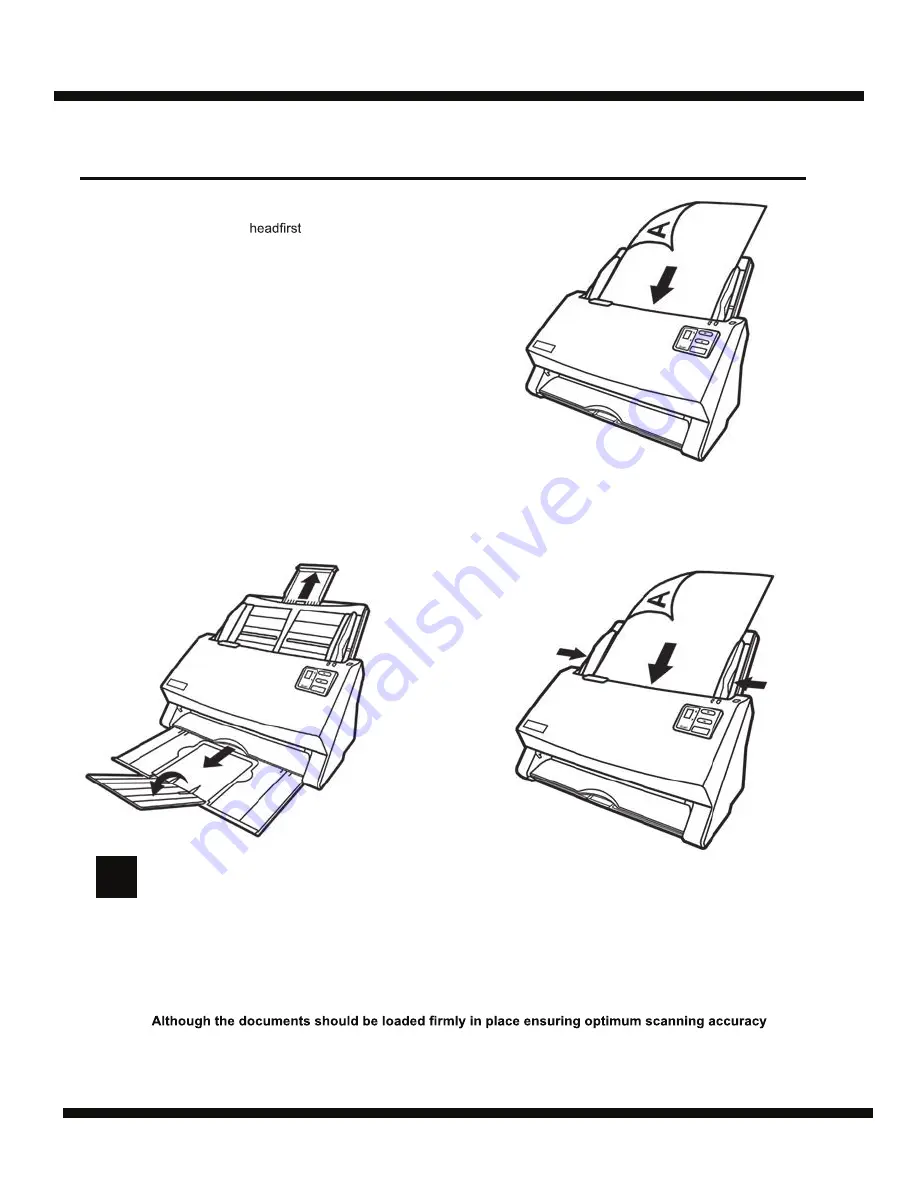
Ambir ImageScan Pro 960u
5
1. Load the documents,
and face down, toward the
center of the ADF paper chute and all the way into the ADF
until touching the bottom.
For single-sided scans, load the documents face down so
that the side to be scanned faces towards the paper chute.
For double-sided scans, load the desired page order of
documents face down so that the side to be scanned faces
towards the paper chute.
If you wish to scan both sides of a single page, the page need
only pass through the ADF once – you will need to set the
scan type to “Duplex.”
3. Adjust the paper width slider for the paper size
you are using. The paper width slider should be
gently touching both sides of the documents.
Attention
DO NOT load more than 100 sheets of paper (70 g/m2, 18 lb.) to the ADF.
Paper scanned from the ADF must be a minimum of 5.08 x 5.08 cm (2” x 2”, W x L).
Make sure there are no gaps between the document stack and the paper-width slider; otherwise,
the scanned images can be skewed.
,
they should never be wedged in so tightly that the process of feeding them through the scanner
is strained.
Do not load additional paper into the ADF while the unit is feeding and scanning.
LOADING DOCUMENTS
2. If you need to scan longer documents, pull
out the paper chute extension and stacker to
provide further support for the documents.
>
®
Guide
User
p/n UG960u-1.2
Summary of Contents for ImageScan Pro 960u
Page 13: ...www ambir com p n UG960u 1 2...































