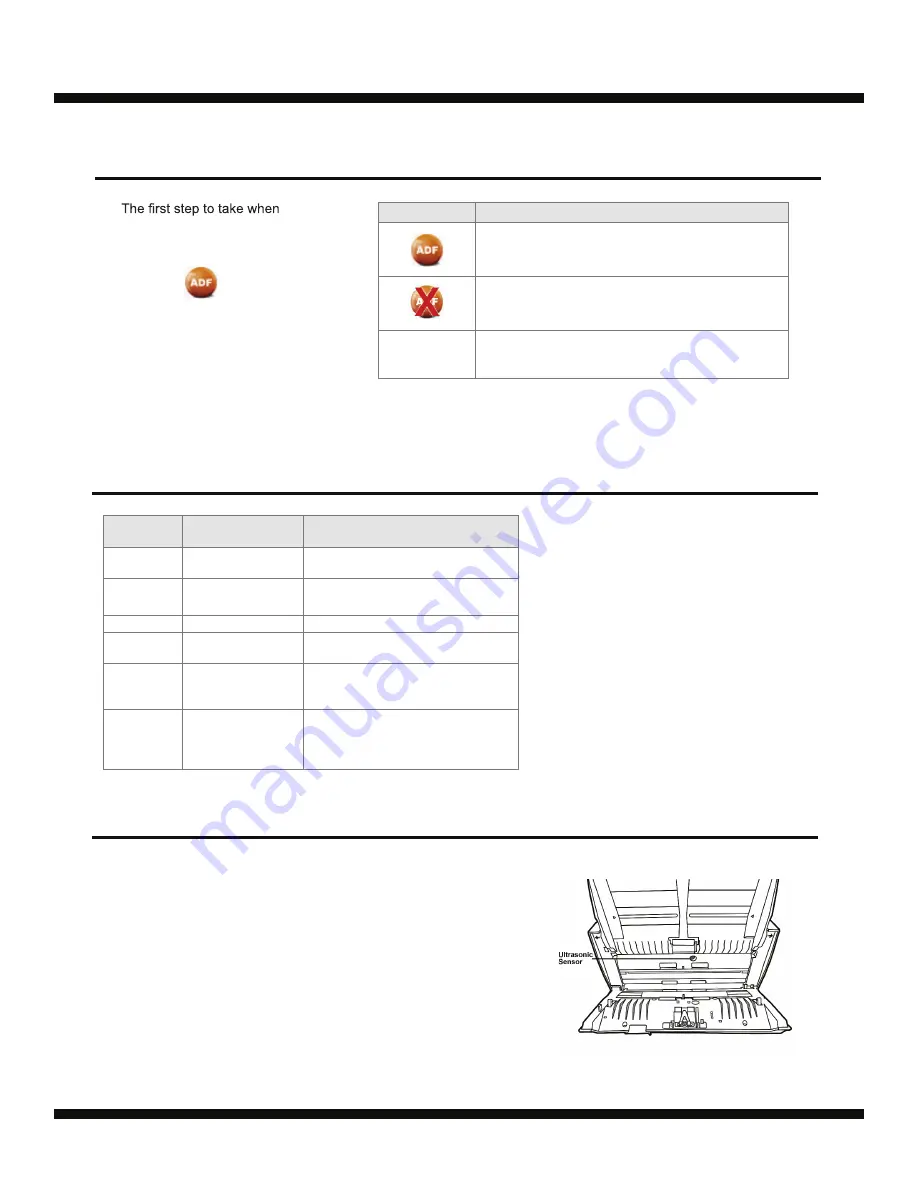
Ambir ImageScan
Pro 940u
12
troubleshooting connection
problems with your scanner is
to check all physical connections.
The icon , located on
the Windows system tray,
indicates if the scanner software
is properly launched and the
scanner and computer are
communicating with each other.
Scanner Connection
LED Indication
The Power/Power
Saving LED and Warning
LED indicate different
scanner status.
When scanning a stack of documents by ADF, the ultrasonic
sensor detects multifeeds by checking paper overlap (i.e.,
2 or more pages stuck together when being fed through the
ADF). Clean the ultrasonic sensor lightly with a dry cloth if it is
necessary.
Ultrasonic Sensor
Appearance
Status
The program has been successfully launched and
the scanner is connected with the computer, ready to
scan images.
The scanner is not connected with the computer, or the
scanner power is not switched on.
No Display
You have chosen to terminate the program. The scanner
may or may not be connected to the computer.
Warning
LED Light
Power / Power
Saving LED Light
Status
Off
White
The scanner is turned on, ready to
scan images.
Off
Orange
The scanner is in standby mode (sleep
mode) if it is idle for 10 minutes.
Red
Blinking White
The ADF cover is opened.
Blinking
Red
White
Paper jam.
Blinking
Red
Off
An internal component of the scanner
may have malfunctioned.
Off
Off
The scanner is off, either because the
power is not turned on, or because the
AC adapter is not properly plugged
into an AC power outlet.
®
Guide
User
p/n UG940u-1.2
Summary of Contents for ImageScan Pro 940u
Page 13: ...www ambir com p n UG940u 1 2...













