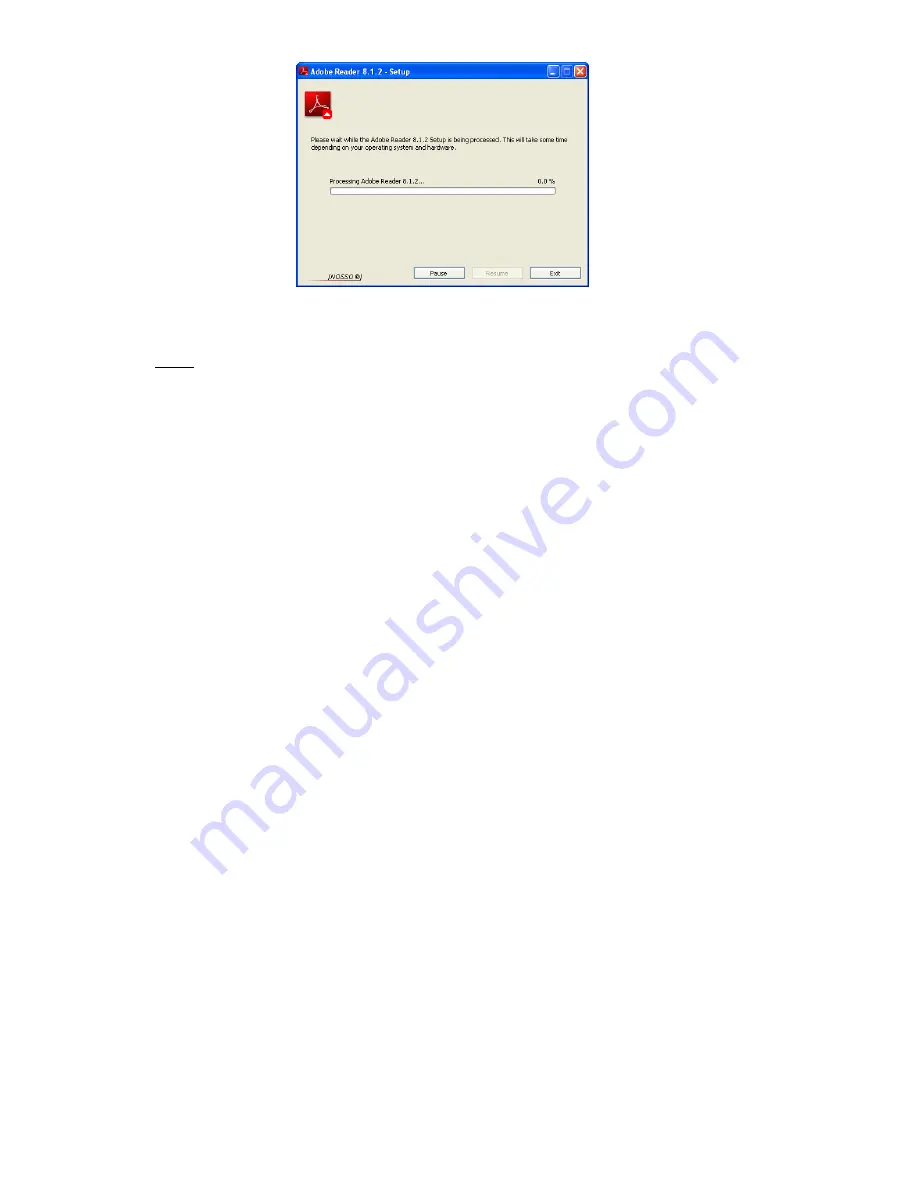
- 5 -
Note:
After you have completed all software installations, we strongly recommend you
restart your computer even if you are not prompted by Windows to do so.
Uninstalling Software/Hardware
f) To remove your scanner, AmbirScan 2.0 or the Adobe program you need to go to
Start
Æ
Control Panel
Æ
Add or Remove Programs (Windows XP) or Start
Æ
Control
Panel
Æ
Programs & Features (Windows Vista). To remove a scanner, you will have
to select it from the list of programs. Make sure the scanner is connected to your
computer when performing the uninstall function.
Summary of Contents for DS487
Page 1: ......














