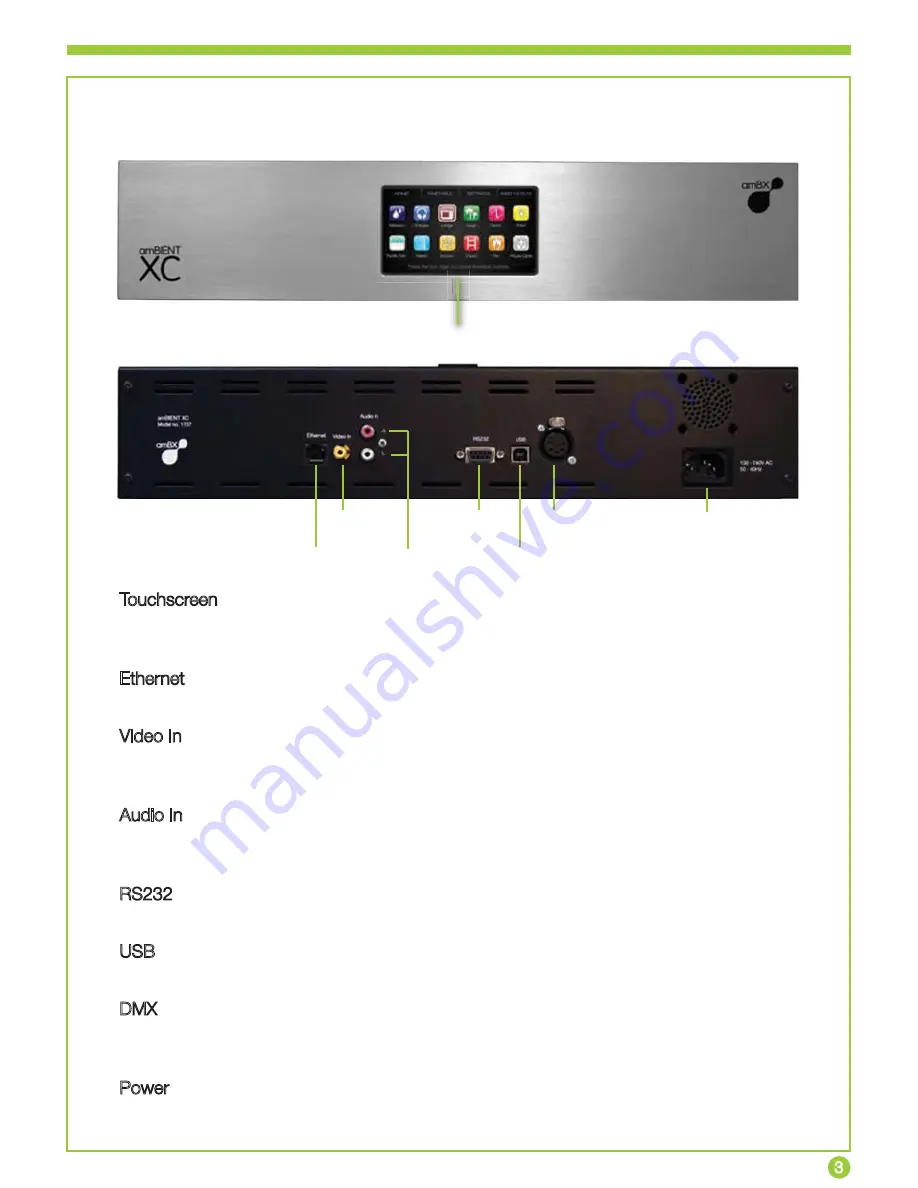
Basics
3
Basics
Front Panel
Back Panel
Touchscreen
Easy to use touchscreen interface allows you to navigate through pre-installed ambient
lighting effects, change the daily schedule and alter the light settings.
Ethernet
For network connectivity and connection to other devices.
Video In
Allows LED lighting installation to be synchronised to video content, producing dynamic
lighting effects.
Audio In
Connects LED lighting installation to an audio source for automated dynamic lighting
effects synchronised to music.
RS232
Compatible connection to other devices and systems.
USB
For PC connection and use with PC based amBX applications.
DMX
Industry standard interface and connection to LED lighting installations. Single DMX 512
universe supported with 5 pin XLR connector.
Power
100 - 240V AC, 50-60Hz, 20W
Touchscreen
Ethernet
Video In
Audio In
RS232
USB
DMX
Power
hs
c




































