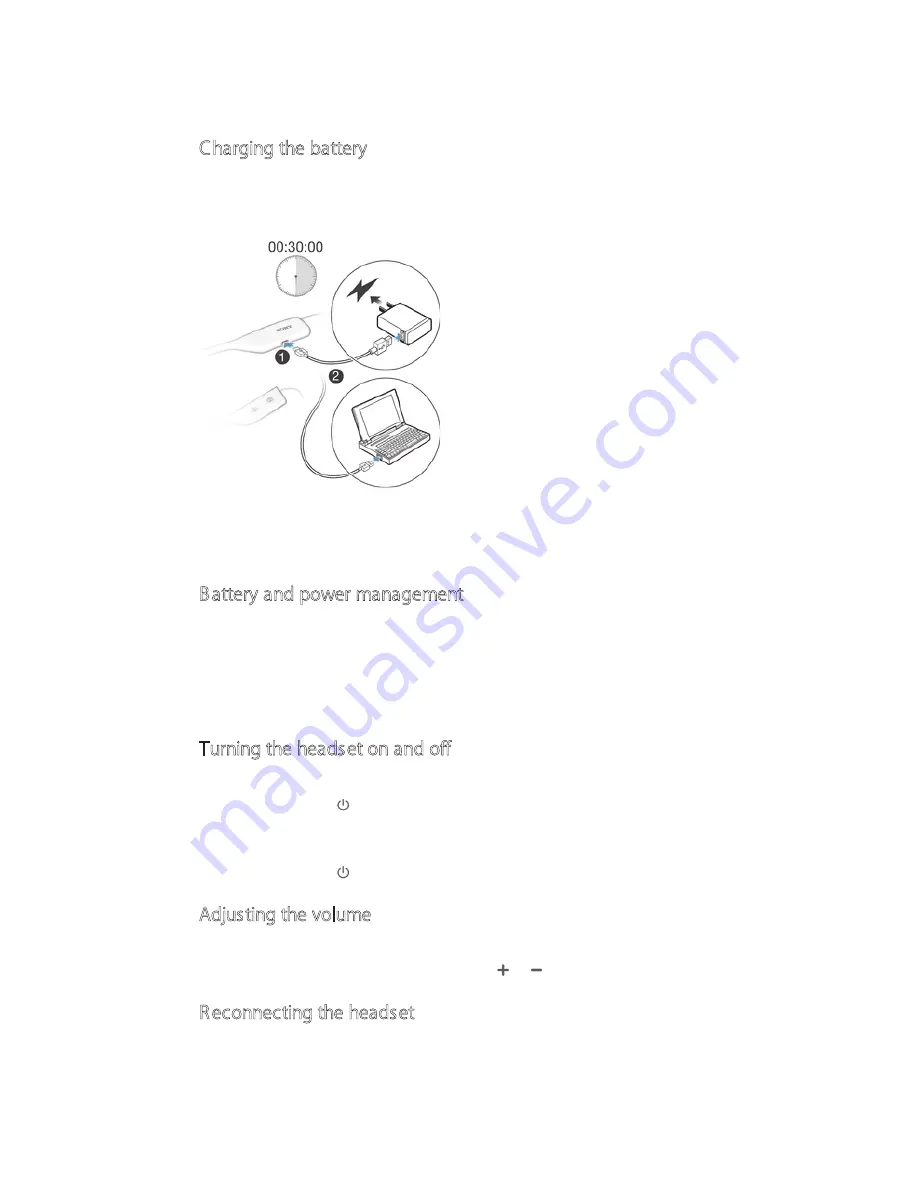
Basics
Charging the battery
Before using the Stereo Bluetooth® Headset AM-BT01 for the first time, you need to
charge the headset for approximately 2.5 hours. Sony chargers are recommended.
To charge your headset
1
Plug one end of the USB cable into the charger or into the USB port of a
computer.
2
Plug the other end of the cable into the Micro USB port of your Stereo
Bluetooth® Headset AM-BT01 device.
Battery and power management
You can check the battery status of your headset before the remaining power
reaches a critical level.
To check the battery status from your headset
•
Press the power key. The notification light colour indicates the amount of
battery power remaining.
Turning the headset on and off
To turn on the headset
•
Press and hold down until the headset vibrates and the notification light
turns green.
To turn off the headset
•
Press and hold down until the headset vibrates.
Adjusting the volume
To change the call or music volume
•
During a call, or when listening to music, press or .
Reconnecting the headset
In cases where a connection gets lost, for example, when the connected Android™
device goes out of range, your headset automatically performs a series of






