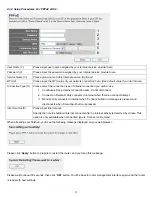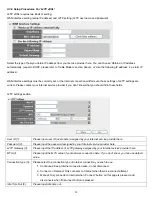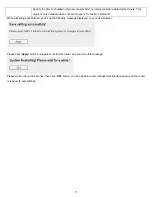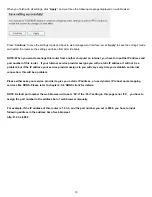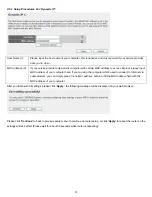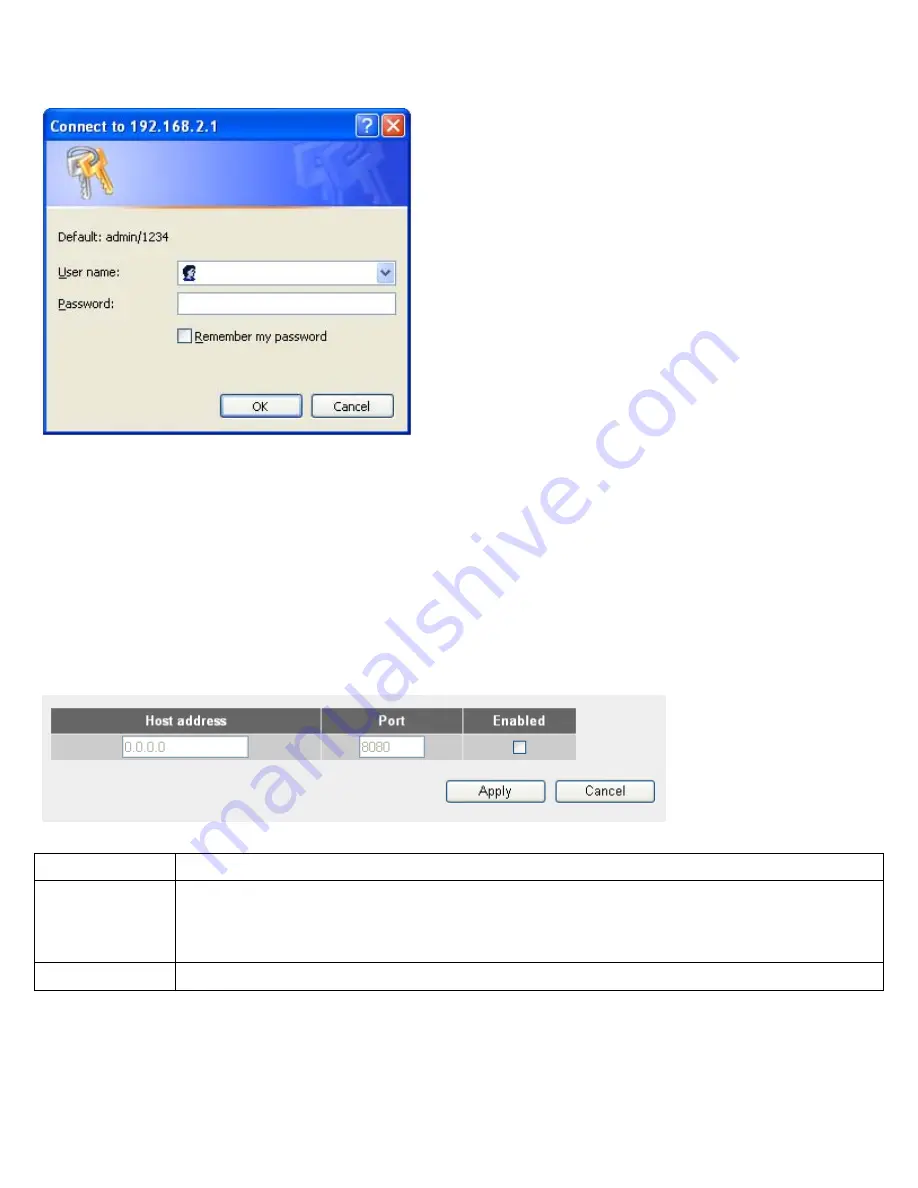
If the current and new passwords are correctly entered, after you click
‘Apply’
, you’ll be prompted to input your new password
again to login:
Please use new password to enter web management interface again, and you should be able to login with new password.
2-4-3 Remote Management
This router does not allow management access from Internet, to prevent possible security risks (especially when you defined a
weak password, or didn’t change default password). However, you can still management this router from a specific IP address
by enabling the
‘Remote Management’
Function.
Please click
‘System’
menu on the left of web management interface, then click
‘Remote Management’
, and the following
message will be displayed on your web browser:
1 2
3
Host Address (1):
Input the IP address of the remote host you wish to initiate a management access.
Port (2):
You can define the port number this router should expect an incoming request. If you’re providing a web
service (default port number is 80), you should try to use other port number. You can use the default port
setting ‘8080’, or something like ‘32245’ or ‘1429’. (Any integer between 1 and 65534)
Enabled (3):
Select the field to start the configuration.
19