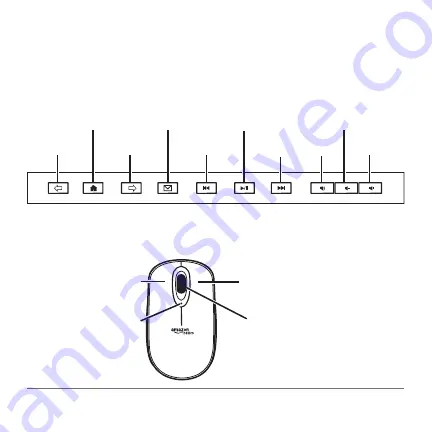
6
Note:
When not in use, turn the mouse OFF and store the
receiver inside the battery compartment.
Keyboard Hot Keys Function
Mouse Overview
Go forward
Go back
Play/Pause
Internet
Browser
Home
Mute
Decrease
volume
Increase
volume
Previous
Track
Launch
Next
Track
Left-click
button
Right-click
button
Scroll
wheel/3rd
button
Low battery
LED






























