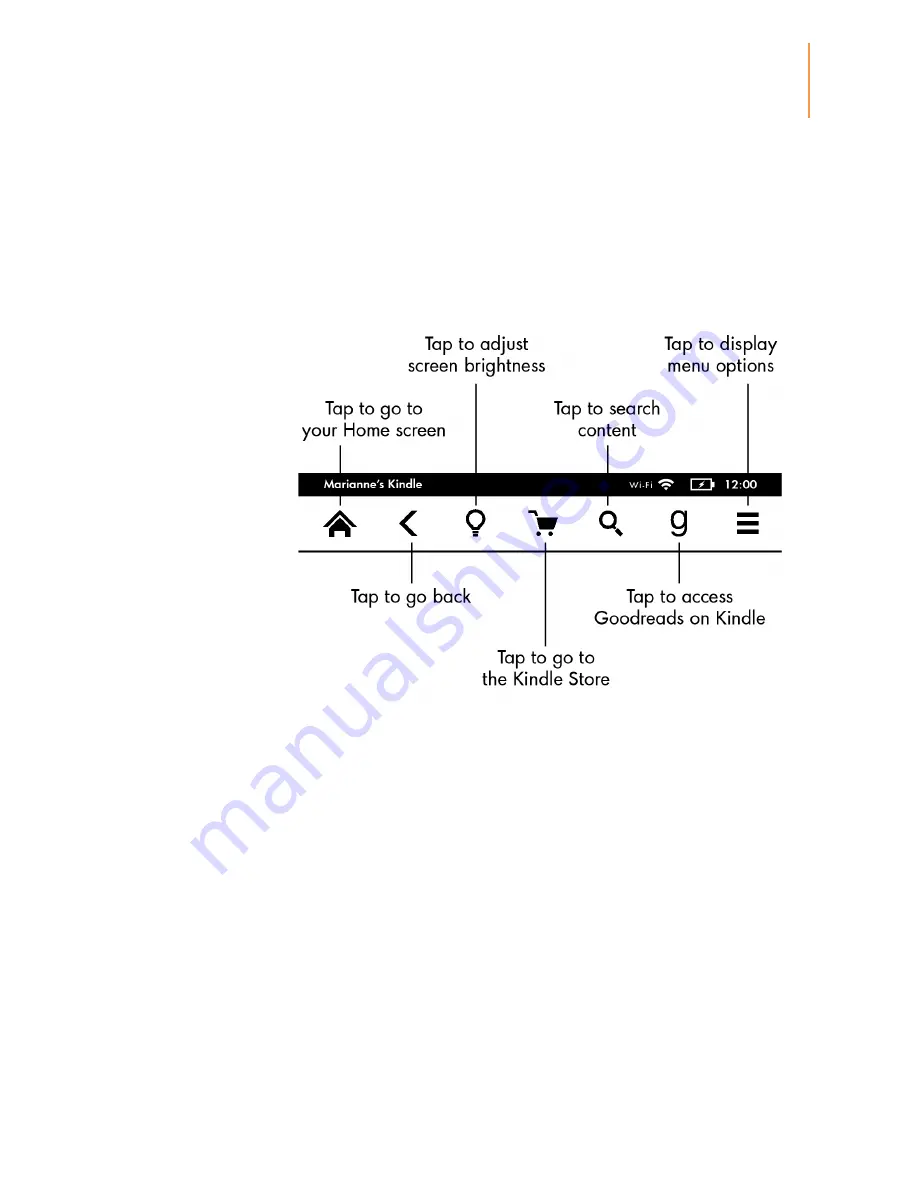
Kindle Voyage User’s Guide 3rd Edition
9
Chapter 1
Getting Started
You can also turn pages using PagePress, by squeezing either side of the screen when in
Portrait Mode. Use the line to page forward, and the dot to page back.
Toolbars
EasyReach also lets you tap the top of the screen to display a toolbar. Toolbar options vary
depending on what you are viewing.
Standard toolbar
Home
: Tap to return to the Home screen, where you'll find a list of books and other content
stored on your Kindle.
Back
: Tap to retrace your steps. For example, you can follow a link from a book, then tap the
Back button to return to your place in the book.
Screen Light
: Tap to access screen light controls. There are several ways to adjust screen
brightness:
Drag your finger along the slider until you reach the desired setting.
Tap anywhere on the slider to select a specific setting.
Tap the + sign to use a higher light setting, and tap the - sign to use a lower light setting.
Press and hold the "+" sign to select the maximum brightness setting. Press and hold the "-"
sign to choose the minimum brightness setting.
Select Auto Brightness to enable the screen light to adjust automatically based on
surrounding light. When Auto Brightness is enabled, you can still adjust the light using the
slider and your Kindle uses that adjustment in the future. When reading or using your Kindle
Summary of Contents for Voyage
Page 1: ......










































