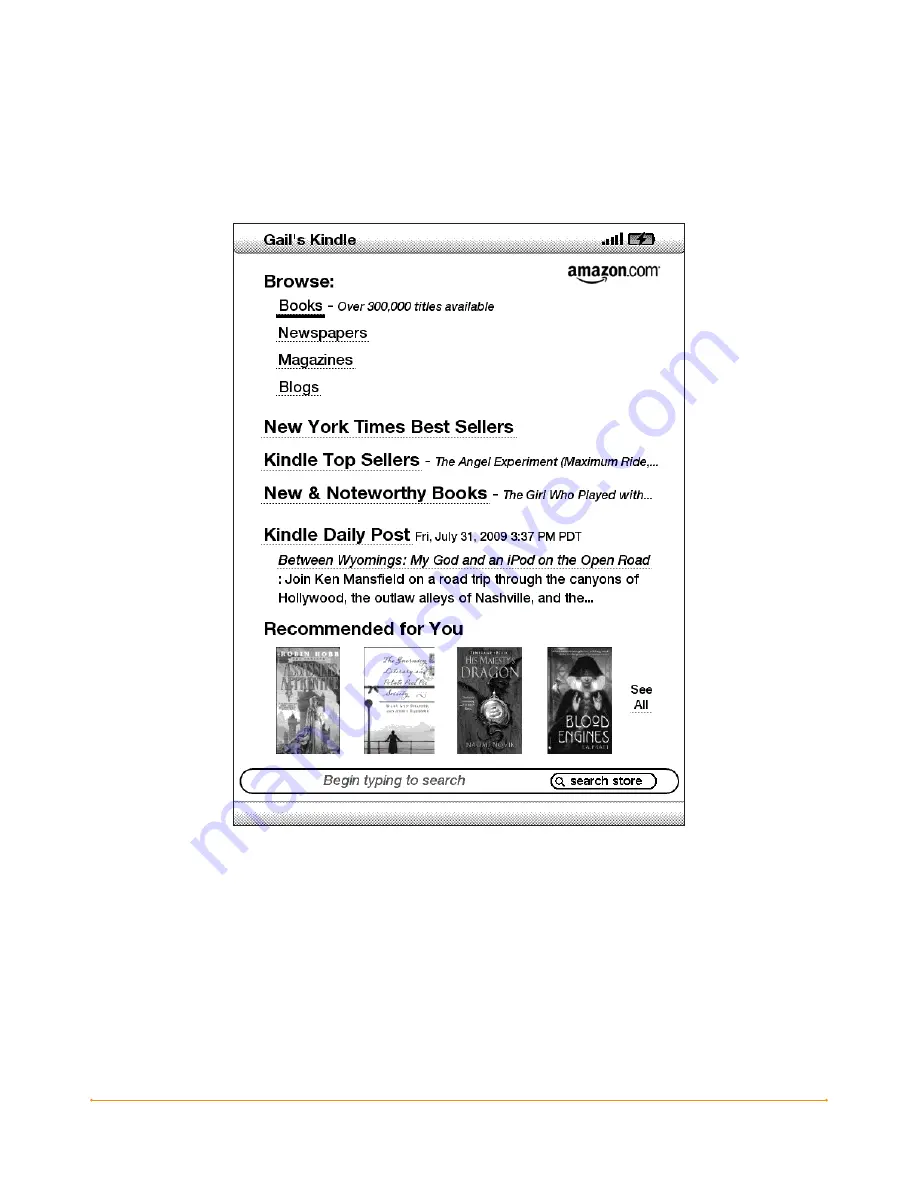
Chapter 5 · 83
KINDLE USER’S GUIDE 4
th
EDITION
THE KINDLE STOREFRONT
When you select “Shop in Kindle Store” from any menu, you will be taken to the
Kindle Storefront. An example is shown below, the storefront you see may be
different as we update it often.
Search Store — enter your search criteria here and Amazon will search the entire
Kindle Store for matches and return the search results.
Once you are in the Kindle Store, you can move around using links on the pages
of the store such as New & Noteworthy Books or Top Sellers, by using the Store menu,
or by searching the Kindle Store for specific titles.
















































