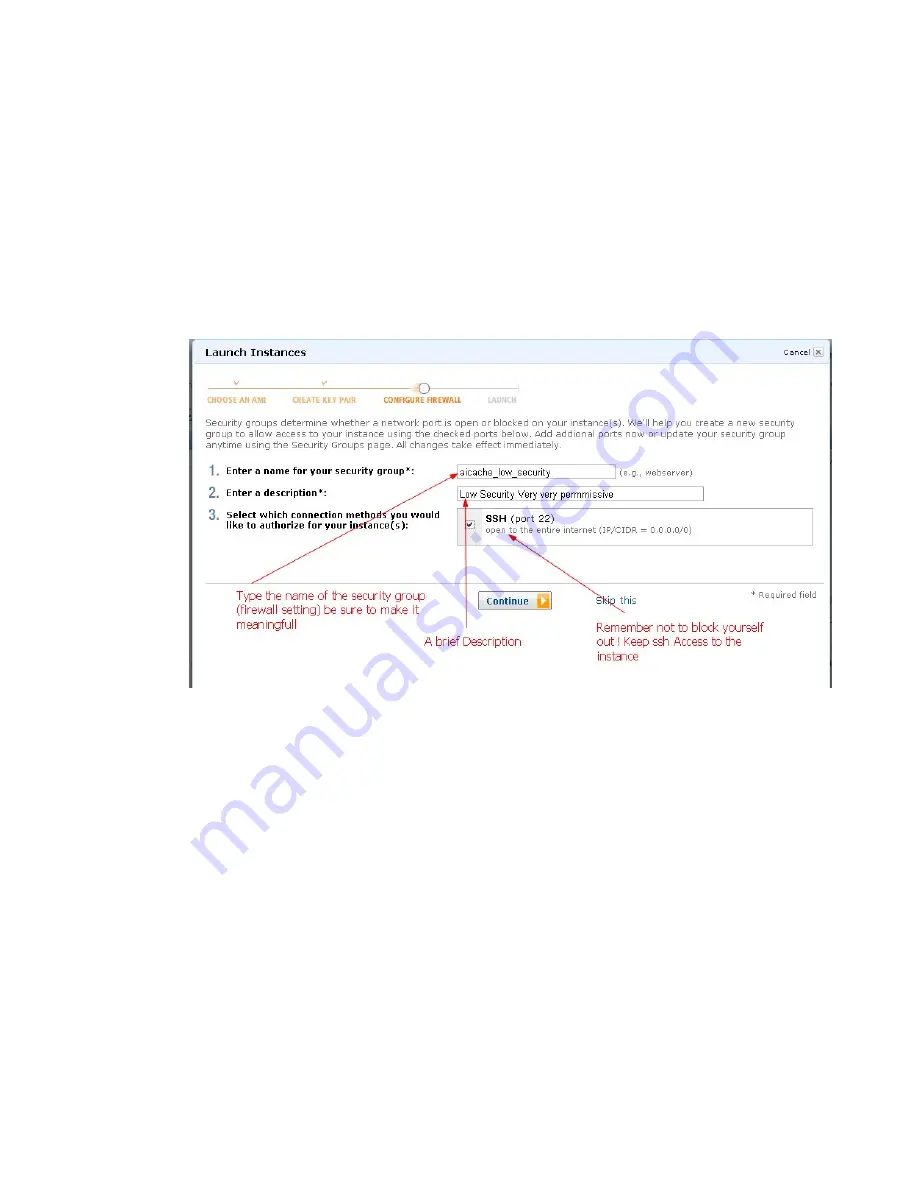
using
Amazon
terminology.
With
a
specific
security
group
you
can
set
your
firewall
to
allow
certain
IP
addresses
to
access
certain
ports
on
your
instance.
Since
Aicache
is
basically
a
web
server
you
should
allow
all
clients
to
connect
to
port
80,
you
should
also
remember
to
allow
yourself
to
use
SSH
to
connect
to
the
instance
thus
port
20
and
port
22
should
always
be
open.
As
a
recommendation
for
people
getting
started
with
AWS
EC2
and
Aicache
set
the
firewall
to
be
very
permissive;
you
can
come
back
later
and
change
the
firewall
policy
to
suit
your
needs.
Thus
all
you
have
to
do
is
to
select
SSH
port22
then
continue,
by
default
this
translates
to
an
instance
with
all
ports
open.
l
‐
Once
you
are
done
with
the
security
groups
click
continue
m
‐
Next
you
will
be
presented
with
the
final
screen
where
u
select
the
number
of
aicache
instances
you
would
like
to
start,
select
the
security
group
and
the
key
pair,
and
then
launch
the
instance.


























