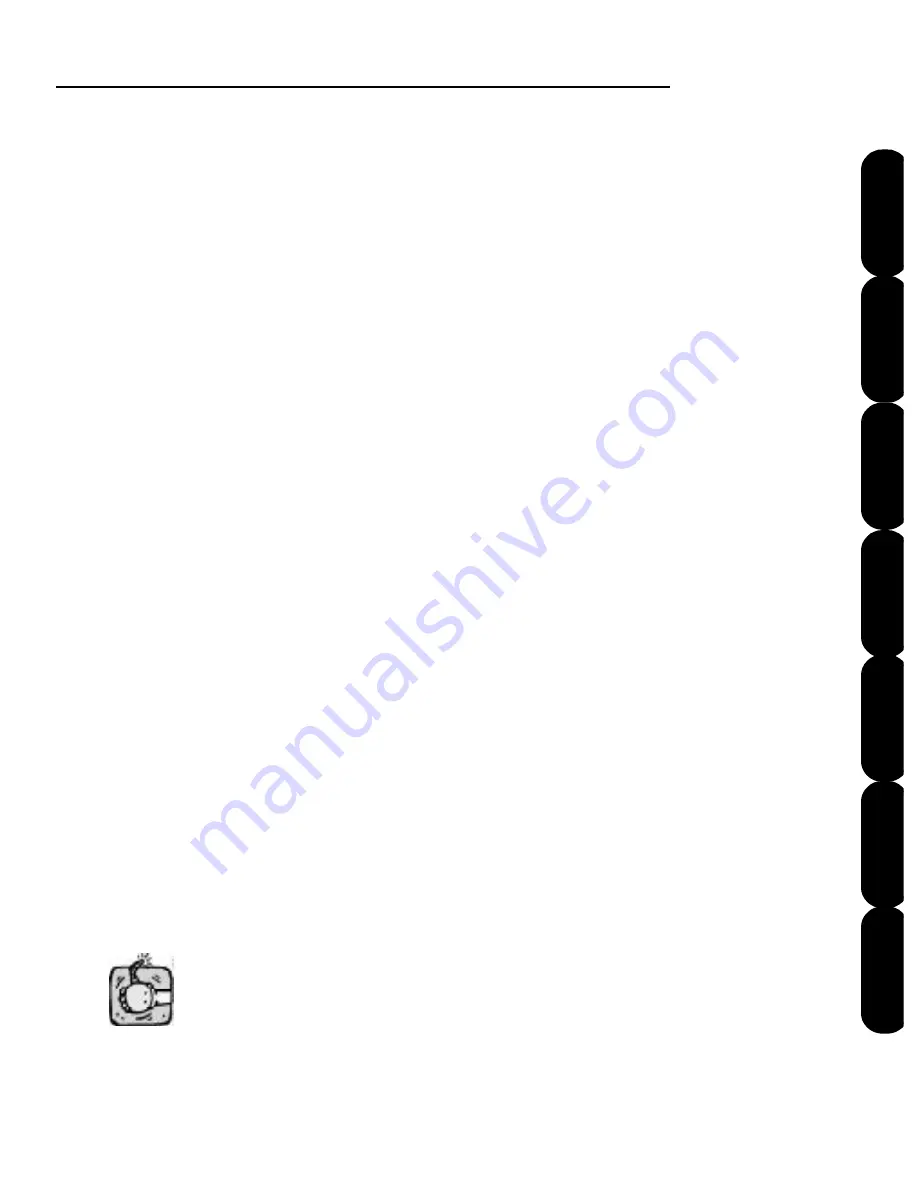
Quick Start
23
Installation
Introduction
FAQs
File Formats
Main Screen
Color Editor
Quick Start
Warnin
g
Load
The
Load
function is what enables you to take
designs from memory cards into the software
and write them back to a card for any supported
embroidery machine.
1. Simply insert the preprogrammed memory
card into the appropriate slot (See Figure QS-3
on the next page) in the box and the
Load
button
will highlight.
2. Click the
Load
button and type the number of
the desired design and click
OK
to load that
design. You can also view all the designs on the
memory card by clicking
Browse
. This brings up
a picture of each design on the memory card.
Select the design you want and click
Load
. You
are able to load up to 6 designs at a time.
3. When you are finished selecting designs from
the “Browse” page, click
OK
and the design will
load onto the main screen.
Once you have loaded your designs from the
preprogrammed card, you need to remove it from
the slot.
Summary of Contents for Mini Amazing Box II
Page 23: ...File Formats...
Page 83: ...Frequently Asked Questions...






























