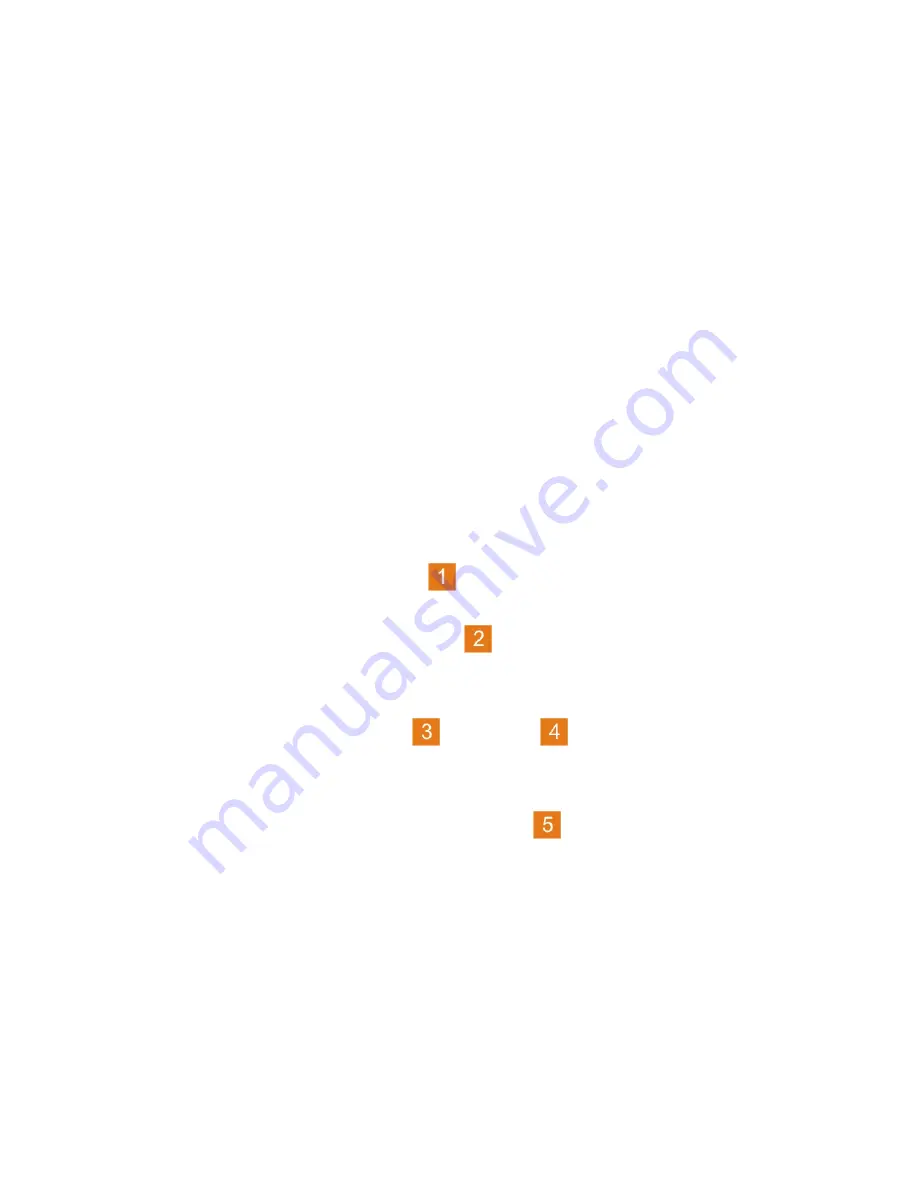
32
Fn
Fn
Fn
Fn +
+
+
+ F3:
F3:
F3:
F3:
Mute.
CHAPTER3.USING
CHAPTER3.USING
CHAPTER3.USING
CHAPTER3.USING YOUR
YOUR
YOUR
YOUR COMPUTER
COMPUTER
COMPUTER
COMPUTER
Fn
Fn
Fn
Fn +
+
+
+ F4:
F4:
F4:
F4:
Enable/disable the touch pad.
Fn
Fn
Fn
Fn +
+
+
+ F5:
F5:
F5:
F5:
Shift to other connected display devices.
Fn
Fn
Fn
Fn +
+
+
+ F6:
F6:
F6:
F6:
Decrease display brightness.
Fn
Fn
Fn
Fn +
+
+
+ F7:
F7:
F7:
F7:
Increase display brightness.
Fn
Fn
Fn
Fn +
+
+
+ F8:
F8:
F8:
F8:
Decrease computer volume.
Fn
Fn
Fn
Fn +
+
+
+ F9:
F9:
F9:
F9:
Increase computer volume.
Fn
Fn
Fn
Fn +
+
+
+ F10:
F10:
F10:
F10:
Turn on/off the LCD screen.
Fn
Fn
Fn
Fn +
+
+
+ Insert/NmLk:
Insert/NmLk:
Insert/NmLk:
Insert/NmLk:
Enable/disable the Numeric keypad.
Fn
Fn
Fn
Fn +
+
+
+ Delete/ScrLk:
Delete/ScrLk:
Delete/ScrLk:
Delete/ScrLk:
Enable/disable Scroll Look.
Using
Using
Using
Using the
the
the
the Touch
Touch
Touch
Touch Pad
Pad
Pad
Pad
The touch pad consists of a pad
and two click buttons at the bottom
of the keyboard. To move the cursor
on the screen, slide your
fingertip over the pad in the direction in which you want the cursor to
move. The functions of the left
and right
click buttons
correspond to those of the left and right mouse buttons on a
conventional mouse. Finger Sliding on area
lets you drag to scroll
quickly up, down in the active window.
All manuals and user guides at all-guides.com






























