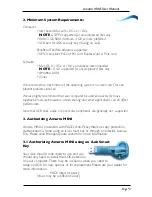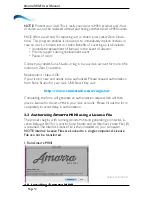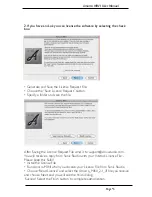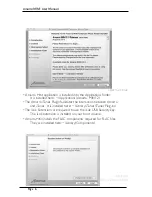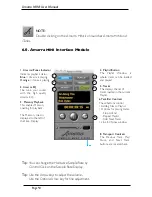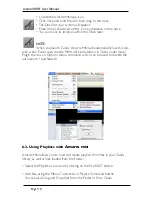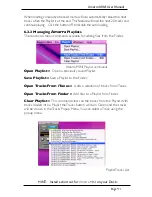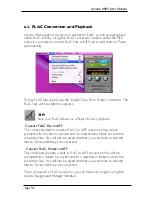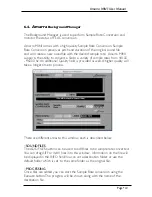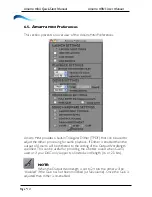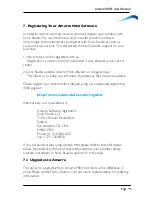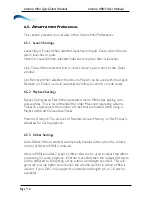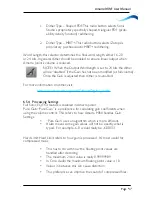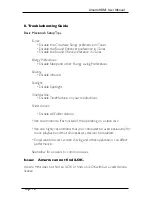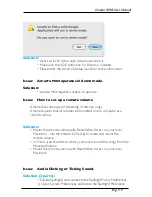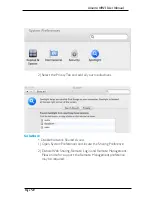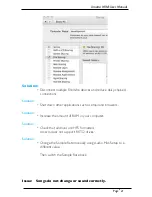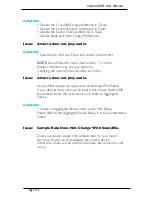NOTE:
Double clicking on the Amarra
MINI
icon launches Amarra
MINI
and
iTunes.
6.0. Amarra
MINI
Interface Module
Amarra MINI: User Manual
Tip:
You can change the Hardware Sample Rate by
Control Click on the Sample Rate Display.
Page
#
8
Tip:
Use the Arrow keys to adjust the volume..
Use the Option-Arrow key for fine adjustment.
1. Amarra/iTunes Indicator
Indicates playback status:
Blue
= Amarra is playing
Orange
= iTunes is playing
8. Transport Controls
The Previous Track, Play/
Pause, and Next Track
buttons. are located here.
2. Amarra EQ
Fine tune your sound
with the high quality
Amarra EQ.
1
2
3
4
5
4. Playlist Button
The Playlist Window is
where tracks can be loaded
and played.
5. Tracks
This displays the list of
tracks loaded in the current
Playlist.
3. Memory Playback
This enables Memory
Loading for playback.
The Memory Used is
displayed to the left of
the Time Display.
6
8
6. Task Bar Controls
These buttons control
• Adding Files to Playlist
• Options for playing tracks:
- Stop At End
- Repeat Playlist
- Add Next Tracks
• Link for iTunes window