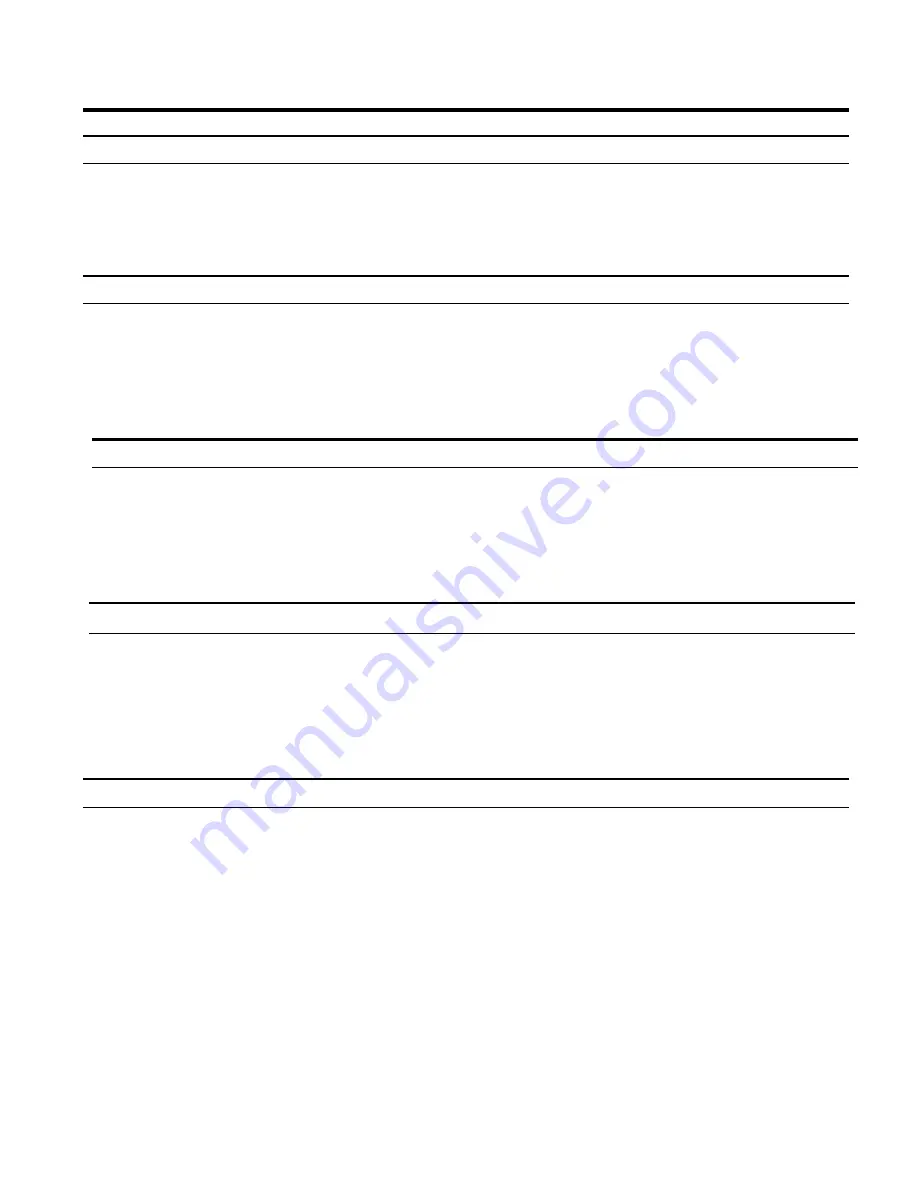
AFR-200 Installation & Operation Guide
Page 11
Operation
Daily AFR-200 Use
The following "Daily Use" section assumes the AFR-200 Face Scan terminal has been setup
with enrolled users and system options have been defined. Please see Enrolling Users on page
12 and the other sections for enrollment details, etc.
From the AMANO screen place your enrolled face in the sensor window.
Upon verification, the
Green LED
will momentarily stay on; the screen will briefly display your
Face and the confirmation "
Verified
" with the voice prompt "
Thank you
".
Punching with a Face Scan
Punching with a Proximity Card
From the AMANO screen place your proximity card in front of the reader.
Upon verification, the
Green LED
will momentarily stay on; the screen will briefly display your
Face and the confirmation "
Verified
" with the voice prompt "
Thank you
“.
Punching with a Password
From the AMANO screen click on the keypad icon on the bottom left corner of the display.
Once the keypad comes up, enter your User ID and press
OK
to confirm.
Press the “KEY” icon and enter your password then press OK.
Notes: If an invalid password entry
is entered the user will hear “incorrect password” at
which point you can try to enter your password again. The password screen will stay on
until a verified password is used or the unit times out and the terminal returns to the
AMANO screen.
If View Hours is enable: The display will momentarily show the "
As of
" date followed by the
current pay period hours worked for the user that just punched in.
From the AMANO screen place your enrolled finger in the fingerprint sensor window.
Upon verification, the
Green LED
will momentarily stay on; the screen will briefly display your
Face and the confirmation "
Verified
" with the voice prompt "
Thank you
".
Punching with a Fingerprint


























