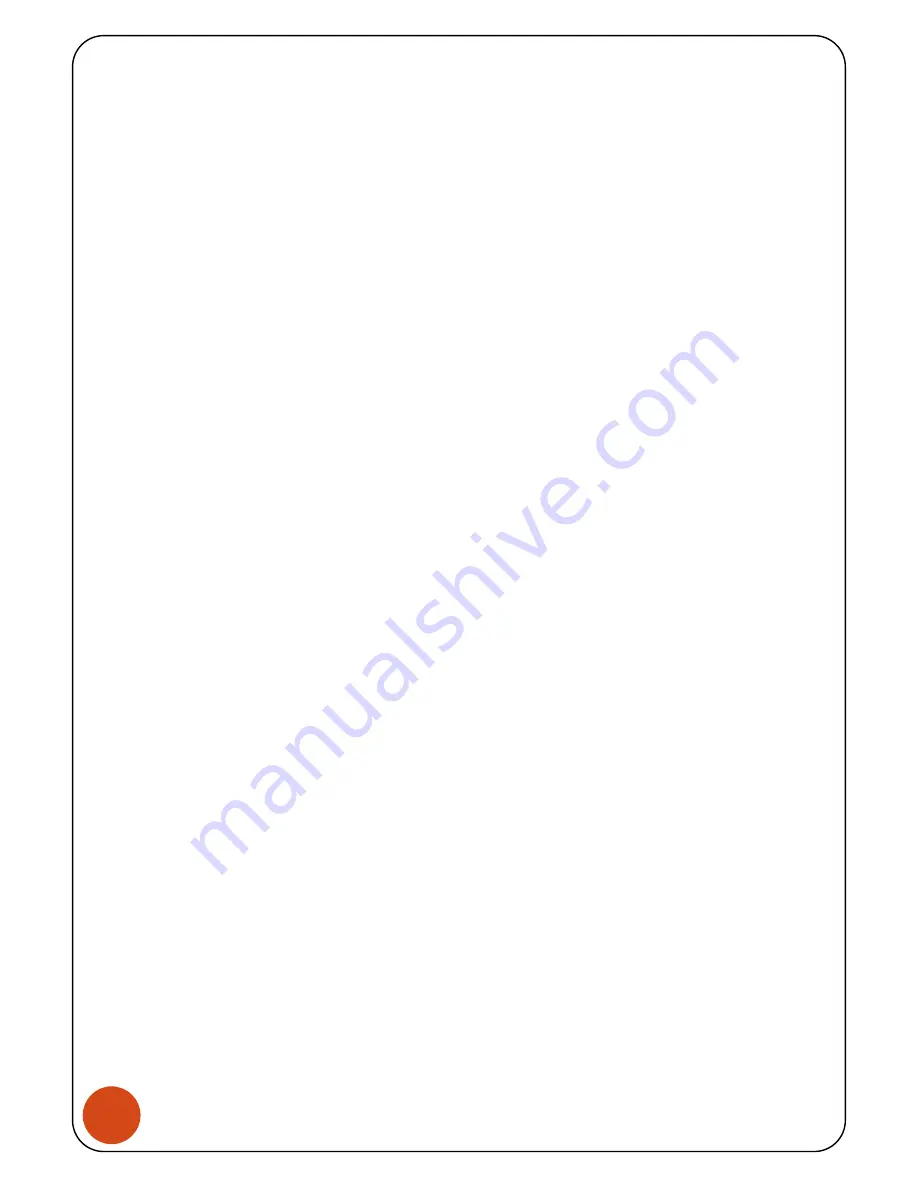
5
AM
AD
AS
S
m
ar
t
D
oor
L
oc
k
F.
Activating (or deactivating) the double lock
i.
Press “double Lock” button in the inner side for 3 seconds. (toggle status)
G.
Z-Wave inclusion
i.
Press “Z-Wave Settings” button in the inner side for 3 seconds. (toggle status)
ii.
Then “Blue LED” will turn on.
iii.
When the inclusion is complete, the led is turned off and the beep sounds. Please wait.
* Beep : Success (Beep), Fail (Beep~)
* The inclusion results can be found in the controller or in your app.
H.
Z-Wave exclusion
i.
Press “Z-Wave Settings” button in the inner side for 3 seconds. (toggle status)
ii.
Then “Blue LED” will turn on.
iii.
When the exclusion is completed, the led is turned off and the beep sounds. Please wait.
* Beep : Success (Beep Beep), Fail (Beep~)
* The exclusion results can be found in the controller or in your app.
I.
Z-Wave device reset locally
i.
Press “Z-Wave Settings” button in the inner side 3 times within 1.5 seconds.
ii.
Then “White LED” will turn on.
iii.
When the “network reset locally” is complete, the led is turned off. Please wait.
* Beep : Success (Ring), Fail (Beep~)
* Z-Wave network information is initialized.
* Please use this procedure only when the network primary controller is missing or otherwise
inoperable.
J.
Enable (or disable) bluetooth (optionally)
i.
Press “Settings, Input” button in the inner side for 3 seconds.
ii.
Press “
⑤
- Bluetooth” button in the outer side.
iii.
Press enable (button
⑤
) or disable (button
④
) and press the “*” button.
* Bluetooth (linked with App) function can be enabled/disabled in door lock.
* Initially, the Bluetooth function is disabled. After enabling it, the smartphone’s app
functions can be used.
6.
Z-Wave Specifications
A.
Command Class Support
i.
Mandatory CC Support
Z-Wave plus info (V2)










