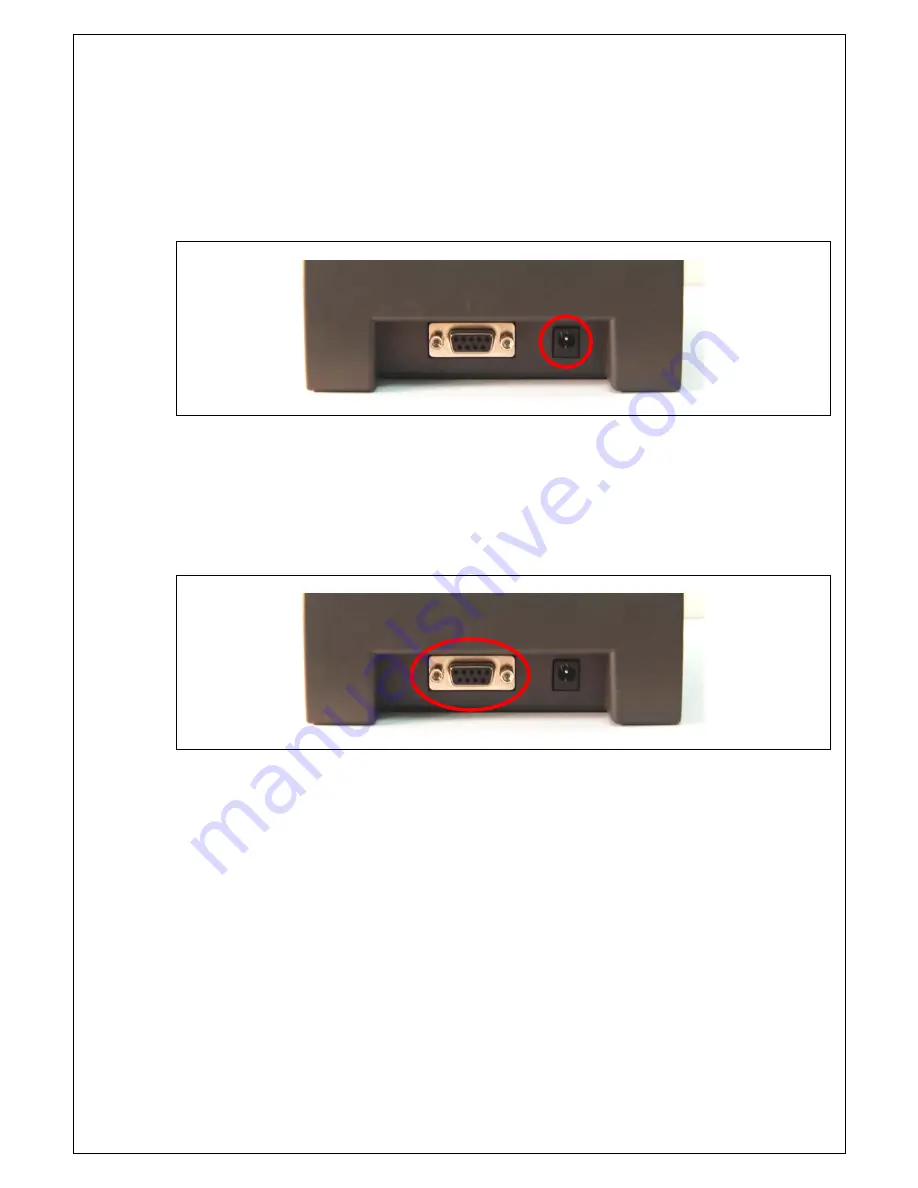
SRP-IV
- 8 -
3.2 Supplying Power to Printer
Insert ‘Power supply connector’ into the ‘power port’ (red circle)
3.3 Interface Cable Connection
Prepare dedicated Serial cable. Insert ‘9 pin end’ into ‘Serial port’ (red circle). Connect the other
end of the cable to the device to be connected
3.4 How to do Self test
The self test lets you know if your printer is operating properly. It checks the control circuits,
printer mechanisms, print quality, and ROM version.
Running the self test
1. Make sure the printer is ‘off’ and the printer covers are closed properly.
2. Make sure a paper roll has been installed properly
3. Press and hold ‘feed button’
and then turn on
the power.
The self test receipt shows the printer settings.




























