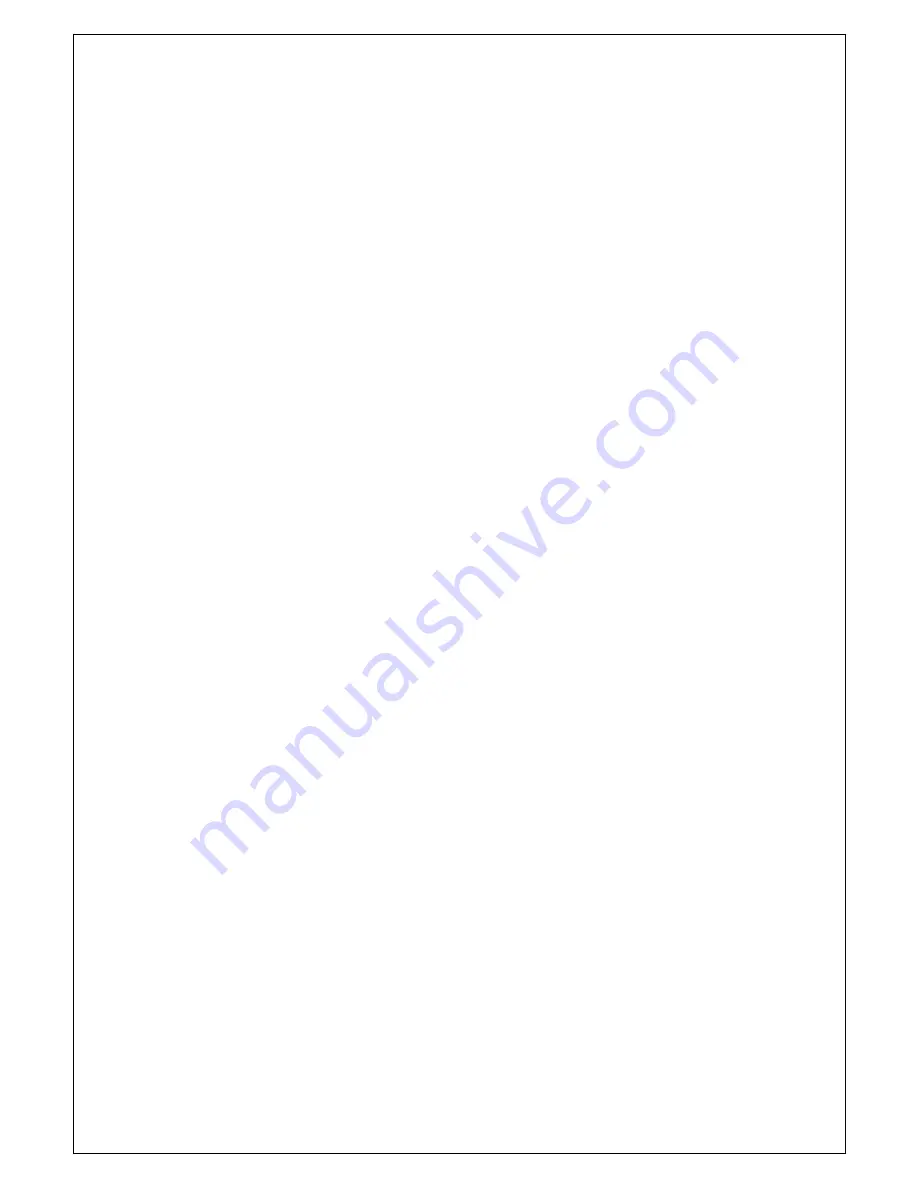
15
printer mechanisms, print quality, and ROM version.
Running the self test
1. Make sure the printer is turned off and the printer covers are closed properly.
2. Make sure a paper roll has been installed properly
3. After turning on Power, Press immediately
the power button again for
3second.
The self test prints the printer settings, and then prints the following, cuts the paper
and pauses.
8. Cleaning
•
Read and keep the instructions which follow.
•
Before cleaning the printer, disconnect the power supply and make sure that
the printer is off.
•
Clean the printer with a damp cloth. Do not use liquid or spray products.
9. Warning
A. Do not operate the printer near water or liquid. The printer has been exposed to
water or liquid.
B. Only use approved accessories and batteries. It may cause fire or damage on
printers.
C. Use the type of electrical power supply indicated on the printer label, if in doubt,
do not use.
D. When deciding where to place the printer, make sure it is positioned where it will
not be damaged.
E. Do not introduce foreign object of any kind into the printer as they could cause
a short circuit and could jeopardize printer, with the exception of the scheduled maint
enance procedures specifically indicated in the user manual.
















