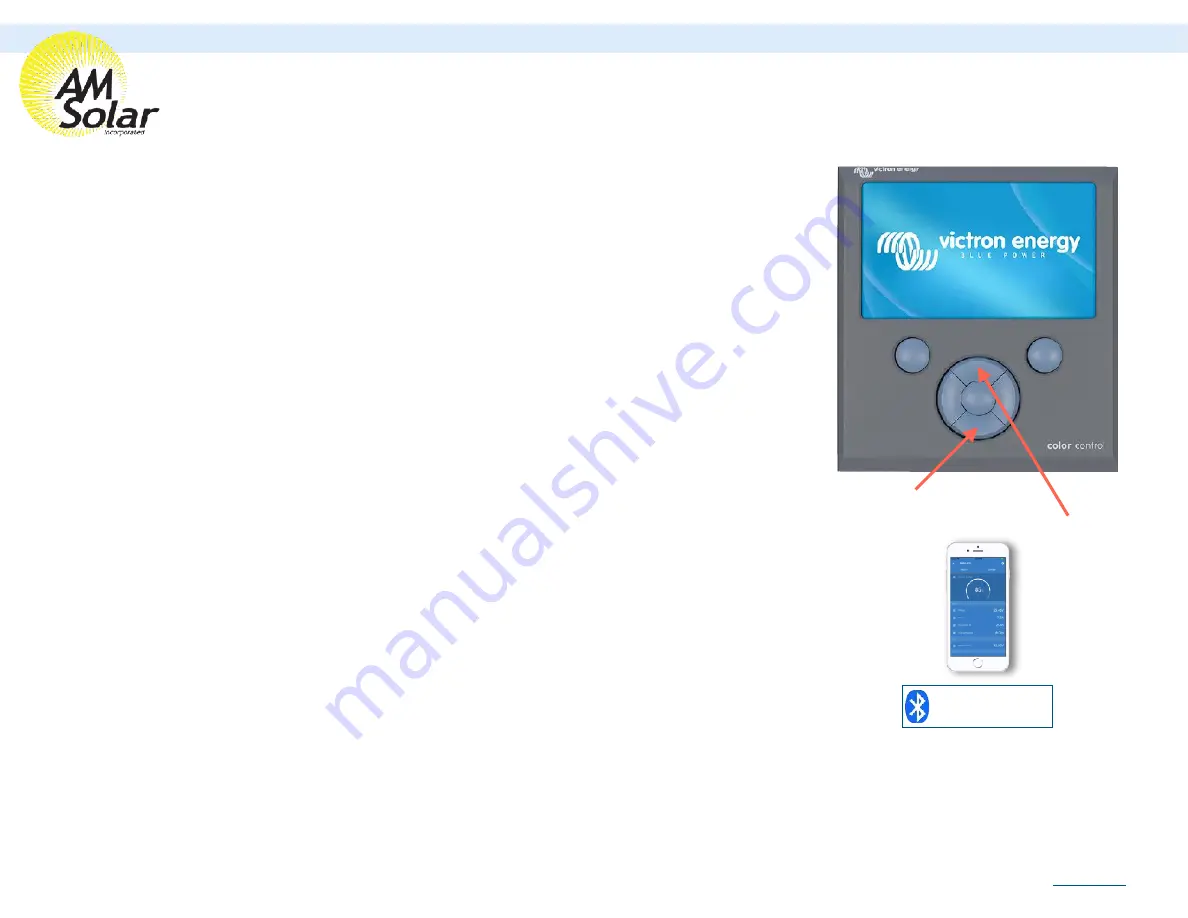
Updating Your Victron Color Control Display (Page 1/2)
Programming Your Victron Color Monitor
These devices connect via
Bluetooth to communicate
with a smartphone using the
VictronConnect app.
Connecting Your Victron Display to Wireless:
1. Press the top right button on the display (menu), and use the down directional button to scroll to Settings.
Enter the Settings screen by pressing the center button when “Settings” is highlighted.
2. Use the down directional button to scroll to “Wifi” (near the bottom of the list). Press the center button when
highlighted to enter Wifi.
3. Highlight the network you are connecting with, using the up and down directional buttons to scroll if needed.
Press the center button to connect once the wireless network is highlighted.
If a password is required, it will prompt you here. Use the up and down directional buttons to select
letters. Press the right directional button to move to the next letter. Press the center button when the full password
is entered.
4. The connection could take up to 1 minute to complete. Ensure it displays “connected” when done. You now
have internet access to your display. Be sure to remain within the wireless signal range during the duration of
the firmware upgrade in the next step.
Updating The Display Firmware:
1. Use the left direction button to go back to the “Settings” screen.
2. Use the down directional button to scroll to “Firmware” (2nd down from the top), and press the center button
once highlighted.
3. Select “Online updates”. Press the center. Button once highlighted.
4. Select “Check for Updates”. It will proceed with checking for updates.
5. Select “Perform Updates”. It can take up to 5 minutes for the updates to be applied and the system to reboot.
6. It should now display a message stating it’s on the latest version in the “Firmware” section.
Helpful Notes:
•
Pressing the center button will always select what is highlighted.
•
Pressing the left arrow will take you back to the previous screen.
•
Pressing the top right button will pull up the Settings page.
Bottom Directional Button
Top Directional Button
AM Solar Inc.
3555 Marcola Rd.
Springfield, OR 97477
541.726.1091
Rev.20190813
















