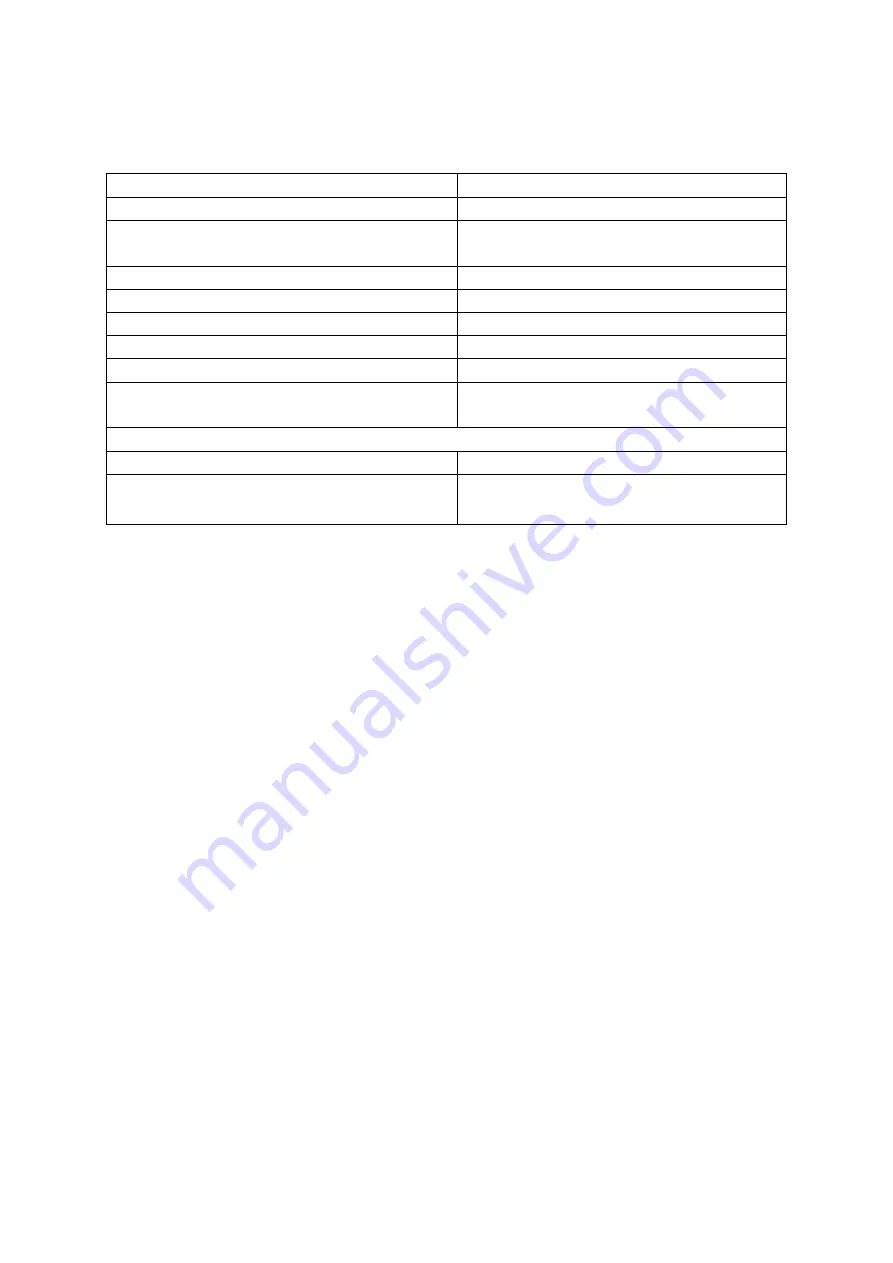
9
Indicator status
Camera / charging case Status
Camera/ charging case’s indicator
Camera / charging case is powering on
Solid Blue
Camera / charging case (with GO 2
connected) is in standby mode
Solid cyan
Camera / charging case is off and charging Solid red
Camera is off and fully charged
Indicator off
Charging case is off and fully charged
Solid green
Camera / charging case is recording
White light slowly flashes
Camera / charging case is in U-disk mode
Blue light rapidly flashes
Camera / charging case is updating
firmware
Cyan light slowly flashes
Error Notices
Storage error
Blue light rapidly flashes
GO 2 needs to cool down
Yellow light rapidly flashes when it’s on
Red light rapidly flashes when it’s off
Bluetooth control via charging case
•
By default, your GO 2 and the included charging case are automatically paired via
Bluetooth. When you open the charging case, it will power on automatically and
connect to the paired GO 2. Once your GO 2 and charging case are powered on, you
can control GO 2 via the charging case.
•
If you purchase a GO 2 or charging case separately, place your GO 2 into the
charging case and power them on. They will automatically pair via Bluetooth.
•
The effective Wi-Fi connection range and Bluetooth range is 33 feet (10 meters) in
optimal conditions.
Taking care of your camera
•
Store the product in a dry, clean, and dust-free environment.
•
Keep corrosive chemicals, liquids, and heat sources away from the product to
prevent damage.
•
Use only a soft, dry cloth to clean the product.
•
The fault may be caused by a fall or the impact of an external force.
•
Do not attempt to disassemble the product. Otherwise, the warranty expires.
•
If a malfunction occurs, have the product inspected or adjusted by an authorized
technician.
•
Failure to follow all instructions may result in damage.
•
The warranty does not cover the buyer's doubts.
























