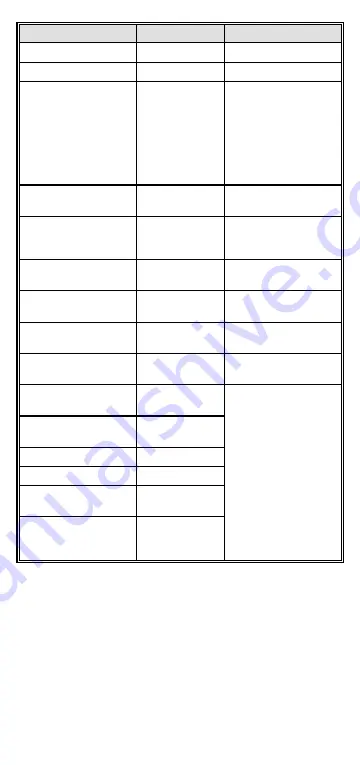
- 5 -
Parameter
Default
Comment
ATPC Option
Enable
Tx Control (BU)
On
Antenna Gain (units
with external
antenna)
According to
the antenna
supplied with
the unit and
the Sub Band.
If set to “Not Set Yet”,
must be configured
according to actual
value, taking into
account cable’s
attenuation
(otherwise the unit
will not transmit).
Best BU Support
(RB)
Disable
Preferred BU MAC
Address (RB)
00-00-00-00-
00-00 (none)
Applicable only when
Best BU Support is
enabled
Link Distance Mode
(BU)
Automatic
Maximum Link
Distance (BU)
0 (No
Compensation)
Maximum Modulation
Level (RB)
8
VLAN ID-
Management
65535
Authentication
Algorithm
Open System
Availability of security
parameters depends
on support according
to the country code.
Data Encryption
Option
Disable
Security Mode
WEP
Default Key (RB)
Key 1
Default Multicast Key
(BU)
Key 1
Key 1 to Key 4
00…0 (32
zeros = no
key)
4. Reset the unit to apply the changes.
Aligning the Antennas
1. Point the antenna of the BU towards the direction of the RB, and
vice versa.
2. Verify that the power indication of the unit is on. Verify that the
W-LINK LED of the ODU is on, indicating wireless link
connectivity. If the W-LINK LED is off, check that the ESSID and
Frequency parameters are correctly configured. If necessary,
increase the transmit power level to its maximum value. If the
units are still not associated with each other, try to improve the
quality of the link by changing the direction of the antenna or by
placing the antenna at a higher or alternate location.









