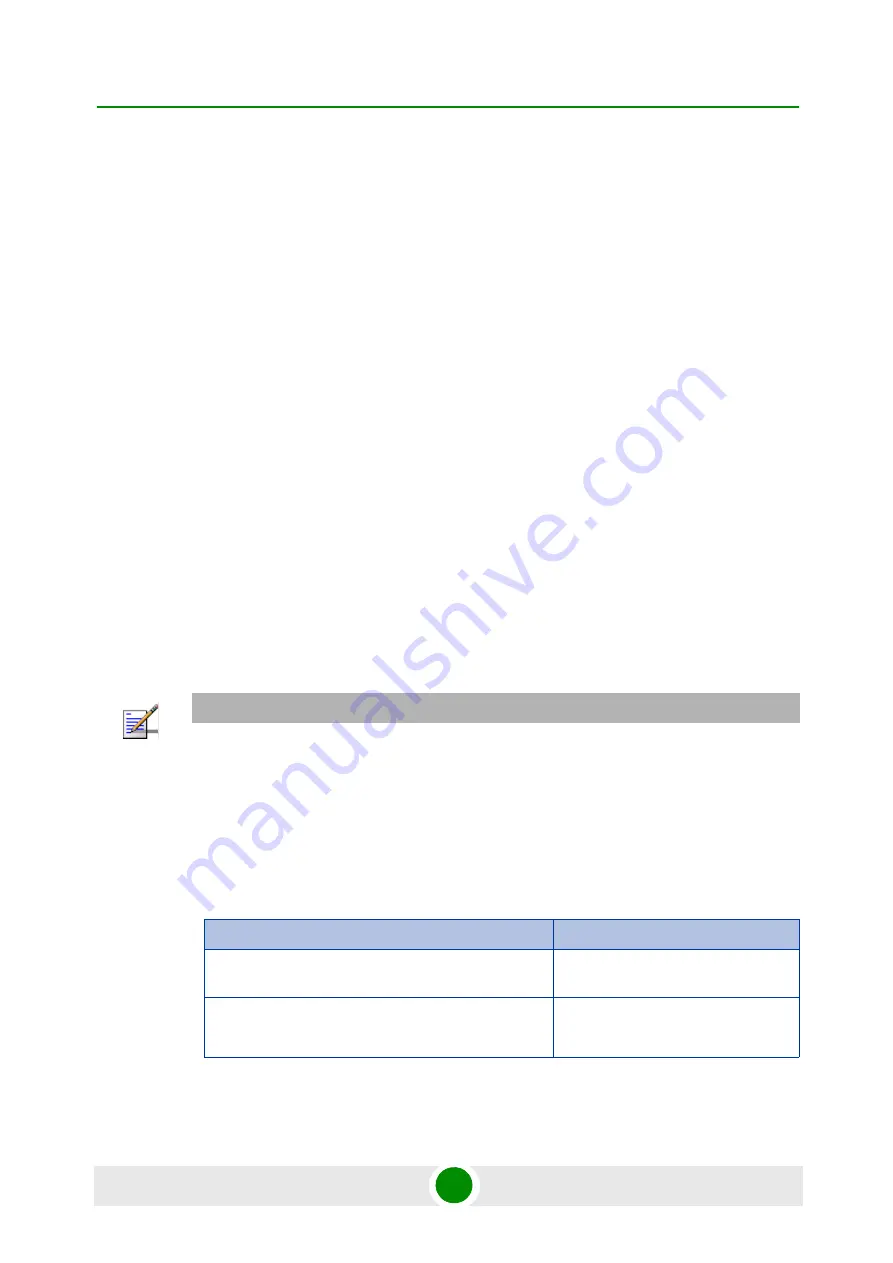
Chapter 2 - CPE Installation
BreezeMAX Si 4000 Hardware Description
BreezeMAX Si 4000 CPE
27
User Manual
2.3.3
Reset Button
The recessed button is used to reset the BreezeMAX Si 4000 or to restore the unit
to factory default configuration.
Do not perform reset to factory default unless specifically instructed by
customer support.
To perform a hardware reset, press the button for approximately 1 second.
To restore the device to the factory default settings, press and hold the button
for 5 seconds or more; any configuration changes you made are removed and
the factory default configuration is restored to the unit.
Some user-configured parameters will be lost and must be reconfigured.
2.3.4
WiMAX Antennas
Two WiMAX antennas are included with the BreezeMAX Si 4000 for WiMAX
communications.The BreezeMAX Si 4000 antennas are embedded in the unit. In
the Premium model, the antennas are external and fold out.
2.3.5
BreezeMAX Si 4000Cables
Use only Category 5E Ethernet cables from either Alvarion or any of the approved
manufacturers, listed in
. Consult with Alvarion's specialists on the
suitability of other cables.
NOTE
The length of the Ethernet cable connecting the BreezeMAX Si 4000 to the data equipment, must
not exceed 100 meters.
Table 2-5: Approved Category 5E Ethernet Cables
Manufacturer
Part Number
Superior Cables Ltd.
612098
HES Cabling Systems
H5E-00481
Summary of Contents for BreezeMAX Si 4000 CPE
Page 9: ...Safety Information BreezeMAX Si 4000 CPE ix User Manual...
Page 16: ...Contents BreezeMAX Si 4000 CPE xvi User Manual Chapter 10 Troubleshooting 105 Glossary 110...
Page 17: ...1 Chapter Product Description zzAlvarion_ page...
Page 31: ...2 Chapter CPE Installation zzAlvarion_ page...
Page 45: ...3 Chapter Commissioning zzAlvarion_ page...
Page 57: ...4 Chapter Configuring Setup Parameters zzAlvario...
Page 68: ...5 Chapter Configuring WiFi Parameters zzAlvarion_ page...
Page 78: ...6 Chapter Configuring Local Address Parameters zzAlvarion_ page...
Page 84: ...7 Chapter Setting Advanced Parameters zzAlvarion_ page...
Page 101: ...8 Chapter Displaying Status Details zzAlvarion_ page...
Page 116: ...9 Chapter Configuring Telephony Parameters zzAlvarion_ page...
Page 121: ...10 Chapter Troubleshooting zzAlvarion_ page...
Page 126: ...Glossary zzAlvarion_ page...
















































