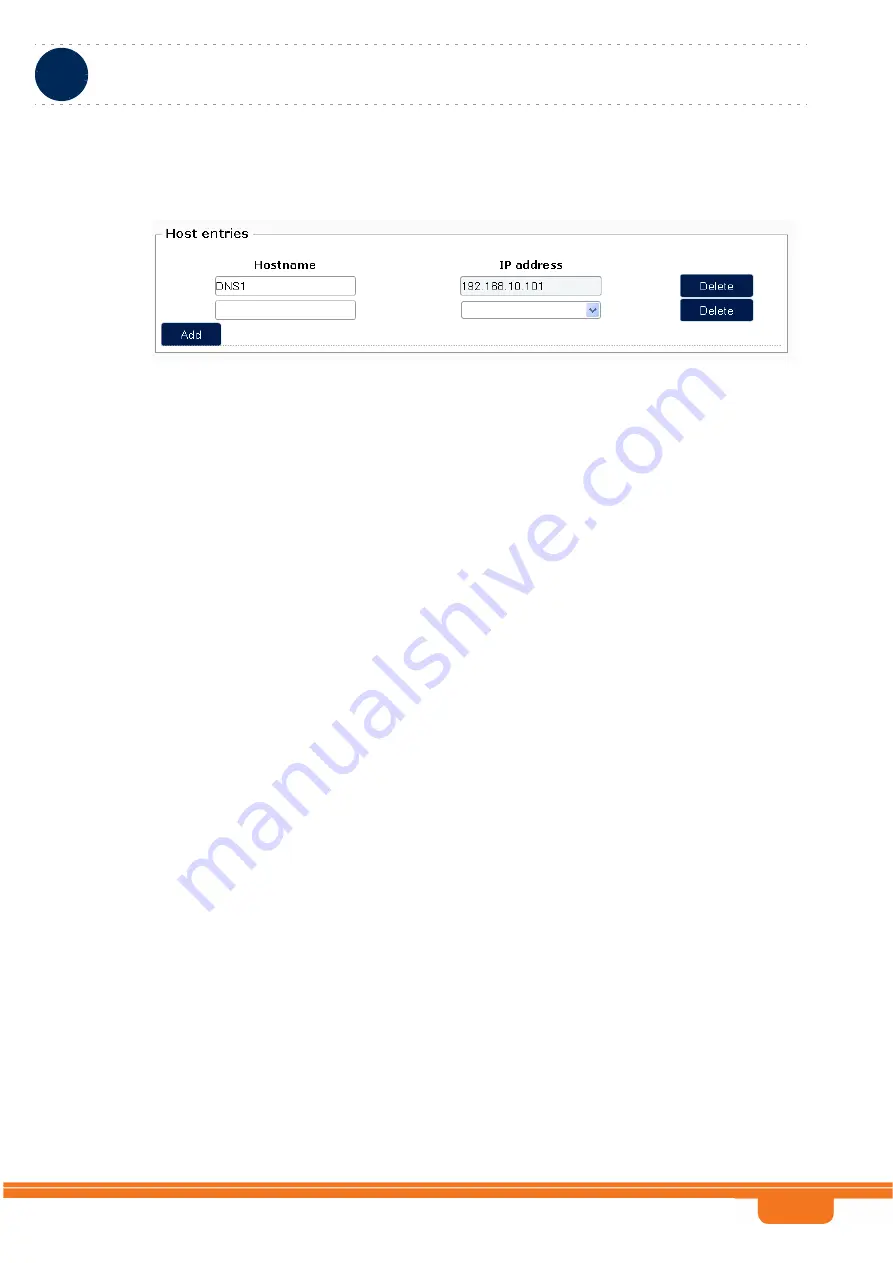
WBSn-2400 and WBSn-2450 System Manual
Chapter 3 - Base Station ManagementUsing the Web-Based Element Management System
Chapter 3 - Base Station Management
Using the Web-Based Element Management System
25
3.1.2.3.2.2
A Multiple Elements List
To add a user to the list, click on the
Add
button at the bottom left corner of the section.
To delete one of the entries added to the list, click on the
Delete
button on the right side of the entry.
3.1.2.3.3
Saving/Applying Changes
To temporarily save changes to the configuration in the GUI, click on the
Save
button at the bottom
right side of the page. To permanently save the changes, click on the
Save & Apply
button. If the
changes are not saved and applied, than after reboot unapplied changes will be lost. Existence of such
changes are indicated in the
Unapplied Changes
message in top right corner of the page.
Changes that were not saved will be cleared upon switching to a different page or after refreshing the
displayed page. You may also use the
Reset
button to clear unsaved changes.
Most changes are applied in runtime, meaning that a change becomes effective immediately after
applying it (clicking the
Save & Apply
button). Changes in certain parameters require rebooting the
device: the change is stored in the device after clicking on the
Save & Apply
button, but the new
settings will take effect only after the device is rebooted (see
). This is
indicated by a suitable pop-up message displayed after applying the change, indicating that after
completing all configuration changes the device should be rebooted for the new settings to take effect.
Figure 3-4: A Multiple Elements List






























