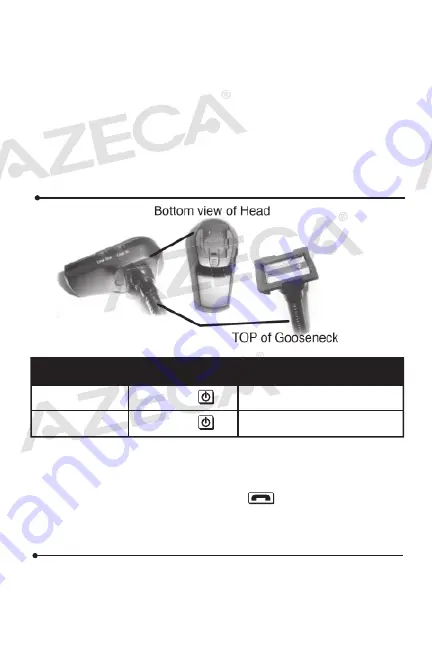
• Adjust the frequency of your car’s FM radio to a frequency that is
• not occupied by a broadcasting radio station.
• Rotate MFB button of BTC008 to adjust its frequency to be the
same as the cars FM stereo.
Use Auto-scan to find the best unused frequency
3. Pairing BTC008 with Bluetooth devices
• How to enter pairing mode
Pairing with a Bluetooth cell phone
Please make sure your cell phone is Bluetooth-enabled. Specific
pairing steps may vary with different cell phones. Please refer to
your cell phone’s user manual for further information. The general
pairing steps are as follows:
a) Keep BTC008 and your Bluetooth cell phone within 3 feet when
pairing;
b) Enter the BTC008 pairing mode (red and blue LEDs flashing
alternately);
c) Switch on the cell phone’s Bluetooth function and search for
Bluetooth devices. After the search is completed, select “BTC008”
from the Bluetooth device list;
d) If requested enter password or PIN No:”0000”, and press ”Yes” or
“confirm”;
Plug in the cigarette lighter plug into the car cigarette socket.
Note:
• The output voltage of the car cigarette socket provided power
for BTC008 must be DC 12V and must not exceed DC 13.5 V.
• The product is not compliant with cigarette sockets whose output
voltage is DC 24V.
• To charge other devices using the USB socket, the cigarette
lighter socket must to provide at least 400mA
1- Turning on/off BTC008
Note:
Every time BTC008 is turned on
,
it will automatically connect to the
last connected Bluetooth device. If you want it to enter pairing
mode, you have to press and hold the button for about 2
seconds (red and blue LEDs flashing alternately).
2. Setting the frequency
Before using BTC008, you have to set its frequency to be the same as
the car’s FM radio’s.
Installation
• Connect cigarette lighter plug with main body:
Press down the spring button as shown below and connect the
connecting buckle to the main body’s connection slot. After the
releasing the button both parts are properly connected.
e) After successful pairing select “BTC008” from the Bluetooth
device list and press “connect”. After successful connecting, red
LED of button will turn on. If your Bluetooth cell phone
supports A2DP, blue LED of button will turn on as well.
Pairing with a Bluetooth stereo transmitter
How to pair your Bluetooth transmitter depends on the Bluetooth
transmitter itself, please refer to the transmitter user manual for
further information. The general pairing steps are as follows:
a) Keep BTC008 and Bluetooth transmitter within 3 feet when
pairing;
b) Enter BTC008 pairing mode (red and blue LEDs flashing alternate-
ly);
c) Turn on your Bluetooth transmitter and enter its pairing mode;
d) The Bluetooth transmitter will search for and connect to BTC008
automatically. After connecting successfully, the blue LED of
button will turn on.
Note:
• Every time you turn on BTC008, it will connect to the last
connected Bluetooth device automatically. If you want to enter
its pairing mode, you have to press and hold the button for
about 2 seconds (red and blue LEDs flashing alternately).
• Pairing mode will last 3 minutes. BTC008 will exit pairing mode
automatically if it cannot connect to any device after 3 minutes. If
you want to continue pairing BTC008 with Bluetooth devices,
please switch off BTC008 first and then re-pair according to the
steps mentioned above.
• If the red or blue LED is on, BTC008 is already connected to a
device and cannot connect to other devices. If you want to
connect BTC008 to another device, please switch off the
Bluetooth function of the device currently paired with BTC008
and restart BTC008 to pair with a new Bluetooth device.
4. Music playback
Connecting with a Bluetooth A2DP cell phone or a Bluetooth
transmitter.
a) Set BTC008 and your car FM radio to the same frequency;
b) Make sure your cell phone or Bluetooth transmitter has already
established an A2DP connection with BTC008 (Blue LED of
button is on);
c) Play music on your Bluetooth device. It will be transferred to the
cars FM stereo.
d) Adjust the volume: Short press button of BTC008 to enter
volume adjustment mode and rotate button to adjust
volume.
e) Pause/play: Light press button of BTC008 to pause music,
press once more to play music again.
f) Previous/next song: Light press button of BTC008 to play
previous song, light press button of BTC008 to play next song.
Using the 3.5mm audio input
a) Connect your mp3 player using a 3.5mm to 3.5mm audio cable.
One end inserts into the Line in socket of BTC008 and the other
end inserts into your music player’s headphone output.
a) Play music on your music player. It will be transferred to your car’s
FM stereo.
Note:
• When the music is transmitted to a car FM radio using the Line-in
socket, you cannot adjust volume, pause/play, play previous /next
song on BTC008
• When a Bluetooth device and a wired device are connected at
the same time, BTC008 will switch to the last connected device for
playback.
• If you plug in a music player to the line-in jack of BTC008 while
playing back music from a Bluetooth device for example, the
music from the wired device will be played back.
5. Making calls with BTC008
When your cell phone and the BTC008 are paired with an HFP
connection, you can make calls and remotely control calls with the
BTC008.
1) Set BTC008 and your car FM radio to the same frequency;
2) Pair your cell phone with BTC008. After successfully establishing
an HFP connection (red LED of button is on) you can make
calls with BTC008.
3) Redial last number: Press and hold button for 3 seconds
4) Cancel calling: When calling, short press button to cancel
calling.
5) Answer call: When ringing, short press button to answer call.
6) Reject call: When ringing, press and hold button for about 2
seconds.
7) End call: When in a conversation, short press button to end
call.
6. Operation of the BTC008
FUNCTION
OPERATION
Power LED indicator is on
Power LED indicator is off
Turn on BTC008
Turn on BTC008
Light press
Light press
STATUS OF BTC008
















