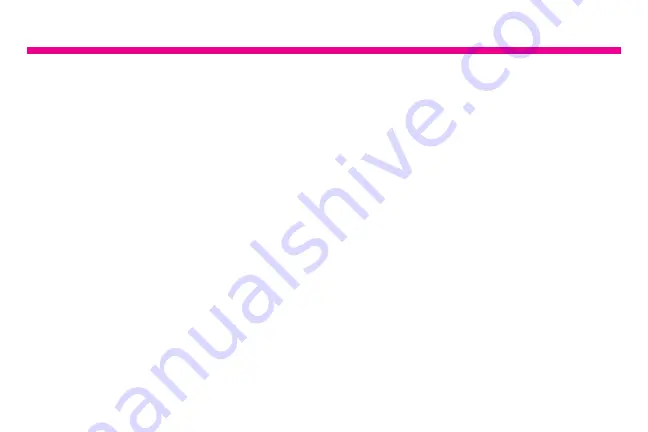
16
Operating Instructions
Step 3: Bind Your Frame
1. Make sure you are signed in within the APP
2. Select “Devices” within the APP
3. Click the “+” next to My Devices (Image 6)
4. Enter a device Name that will help you identify this particular frame.
For example “Kitchen123”.
5. Create a unique email address name for your frame so you can email pictures/ videos.
Tip: Make it unique using 6 or more characters including letters, numbers, and
symbols. For example, [email protected] (Image 7)
6. Enter your frame ID - this is found on your WiFi frame by selecting “Settings” the
“Device info”. See “Frame ID:” xxxxxx at the top of the screen. (Image 8)
7. Enter your unique “Frame ID” into the field on the app. Your frame will notify you that
a request has been sent to allow a user to bind to it. Touch “Accept” to bind.
8. On your digital frame go to “Settings” the “User Management” to see “Pending User
Request” and touch “Accept”.
9. Your phone and frame are now connected!
Summary of Contents for AWDMPF107F
Page 5: ...4 3 2 1 9 5 10 11 A 12 6 7 8 B 5...
Page 7: ...4 3 2 1 9 5 10 11 A B 12 6 7 8 7...
Page 9: ...2 1 A B 8 6 9 11 12 7 10 13 4 3 5 9...
Page 13: ...Operating Instructions 13 Image 1 Image 2...
Page 15: ...Operating Instructions 15 Image 3 Image 4 Image 5...
Page 17: ...Operating Instructions 17 Image 6 Image 7 Image 8...
Page 19: ...19 Image 9 Image 10...
Page 29: ...29 Main Menu Function Main Menu...
Page 30: ...30 Album Function Album Settings 1 From the main menu tap on Settings 2 Tap on Album Settings...
Page 38: ......
Page 39: ......






























