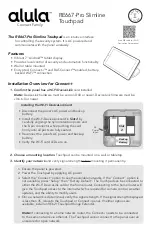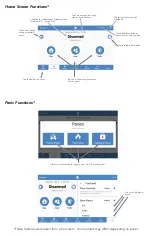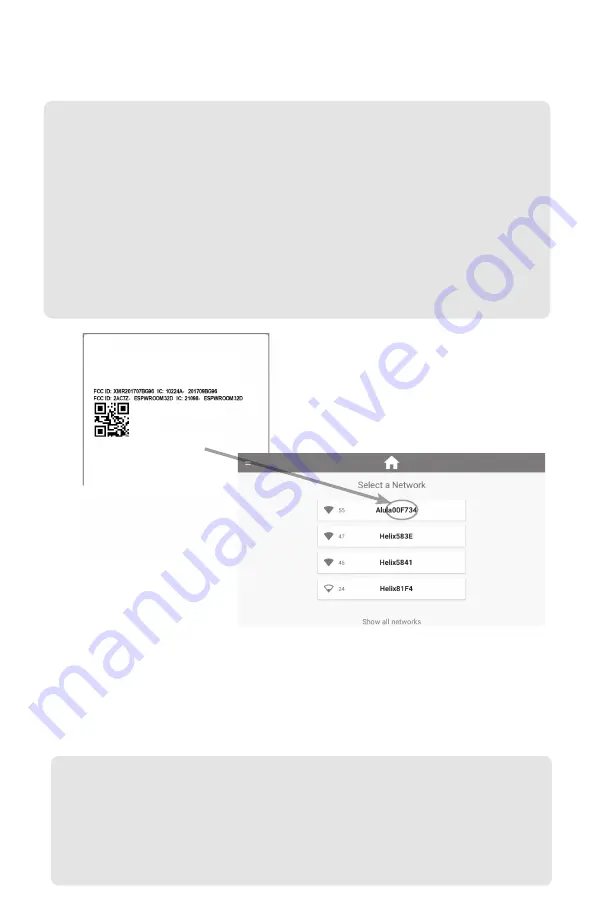
Installation Overview for BAT-Connect
1.
Chose a mounting location.
Touchpad can be mounted on a wall or tabletop.
2. Identify your network
and verify signal strength before mounting it permanently
.
3.
Mount the Touchpad.
Refer to section “Touchpad Mounting Options” for mounting
instructions.
4.
Enroll the Touchpad
by pressing the enroll button on the BAT-Connect for 2-3 seconds. Select
your network, then select next. Enter the CRC of the BAT-Connect, which can be found on
the inside cover of the BAT-Connect
.
The Touchpad will progress through stages of discovery
and authentication. Upon success it will show the DISARMED screen. If the wrong device was
selected, press the “Restart”button in the side menu.
Troubleshooting Steps if Enrollment Fails:
•
Confirm the system is disarmed and in wireless enrollment mode. The DeviceLink LED
on the BAT-Connect will flash when in enrollment mode.
• If the “Connect” option is not available, press “Setup” then “Factory Default”.
•
Check whether the panel is already full. The limit is four Touchpads. To confirm number
of Touchpads connected, log into your account.
• Tap the "Restart" button to try again.
• BAT-Connect cover must be open for Enrollment Mode.
1. Ensure the system is powered.
2. Power the Touchpad by applying AC power.
Note:
The Touchpad cannot run off panel bus. Existing wiring needs to be moved to the
provided power adapter. For additional details, please refer to Wall Mounting section.
3. Select the “Connect” option to see the available networks. The Touchpad should be
directly connected to the BAT-Connect access point. The Touchpad can access the inter-
net directly through the BAT-Connect.
Note:
Internet access allows for camera control, weather updates, and the ability to
modify users.
4. Once a network is determined, verify the signal strength. If the signal strength displayed
is less than 35, relocate the Touchpad or BAT-Connect.
Note:
In order for the Touchpad to access the internet through the BAT-Connect access
point, the BAT-Connect must be connected via ethernet or Wi-Fi.
BAT - CONNECT - V
BAT - Connect, M1, VZ
MAC:12345600F734
Date: 19295
Patent Pending
~~
CRC:1234