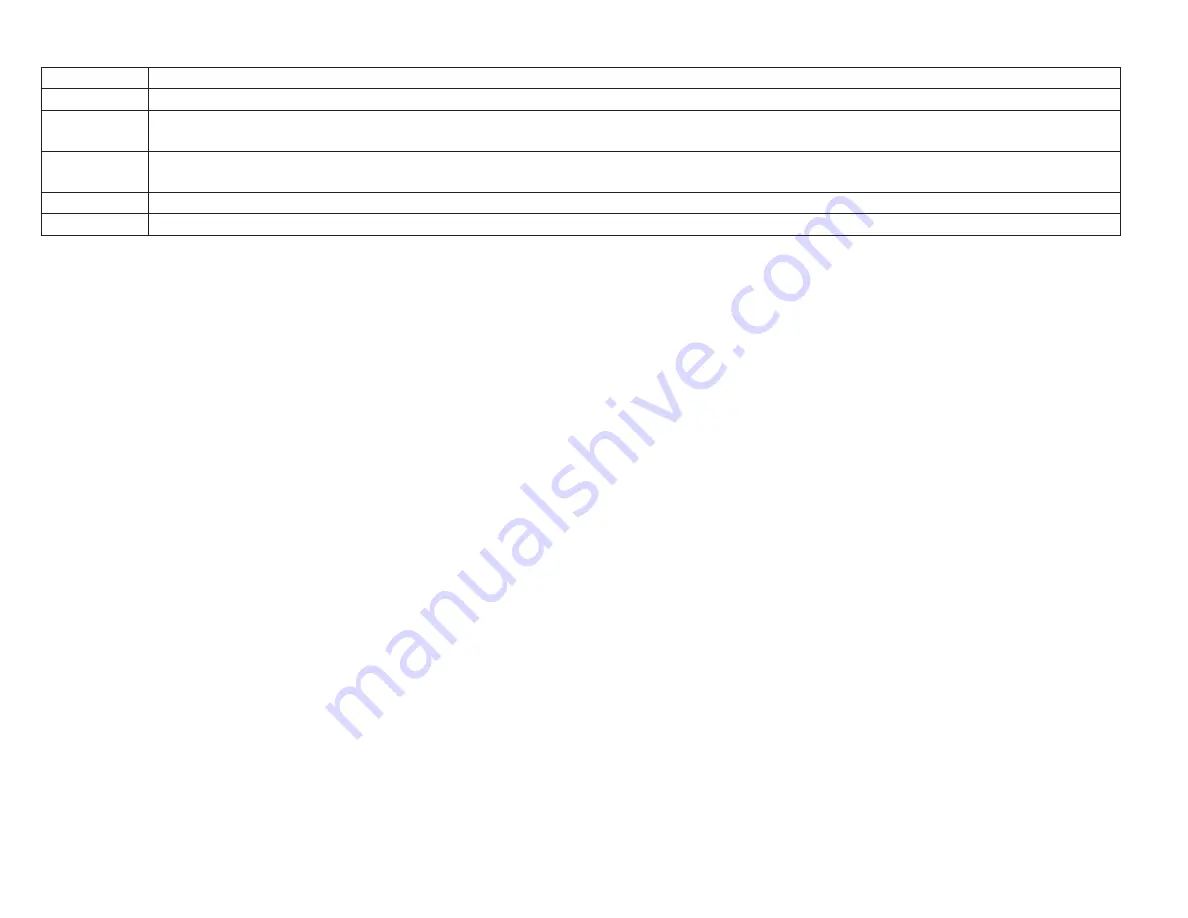
www.altronix.com
- 7 -
eBridge8E
Network Type:
Static IP
User can set a fixed IP for network connection.
DHCP
DHCP server in LAN will automatically an assign IP configuration for the network connection.
IP
This field shows the eBridge8E current IP Address. A static IP address must be set manually.
If DHCP this value will be assigned automatically.
Subnet Mask This field shows the subnet mask for your network so the eBridge8E will be recognized within the network.
If DHCP is selected, this value will be assigned automatically.
Inbound Port Port number for HTTP/WEB communication.
Host Name
Name of the eBridge8E device on the LAN
Additional Information:
1. If using DHCP, all settings will be detected automatically.
While DHCP is a useful tool for determining the network settings, if you set up your eBridge8E in this manner, its IP address may change at different times for
different reasons, particularly after a power failure. If the IP address of the eBridge8E changes, you may have difficulties accessing your
eBridge8E locally and/or remotely.
It is strongly recommended that you connect via host name when units configured as DHCP.
Please do not set the DHCP address issued to the eBridge8E by the router as its static IP address unless you take specific steps that program your router to
prevent such address conflicts.
2. If using a Static IP (recommended), you will need to input the information manually. In order for DDNS to work, you must enter valid data compatible with
your network for all of the network setting fields: IP address, Subnet Mask, Gateway and Inbound Port.
3. If you are connecting through a router, make sure that you have ‘opened up’ all the required network ports in the port forwarding section of your router’s setup
options. That is, you have directed the router to send any incoming traffic using those IP ports to the LAN IP address of the eBridge8E. Useful information
about router port forwarding can be found at www.portforward.com. Different routers may use different terms for port forwarding
function. For instance, D-Link calls it virtual server, Netopia calls it pinholes.
The default port for eBridge8E is: 80
Note: Port 80 is the default port used for web browsing. Because of this, in order to prevent the average user from hosting a web server, most ISPs BLOCK
traffic using port 80 from reaching the average site. If you only plan to monitor your eBridge8E unit on a LAN, you can use port 80 and you don’t have to
concern yourself with routers. However, if you desire remote access to your eBridge8E, you MUST select functional ports and set up the port forwarding in
your router. Other ports, such as 8080 and 8000, are sometimes blocked by ISPs as well.
What port(s) should be used? There are 65,535 valid IP ports to choose from.
These are broken down into three groups:
• Well Known Ports 0 through 1023.
• Registered Ports 1024 through 49151.
• Dynamic and/or Private Ports 49152 through 65535.
So, rather than encounter a port conflict by choosing a port commonly used for another purpose (like port 25 for SMTP mail or port 448 for secure sockets), choose an
‘unusual’ port number. For example, add 50,000 to your house number: 50,123 is less likely to lead to a port conflict. For a list of the known and registered ports, see
http://www.iana.org/assignments/port-numbers.












