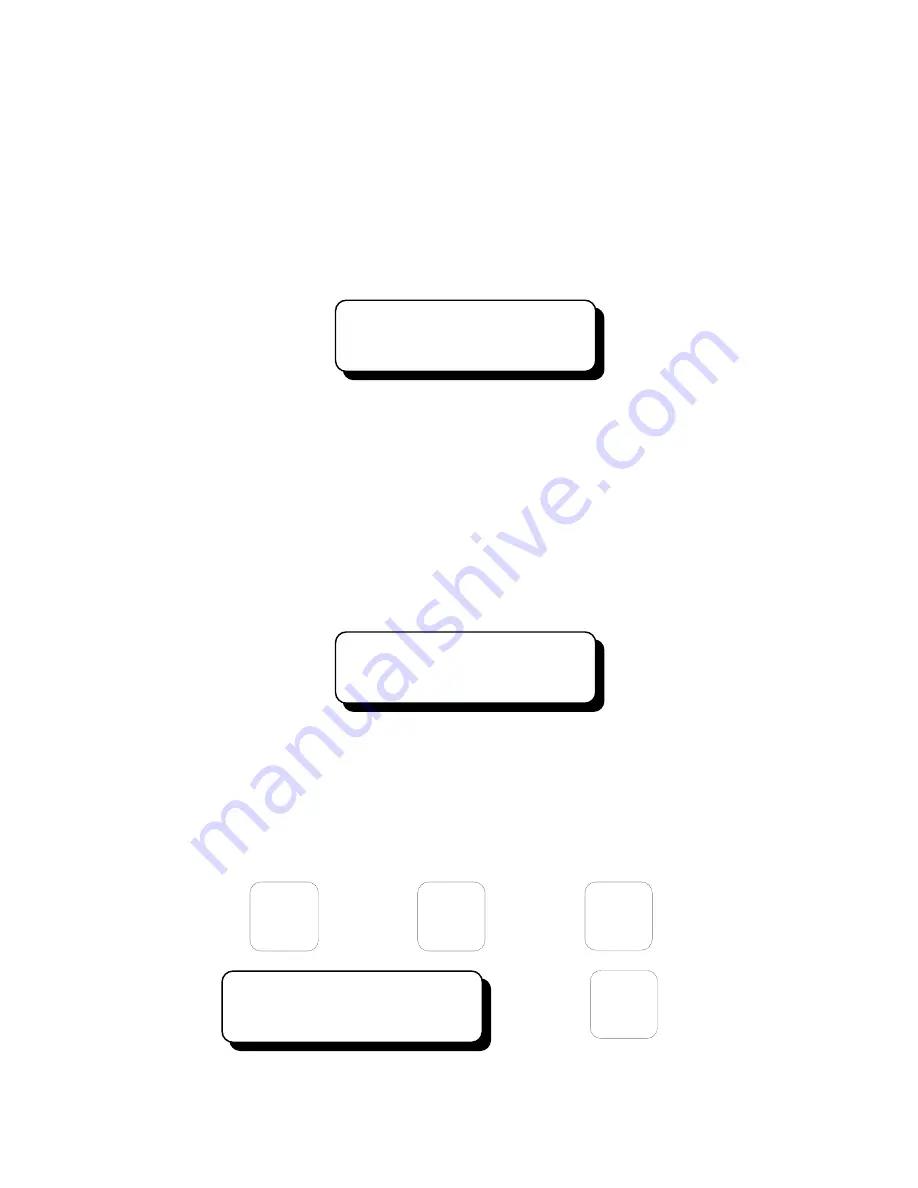
-15-
B.
Power up the AGV5 and the Display Module will go to the HOME screen of the AGV5
program within 1 minute. The HOME screen is shown below. The first line of the display
indicates the status of the valve; with the input control current set to 4 milliamperes or
less, the valve is OFF or closed. The second line of the display indicates the position
sensor (Hall Effect) output voltage at this position of the valve, 1.850 volts in this case.
Read and record the actual voltage of the sensor. This value is the
MIN POS
value. The
last characters XX.XX of the second line of the display show the position of the valve in
terms of % open. The % open reading of the valve will not be correct until the valve is
calibrated; disregard the XX.XX value shown at this time.
OFF
ACT 1.850 XX.XX
C.
Increase the current from the simulator to 20 milliamperes and observe the display; the
proper display is shown below.
NOTE: On valves below S/N 2001, if the magnet does
not move and the position sensor voltage on the display does not change, reverse
the green and white wires connecting to the actuator coil and retry.
The top line of
the display indicates that the valve is operating in the position control mode and the
desired set point from the simulator is for a 100% open condition. The XXX.XX value is
the valve position based on the position sensor signal; this value is incorrect until after
the valve is calibrated. Read and record the value shown on the second line for the
position sensor voltage in the place of the 3.750 value in the example. This value is the
MAX POS
value. At this time reduce the input current signal from the simulator to 4
milliamperes or less before proceeding.
PS 100.00 XXX.XX
ACT 3.750 XX.XX
D.
In order to program the position sensor calibration values into the AGV5 unit, the
configuration password must be entered in sequence. When in the configuration mode
all of the internal configuration values of the AGV5 are displayed. These values are never
adjusted in normal use and should be accessed only by qualified personnel. The first
configuration screen is shown below. After it appears, press the SETUP key until the
HARDWARE CONFIG screen shown in section 3.5D appears, no other screen values will
require adjustment from the factory default values.
F1
to enter
configure
mode
press
F2
then
press
SETUP
then
press
PRESSURE CONTROL
RateLimPSI
ÿ
25.00
SETUP
press to
move to
the next
group




































