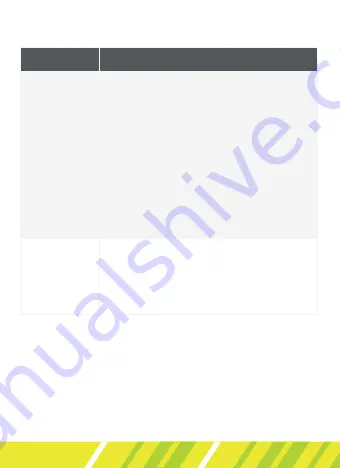
10
troubleshooting
problem
solution
Wireless
charging not
working
•
Check that your smart phone
supports wireless charging
•
Adjust the position of the smart
phone to the centre of the wireless
charging/anti slip pad.
•
Remove the smart phone case.
•
Check and remove any metal or other
objects between the mobile phone
and wireless charging/anti slip pad.
•
Make sure you are connected to a
power source.
Entire
smartphone
screen
not being
reflected
•
Adjust the hinges of the product until
the full display can be seen.
Summary of Contents for ATHUDW-SCA
Page 1: ...athudw sca car head up display with wireless charging USER GUIDE...
Page 13: ...13 Notes...
Page 14: ...14 Notes...
Page 15: ...15 Notes...

































