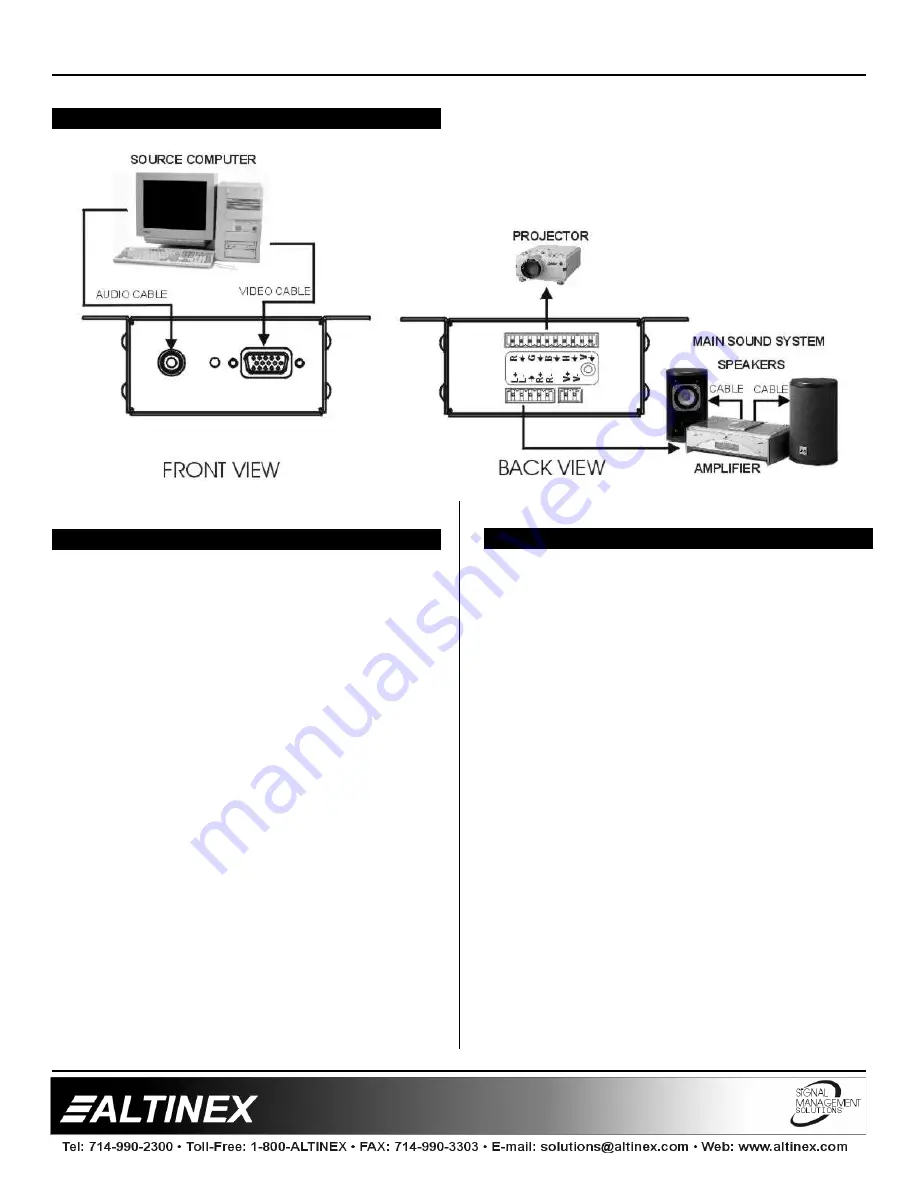
LINE DRIVERS
6
APPLICATION DIAGRAM
5
INSTALLING YOUR DA2000TM
6
Step 1.
Mount the
DA2000TM
to the underside of
a table and apply 9VDC power to the unit.
The LED should turn red, indicating power
but no incoming video signal.
Step 2.
Connect an active video source to the
front of the
DA2000TM
. The LED should
turn green. If the
DA2000TM
is
connected to a display, you should see an
image.
Step 3.
Connect an active audio source to the
front of the
DA2000TM
. If the
DA2000TM
is connected to an audio amplifier with
speakers, you should hear sound.
Note that the coaxial cable’s braided shield is
twisted into a single conductor with multiple
strands. There is approximately ¼ inch of the
center conductor exposed, and ½ inch of the center
conductor shield exposed.
OPERATION
7
The
DA2000TM
will operate successfully as long
as all cables are attached properly and other
technical specifications are followed.









