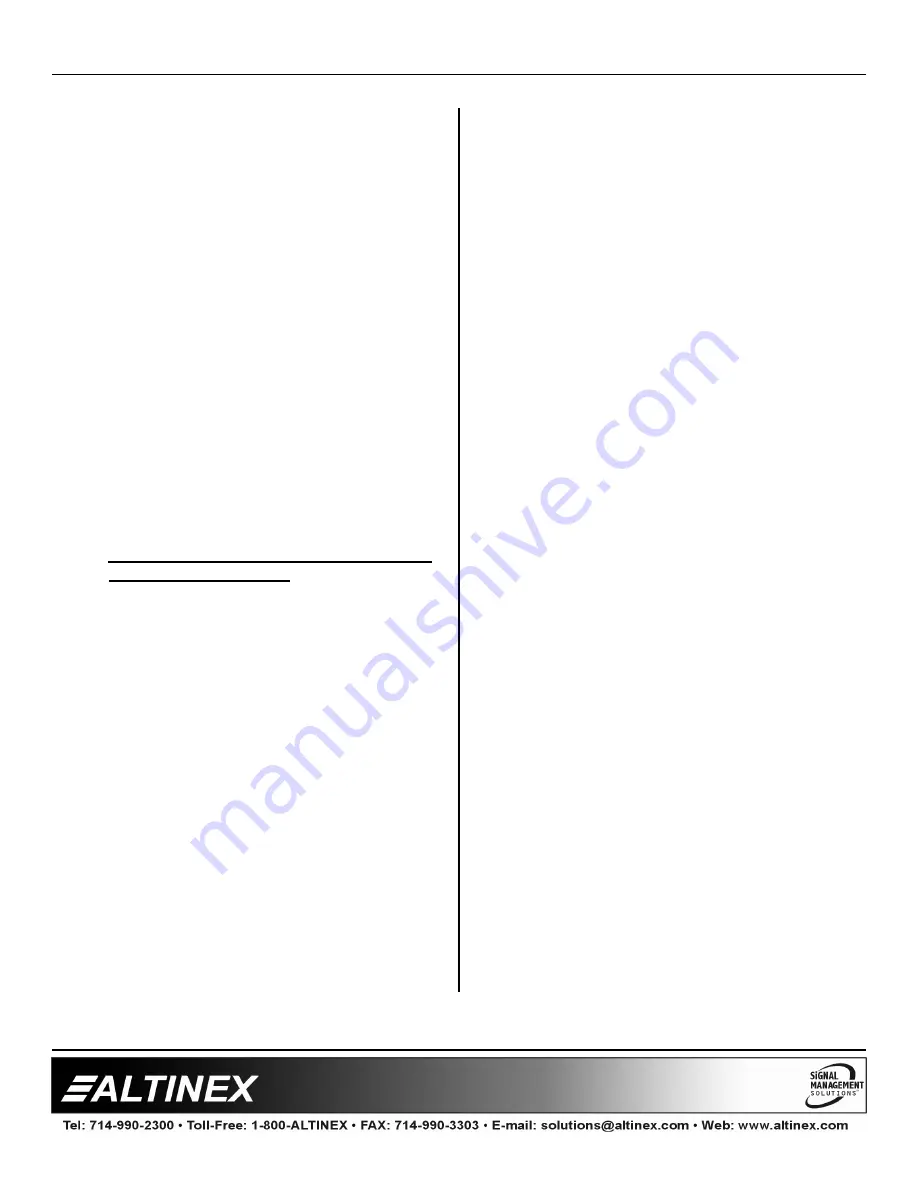
MULTITASKER™
400-0209-002
21
21
7.4.2 USING MENU MODE
SUGGESTION: Before using the menu mode, it
is best to disable the automatic feedback
feature. The values and current settings will be
displayed in the menu mode, but the automatic
feature will display after each setting change
making the menus difficult to read.
1.
In order to enter menu mode, the system
needs to be connected to a computer
running RS-232 control software.
2.
Insert the card into an empty slot and push
in all the way for a secure fit.
3.
Reset the system or power the system off
and then on.
4.
In the terminal window, press ENTER.
5.
The system will interrogate the enclosure
and return a list of cards installed and their
slot locations.
Example: 08:
MT113-100
NOTE: Only cards supporting the menu
feature will be displayed.
5.
Find the two digit number representing the
card ID whose setup requires changing.
They will be the first two characters in the
line.
6.
Enter the two digit number associated with
the card, and a menu with options available
for that card will appear on the screen. In
the example above, press "08".
WARNING: Do NOT enter any characters
except those relating to the desired menu.
Pressing ENTER after "08" will force the
system back to the original prompt.
7.
After selecting the
MT113-100
as described
above, the system will prompt for selections
specific to that card.
8.
Read each menu carefully, and continue
selecting keys as prompted for further
functions. (Example prompt: "Key= ")
7.4.3 MENU TYPES
1.
MAIN MENU
The first menu displayed after selecting the
card is the Main Menu. This menu provides
access to the main functions related to the
card. Press the key representing the menu
item for access. A sub menu will appear
next.
2.
SUB MENUS
Each sub menu will display either another
menu (sub menu) or a list of available
options or settings. Press the key
corresponding to the menu choice to
change a setting or select the next menu.
NOTE: Pressing the ESCAPE (ESC) key in
most menus will take you up to the previous
menu without making changes in the
current menu.
7.4.4 MENU MODE EXAMPLES
All MENU MODE examples assume an
MT113-100/101
is installed in slot #1. Start by
clicking the mouse in the terminal window.
Press ENTER and a list of available cards will
be displayed.
NOTE When entering numeric values (not
selecting menu items) the system may
echo each character as it is typed. For
example, entering a volume of 03 may
appear as 0033 on the screen. This
depends on the settings of the control
software being used.
1. Select THIS CARD for control
Follow the keystrokes below to select Input 3 as
the source input.
Enter
List available cards
01
Select MT113-102 in slot #1
1
Select CONTROL Menu
1
Select Card/Group Select
0
Select This Card (card #1)
ESC
Return to CONTROL Menu
ESC
Return to the MAIN Menu


































