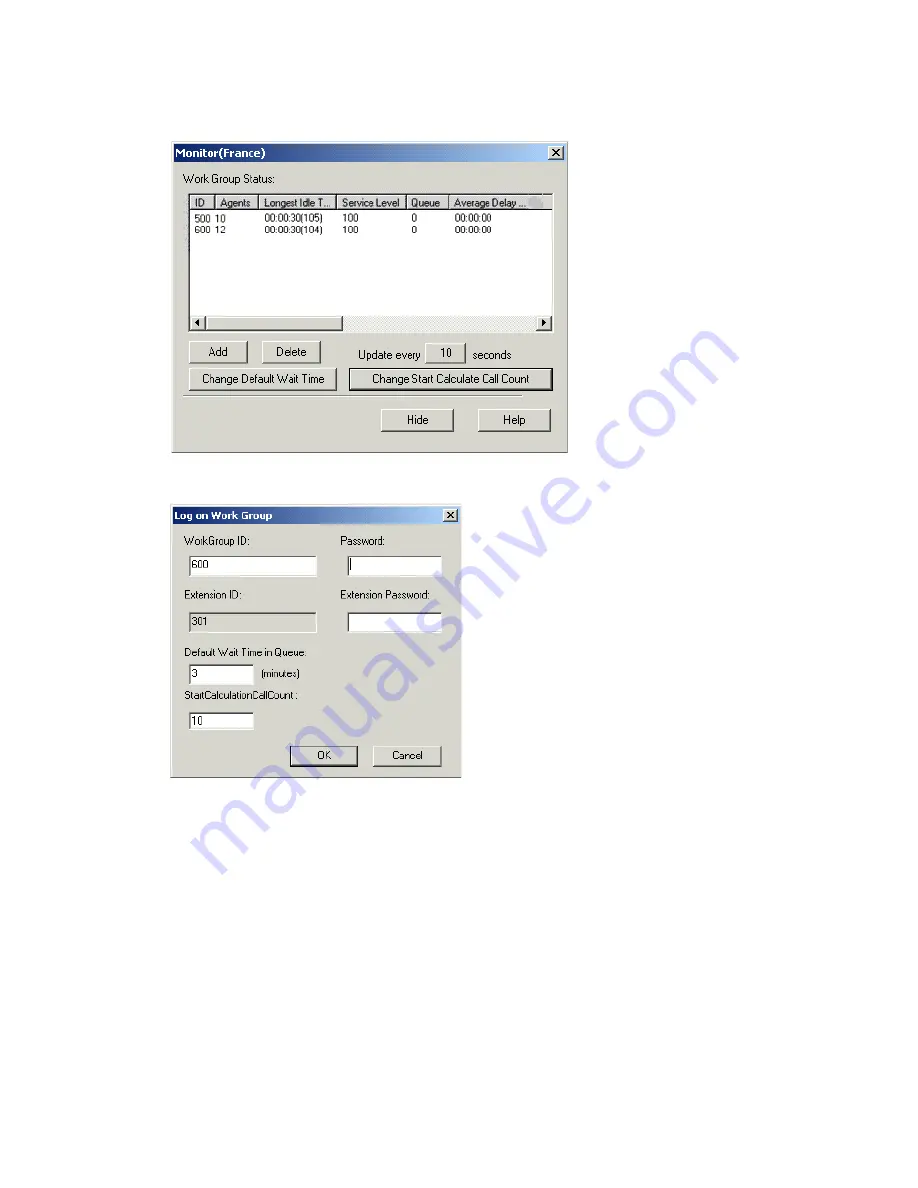
Additional Advanced Call Router Features
18
Advanced Call Router Manual
In the Monitor window, click
Add
to log on to Support, entering both the
workgroup extension & password and the virtual extension & password
you specified in the “Auto Attendant Sales Queue Announcement” rule: