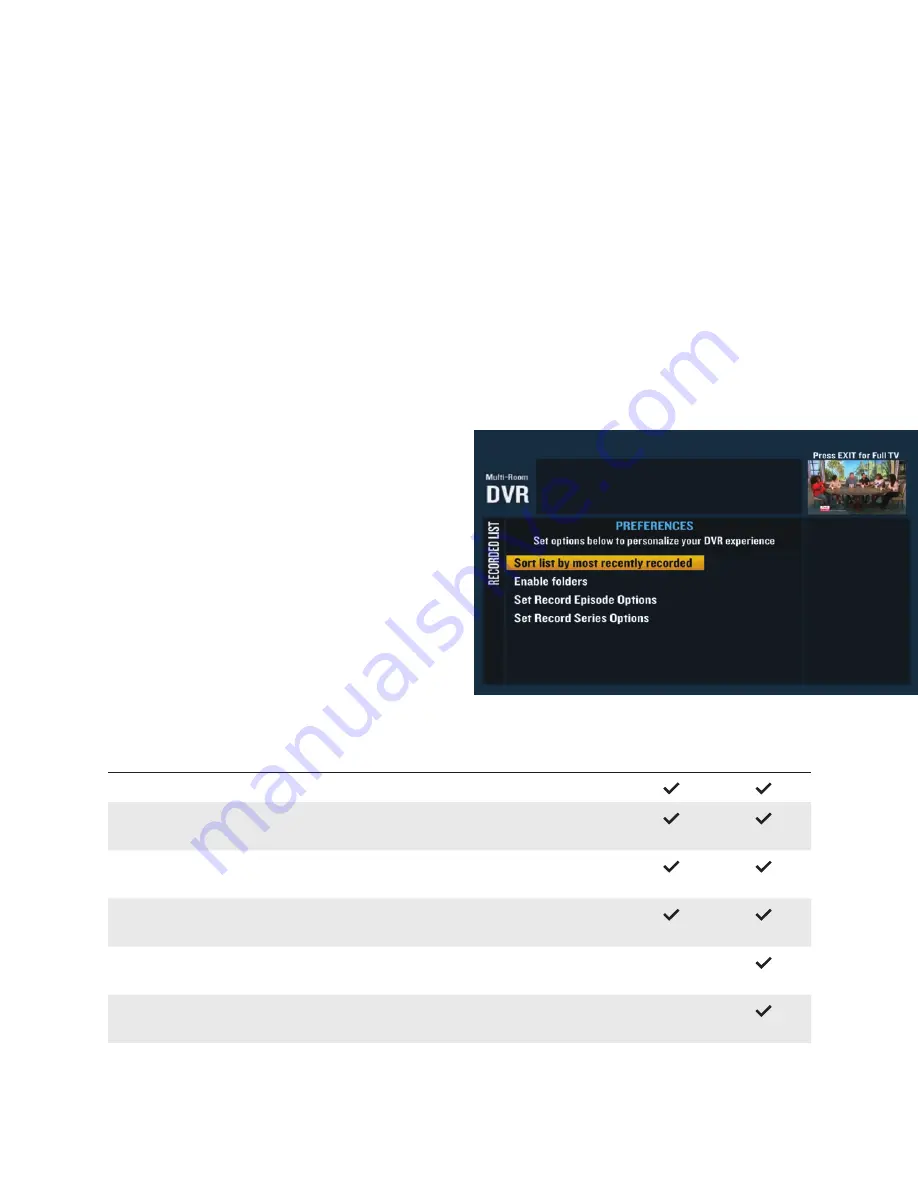
7
Block it
When you decide certain programs aren’t appropriate for your family, simply block them by using
your remote.
+
Press SETTINGS twice on your remote to access Settings.
+
Use the ARROWS to highlight “Parental Controls”.
+
From the side menu, use the ARROWS to select “Channel Blocks”, “Ratings Blocks”, “Block Not
Rated”, “Content Blocks” or “Time Blocks” from the menu and set your personal preferences.
For additional information on parental controls, visit
optimum.net/parentalcontrol
Preferences
If the way you want it is the way you want
it, you’ve got the ability to customize your
experience to match your desires. Manage
your personal program library whenever and
as often as you like.
Recording options
Depending on whether you’re recording a
show just once or if you’re recording the entire
series, you have a range of recording options
as follows.
One-Time
Recording
Series
Recording
Record — Choose this episode only (default) or series
Playback — Choose to record in both HD and SD formats,
in HD format only, or in SD format only.
Keep — Choose until you delete, up to 14 days (episode default)
or until space is needed (series default)
Stop — Change the recording’s stop time from on time (default)
to up to 3 hours after airing.
Save Latest — Choose to record all episodes, or up to 5 episodes
(default).
Series Option — Choose to record all episodes (default), new episodes
only, or those that air at a specifi c time and/or day.
Summary of Contents for optimum
Page 1: ...Your guide to DVR ...
















