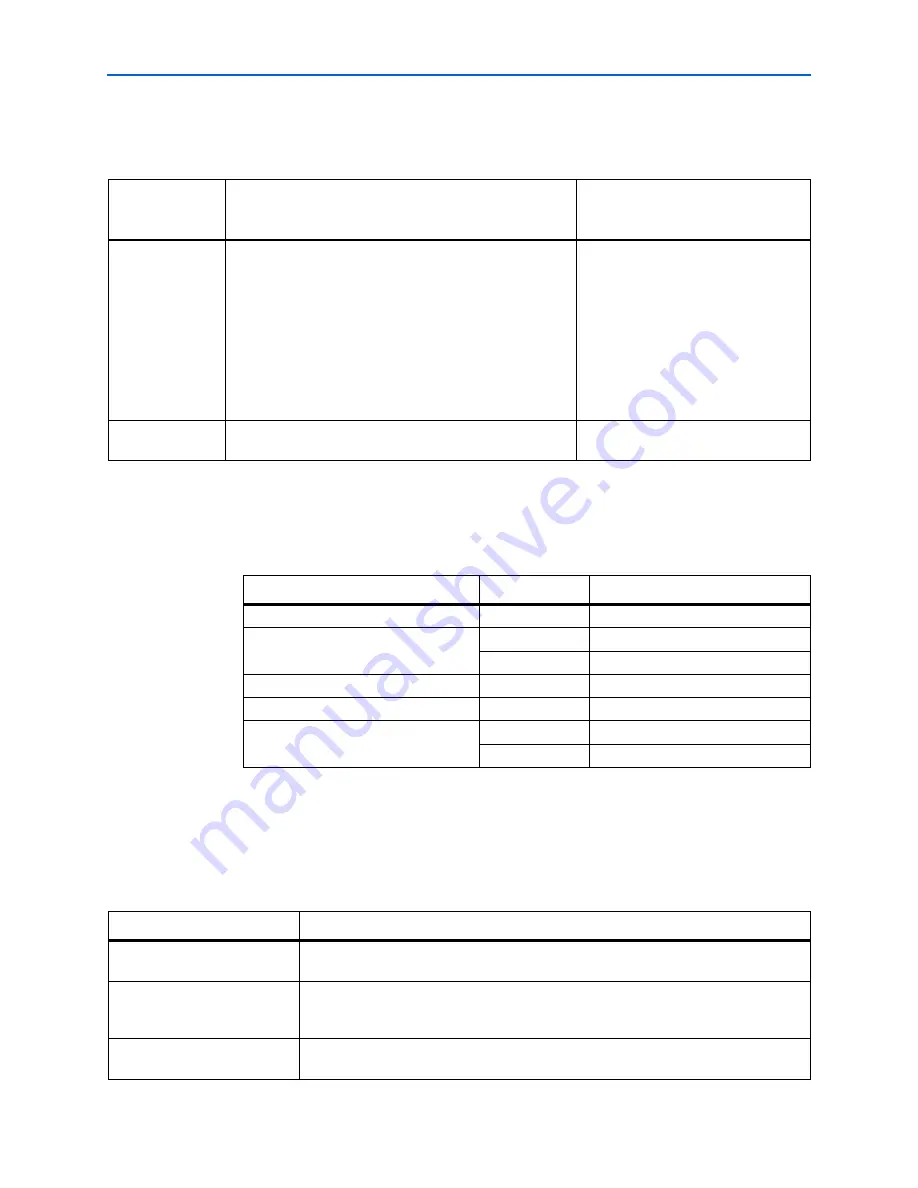
Info–2
Chapter Info: Additional Information
Revision History
EthernetBlaster Communications Cable User Guide
© June 2008
Altera Corporation
Revision History
The table below displays the revision history for the chapters in this user guide.
How to Contact Altera
For the most up-to-date information about Altera® products, refer to the following
table.
Typographic Conventions
This document uses the typographic conventions shown below.
Date and
Document
Version
Changes Made
Summary of Changes
July 2008,
v1.1
Updates included:
■
Updated the style and format.
■
Created
“Additional Information”
page.
■
Updated
Table 1–2
.
■
Updated
Table 3–1
.
■
Updated Software Requirements
“Software
Requirements”
section.
■
Updated
“Supported Devices”
section.
—
December 2004,
v1.0
Initial release.
—
Contact
(1)
Contact Method
Address
Technical support
Website
www.altera.com/support
Technical training
Website
www.altera.com/training
Product literature
Website
www.altera.com/literature
Altera literature services
Non-technical support (General)
(Software Licensing)
Note to table:
(1) You can also contact your local Altera sales office or sales representative.
Visual Cue
Meaning
Bold Type with Initial Capital
Letters
Command names, dialog box titles, checkbox options, and dialog box options are shown
in bold, initial capital letters. Example:
Save As
dialog box.
bold type
External timing parameters, directory names, project names, disk drive names, filenames,
filename extensions, and software utility names are shown in bold type. Examples:
f
MAX
,
\qdesigns
directory,
d:
drive,
chiptrip.gdf
file.
Italic Type with Initial Capital
Letters
Document titles are shown in italic type with initial capital letters. Example:
AN 75: High-
Speed Board Design.
















