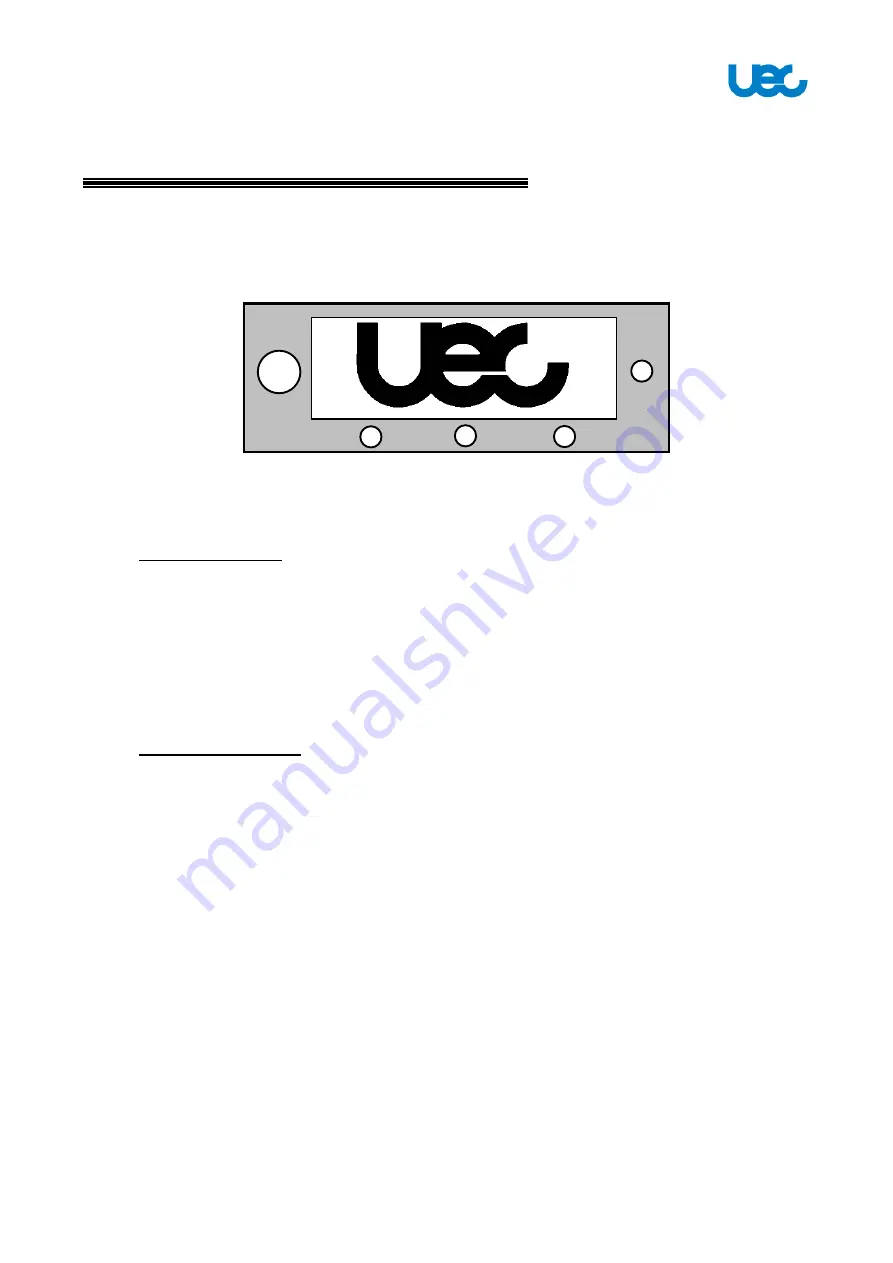
18
2.Operation
Start Screen
1.
Power-On Phase
. (Note. Leave your VAST STB and TV switched off until Halo has
LOCKED)
a. User Action: Operate the Red Piano switch on Black electrical box from Off
(O) to On (---). Red light illuminates.
b. Do not touch any panel buttons until the display = SLEEP
c. The dish will lift by 10 degrees and Close (This is normal)
d. With Display showing SLEEP, System is ready to Deploy.
2.
Deploy Dish Phase
.
a. User Action: Touch Power button on Panel (just once).
b. Do not touch any panel buttons until display = LOCK
c. The dish will move through four steps, indicated on Display:
i.
‘DEPLOY’
ii.
‘SEARCH’
iii.
‘TUNING’
iv.
‘LOCK
d. Once in the LOCK stage, the display will indicate a Percentage (70% to 80%,
for example)
e. At this point, you can switch your VAST Set Top Box and TV, On. (Note:
Make sure that you have registered your Smart Card with VAST). After the
STB has co
mpleted it’s boot-up and scan for the first time, Channel 800 will
appear on your TV screen. Press OK button on your STB remote control unit
(RCU) and select a channel with Up & Down arrow on RCU.
f. Refer to your Set Top Box User Guide for operation of the STB.







































