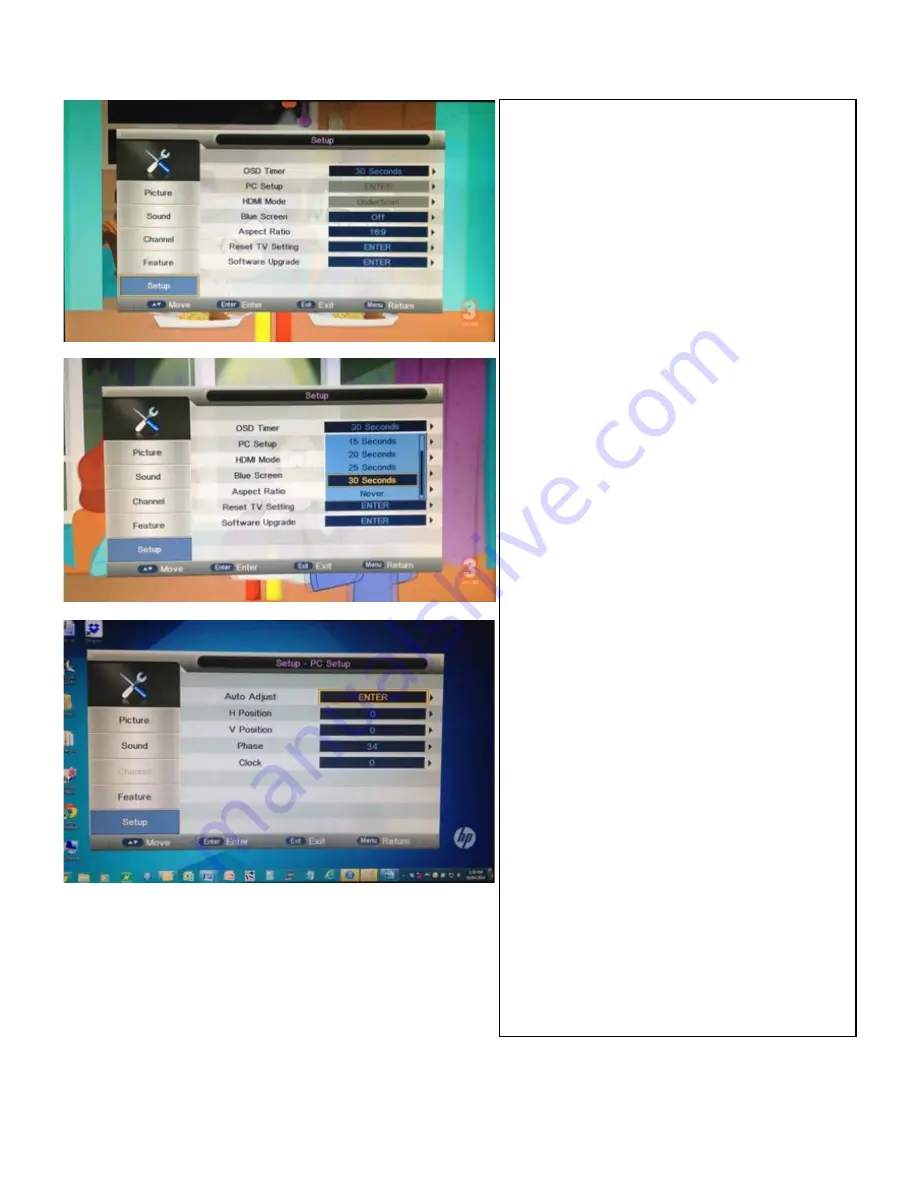
•
SETUP MENU
SETUP MENU
Press the
▲
/
▼
to select Setup then Press
OK
or
►
to enter.
Press
▲
/
▼
set in the Setup Menu (OSD Timer→ PC Setup→
HDMI Mode→ Blue Screen→ Aspect Ratio → Reset
TV Setting→ Software Upgrade) then Press
OK
or
►
to enter.
OSD (On Screen Display) TIMER
Press the
▲
/
▼
to select OSD then press
OK
or
►
to enter.
Press
▲
/
▼
10 sec→ 15 sec→ 20 sec → 25 sec → 30 sec →
Never) then Press
OK
or
►
to confirm selection.
Info:
OSD Timer is the time you set for the On Screen
Display before it times out.
PC SETUP
Press the
▲
/
▼
OK
or
►
to enter. Select the following options
available:
Auto Adjust: Press
OK
or
►
to auto adjust
H Position/V Position: Press
OK
or
►
to enter and
use
◄►
to adjust the level (-16 to +16)
and press
OK
to confirm selection.
Phase: Press
OK
or
►
to enter and use
◄►
to adjust
the level (0 to +63) and press
OK
to confirm
selection.
Clock: Press
OK
or
►
to enter and use
◄►
to adjust
the level (-50 to +50) and press
OK
to confirm
selection.
HDMI Mode
Press the
▲
/
▼
to select HDMI then press
OK
or
►
to enter. Select Under Scan or Over Scan then press
OK
or
►
to confirm selection.
NOTE:
PC Setup/HDMI Mode menu is only available
if a VGA/HDMI inputs are connected to the TV.
BLUE SCREEN
Press the
▲
/
▼
to select Blue Screen then press
OK
or
►
to enter. Select ON or OFF then press
OK
or
►
to confirm selection
to select PC Setup/HDMI then press
to select the options available (5sec->
to select the option that you want to
For assistance:
www.uec.com.au
Altech UEC, 2014
33
Summary of Contents for AL-32TVCM421PVR
Page 1: ...ea a o e uc o e o e u a ee uc o ma ua a a e ace o u u e e e e ce Altech UEC 2014...
Page 64: ...For assistance support uec com au www uec com au Altech UEC 2014 64...
Page 65: ...For assistance support uec com au www uec com au Altech UEC 2014 65...
Page 66: ...For assistance support uec com au www uec com au Altech UEC 2014 66...
Page 67: ...For assistance support uec com au www uec com au Altech UEC 2014 67...
Page 68: ...www uec com au Altech UEC 2014...






























