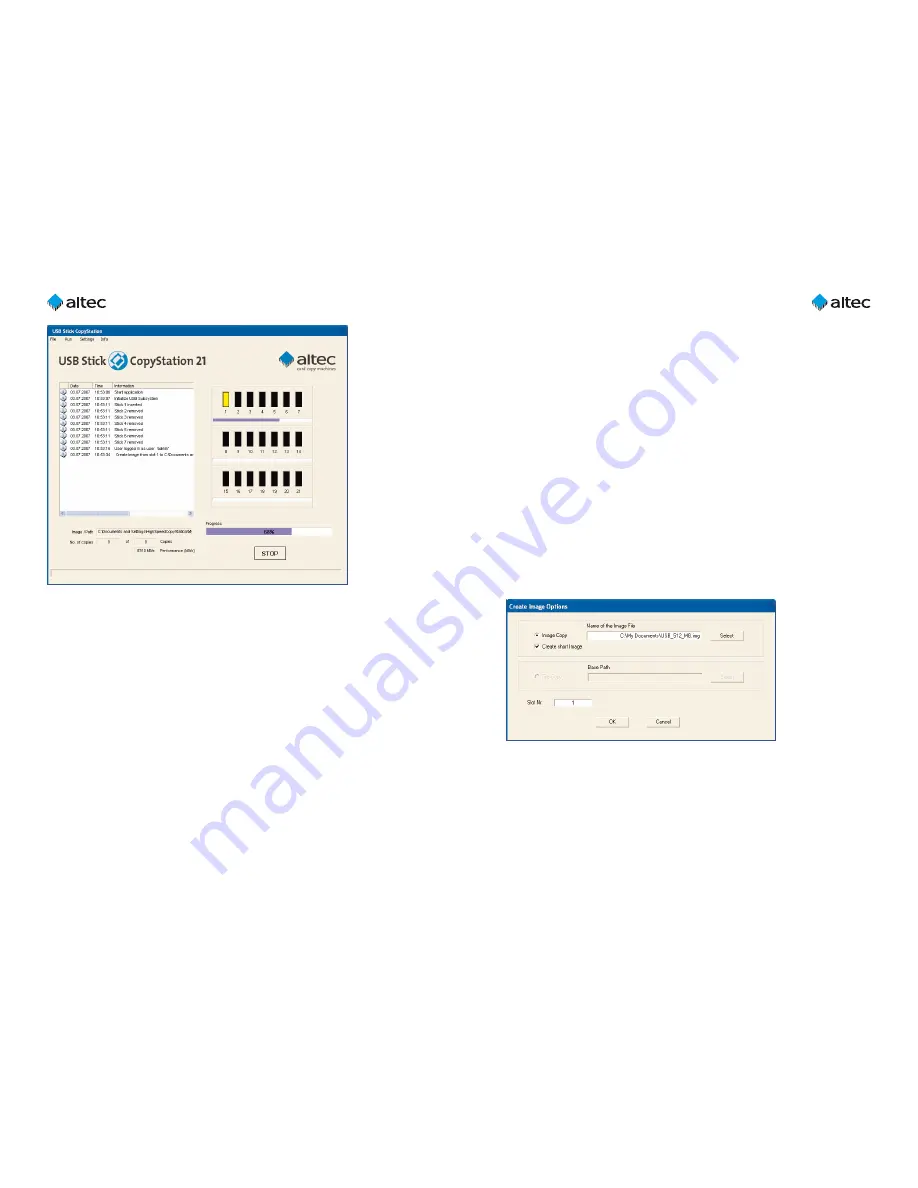
User Guide USB Stick CopyStation
21
– 1.3
11
User Guide USB Stick CopyStation
21
– 1.3
10
To maximize the speed benefit (minimize the size of the short image file), the master
(source) memory stick should not have fragmented data blocks. Data blocks get frag-
mented if the stick has often been written to since it was last formatted.
If necessary, format the source memory stick and copy the data back on again before
using it to create the short image file.
When making copies using a short image, it is only necessary for the CopyStation to
write data to some of the memory blocks in the destination memory stick. This leads
to a speed advantage. However, if the destination stick has already been used to store
files, some of the unused and unwritten blocks may still contain old data. Although the
old data will not appear as files in the file system (directory), in some cases the data
can be analyzed using special software tools. This could present a security risk if the
memory stick was previously used to store sensitive information.
For short images too, the storage capacity of the master (source) memory stick must
be identical to the storage capacity of the destination sticks (the sticks onto which you
want to copy).
Choose "
Create Image
" in the "
Execute
" menu. This opens the "
Create Image Options
"
dialog box:
If you check the "
Create short image
" checkbox, the CopyStation software will create a
normal image and a second image with the file extension "
.img.short
". Use the second
image to create a short image job. When you specify the copy job in the
Job Wizard
,
you must check the "Allow short image file" checkbox in the "
Extended Settings
" tab
(see next chapter).
4.2 Optional: Creating a short image file
This feature is only available if you have purchased the software option Short Image
Files (Item no.
31AL1852
).
USB memory sticks often only need to be partly filled with data. The rest of the media
is left empty and can be used by the customer to store his or her personal files. The
Short Image Files software option significantly speeds up copying smaller amounts of
data.
The Short Image Files software option only supports USB sticks which have a block size
of 512 bytes (see page 19 for instructions on how to check the block size) and which are
FAT(
16
) or FAT
32
formatted.
The FAT (File Allocation Table) of the file system stores information on memory blocks
which contain user data. By analyzing the FAT, the CopyStation software can determine
the last block of memory which contains user data. If you create a short image file, it
will only contain data for memory blocks which are being used.














