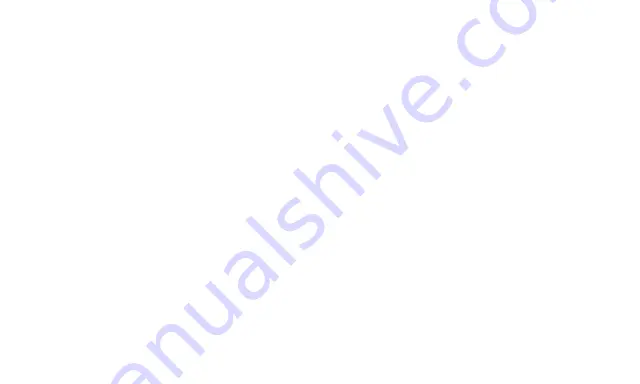
Playing Audio from Your Bluetooth Device
1. Once your audio source is paired with your speaker, all the audio will automatically be played through your
speaker.
2. Press the MF BUTTON to play/pause audio.
3. Press VOLUME UP or VOLUME DOWN to adjust the volume level of the unit.
4. Keep in mind that the iMW395 has a 30 foot Bluetooth wireless range.
5. Press and hold the VOLUME UP button to advance to the next track, or press and hold the VOLUME DOWN
button to go back to the previous track. (This feature may not be available on all audio devices.)
Note:
The volume controls on your audio source work separately from the volume controls on your speaker.
When there is an incoming call:
1. Press the MF BUTTON to pick up the call.
2. Press and hold the MF BUTTON to reject the call.
3. During a call: Press the MF BUTTON again to end the call.
4. If you have a phone paired to your speaker, and the phone is in standby mode or playing music, press and
number you dialed.
5. When using your speaker to take a phone call, you can press and hold the MF BUTTON for three seconds
to transfer the call back to your phone. You can press and hold the MF BUTTON again for three seconds to
transfer the call back to your speaker.
6. During a call, press and hold the VOLUME DOWN button to switch off the microphone on the speaker. You
will hear a beeping sound, and anything you say will not be audible to the person you are talking to. The same
operation can switch the microphone back on.
hold the VOLUME UP for 3 seconds to call the last















