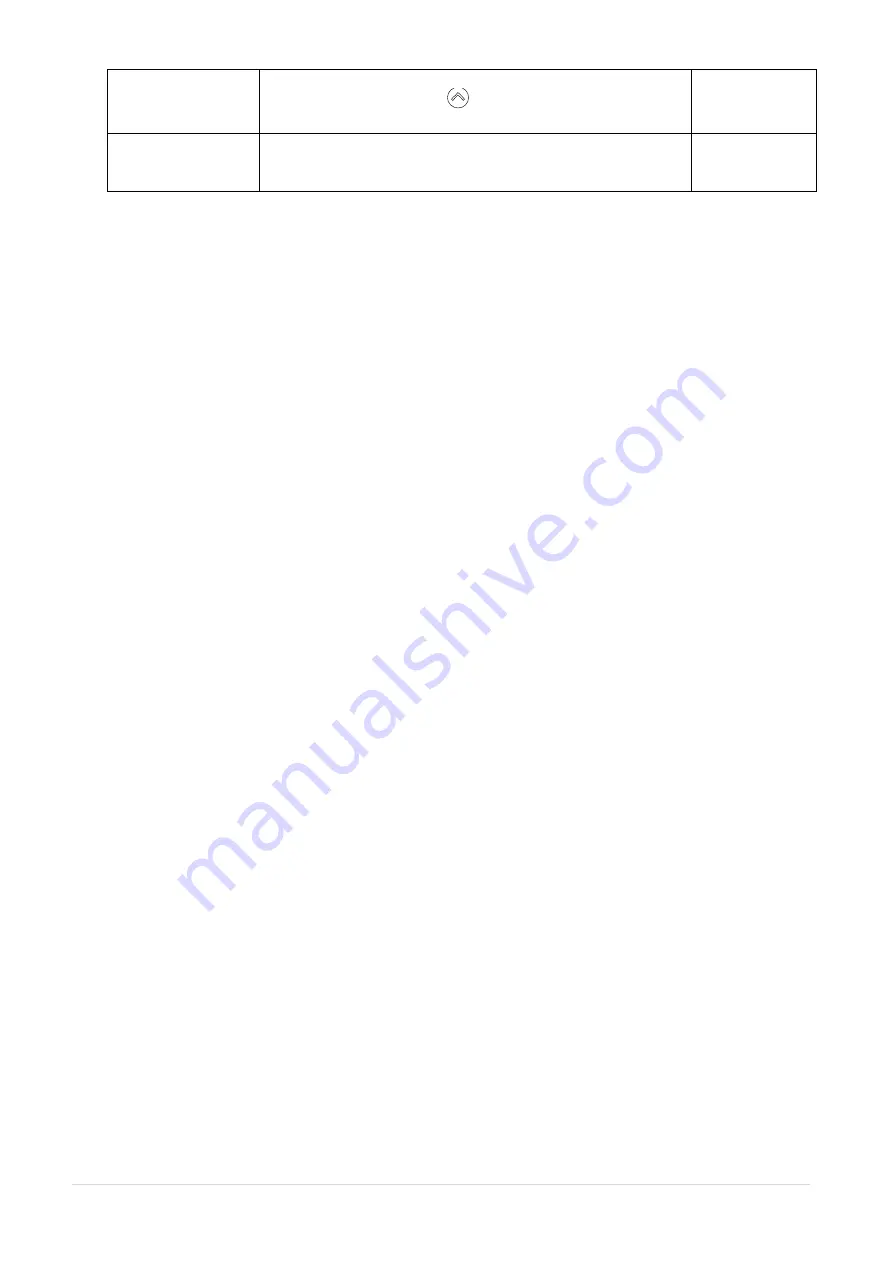
- 44 -
Reprint Mode
When reprint mode is enabled, you can reprint the last
label printer by pressing
button on printer’s control
panel.
Disabled
Format Convert
Selects the bitmap scaling factor. The first number is the
original dots per inch (dpi) value; the second, the dpi to
which you would like to scale.
None
Note: If printing from enclosed software/driver, the software/driver will send out the
commands, which will overwrite the settings set from the panel.
Summary of Contents for ATP-4310
Page 1: ...USER S MANUAL ATP 4310 ATP 4610 THERMAL TRANSFER DIRECT THERMAL BAR CODE PRINTER ...
Page 21: ... 14 For MT series LEDs Touch screen Keys Icons Printer model Printer firmware version ...
Page 24: ... 17 Set ...
Page 28: ... 21 Loading path for ribbon ...
Page 33: ... 26 Loading path for media ...
Page 88: ......






























