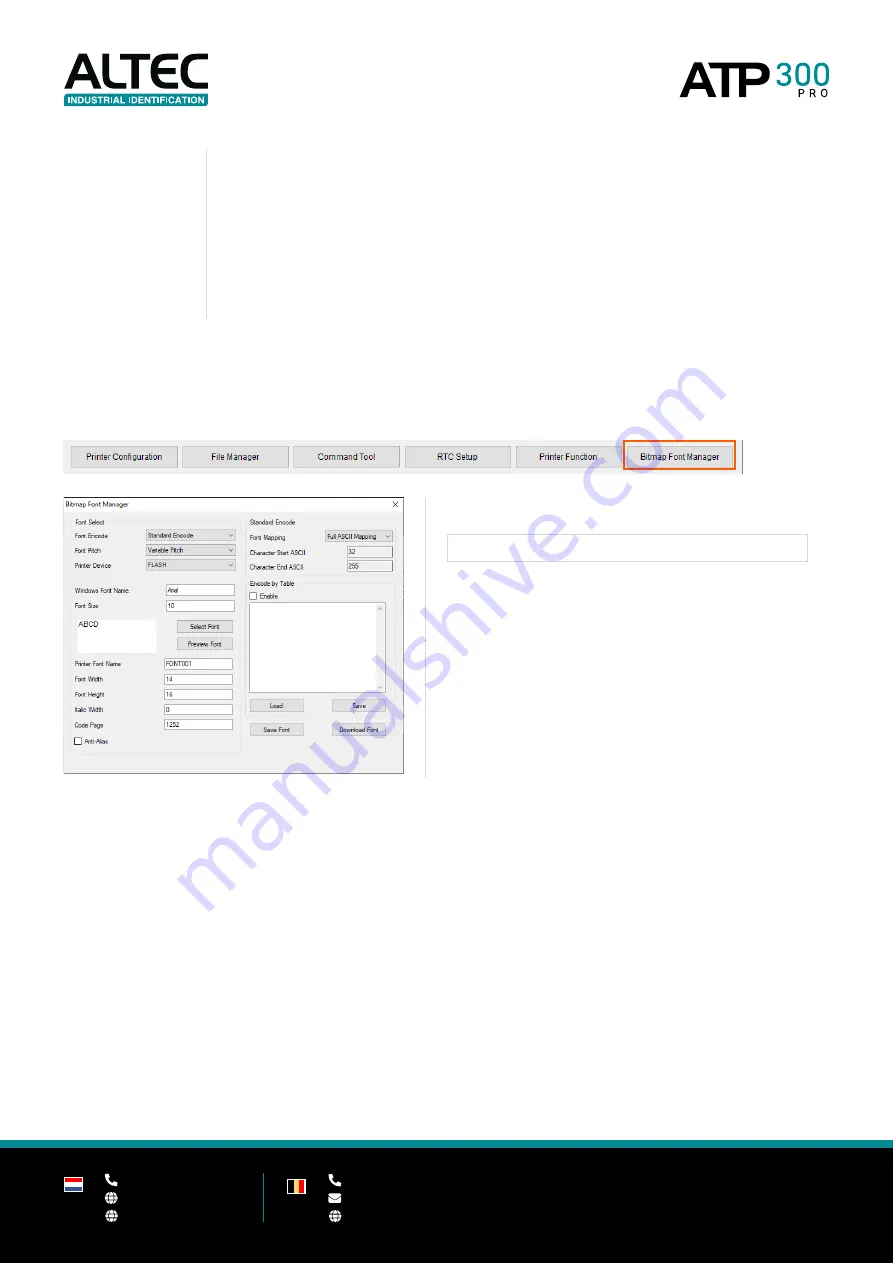
52
+31(0)78 - 615 20 33
[email protected]
www.altec.nl
+32(0)2 - 270 34 88
[email protected]
www.altec.be
NL
BE
7 |
Exit Line Mode /
8 |
Exit Line Mode
To be used with ZPL.
9 |
Wi-Fi Default
Reset Wi-Fi settings back to default.
10 |
Dump Text
Sets the printer to dump mode. Reset the printer to leave dump mode.
6.2.6
Bitmap Font Manager
Load bitmap fonts into the printer.
In
Bitmap Font Manager
you can load fonts into the printer.
This is sometimes used for
stand-alone
printing solutions
Summary of Contents for ATP 300 PRO
Page 1: ...Version 1 0 User manual...







































