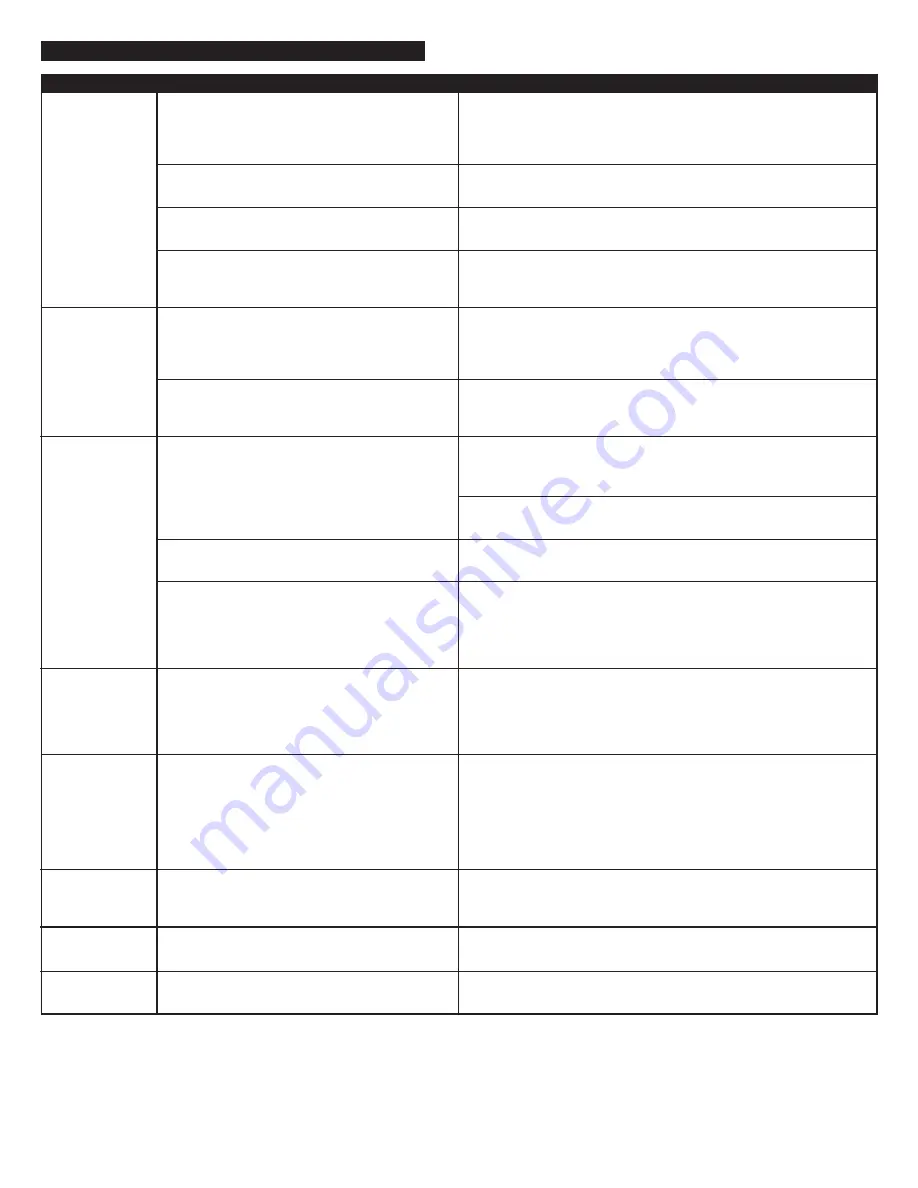
3
No Power LED
is lit (AC
Operation).
No Power LED
is lit (Battery
Operation).
No sound
is coming
from speakers.
There is a
crackling
sound coming
from speakers.
There is a
crackling
sound coming
from speakers
(when
connected to
PC or laptop).
The sound
is distorted.
There is radio
interference.
Intermittent
buzzing.
The universal power supply cord isn’t connected
to a wall outlet and/or the power supply
connector is not plugged into the power supply
jack on the back of the inMotion iM5.
The surge protector (if used) isn’t powered on.
The wall outlet is not functioning.
The power isn’t turned on.
No batteries are installed.
The power isn’t turned on.
The volume is set too low.
The iPod is not correctly seated into the docking
station.
If using an alternate audio source, the audio
source is not properly connected to the
inMotion iM5 or there is a problem with the
alternate audio source.
If using an alternate audio source, the audio
source is not properly connected to the
inMotion iM5 or there is a problem with the
alternate audio source.
The operating system’s volume level is set
too high.
The inMotion iM5’s volume level is set too high.
The unit is too close to a radio tower.
The unit is located too close to a GSM cell
phone.
Insert the barrel connector from the power supply into the DC
connector on the back of the inMotion iM5. After this connection is
made, insert the power supply into a wall outlet.
If the power supply cord is plugged into a surge protector, make sure
the surge protector is switched on.
Plug another device into the same wall outlet to confirm the outlet
is working.
Turn on the inMotion iM5 by pushing the power button located on
the top of the unit. A blue LED will light around the button when
the power is on.
Install four AA batteries (not included) into the battery
compartments on the bottom of the inMotion iM5 (two to each
compartment). Make sure the batteries are installed as illustrated in
the battery compartments.
Turn on the inMotion iM5 by pushing the power button located on
the top of the unit. A blue LED will light around the button when
the power is on.
The “+” and “–“ buttons on the top of the inMotion iM5 are the
master volume controls. Press and hold the “+” button to increase
the volume.
Check the volume level on alternate audio source device and set at
mid-level.
Remove the iPod and re-seat it in the docking station.
Connect an alternate audio source — such as a CD player, MP3 player,
or portable DVD player — to your inMotion iM5 by plugging one
end of the audio input cable to the line out of your portable device
(if it has one) or to the device’s headphone jack. Connect the other
end to the input marked “AUX” on the back of the inMotion iM5.
Connect an alternate audio source — such as a CD player, MP3 player,
or portable DVD player — to your inMotion iM5 by plugging one
end of the audio input cable to the line out of your portable device
(if it has one) or to the device’s headphone jack. Connect the other
end to the input marked “AUX” on the back of the inMotion iM5.
Check the operating system volume level and decrease it if necessary.
The “+” and “–“ buttons on the top of the inMotion iM5 are the
master volume controls. Press and hold the “–” button to decrease
the volume.
Move the unit to see if the interference goes away.
Move the GSM cell phone away from the unit.
Troubleshooting
Symptom
Possible Problem
Solution




























